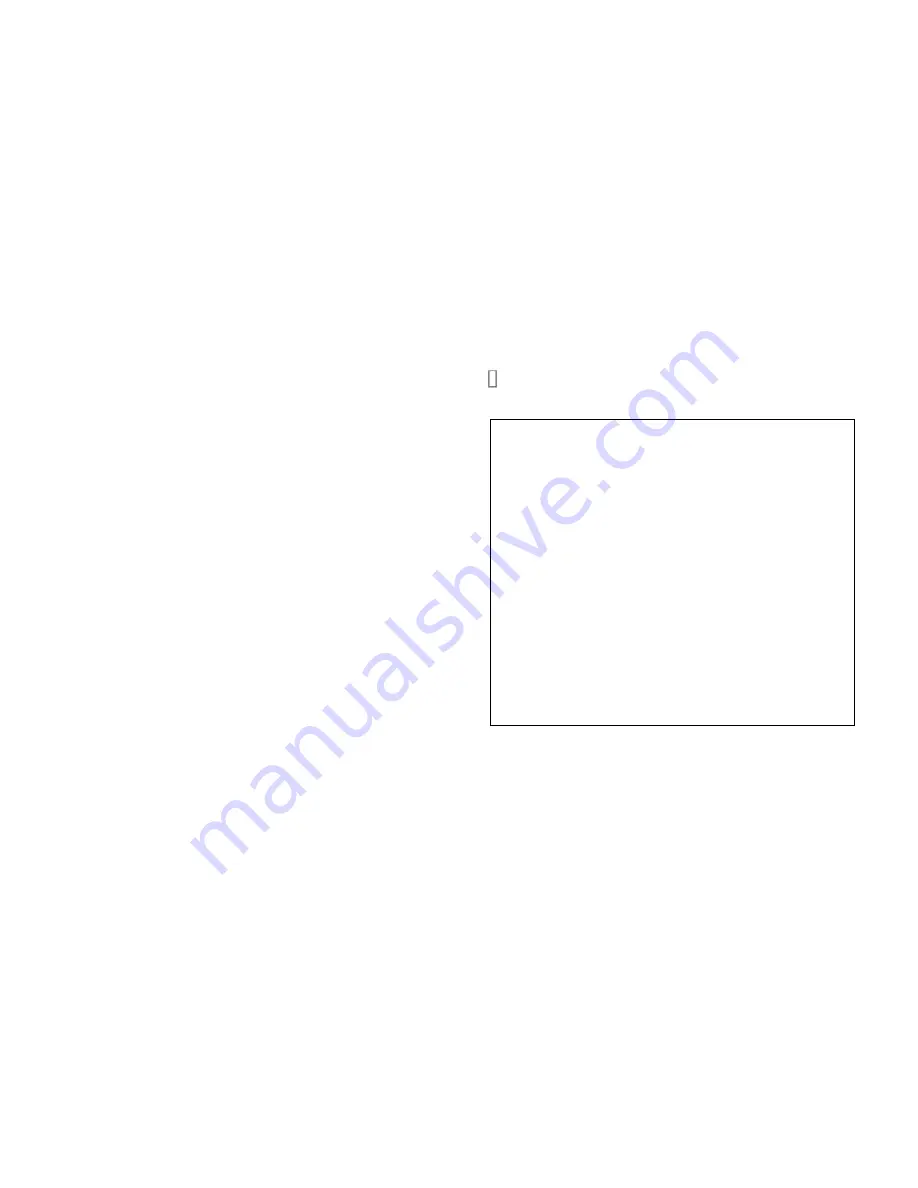
6
8
Select “Update” and press
ENTER
.
9
Select “Via USB” and press
ENTER
.
10
Select “Update” and press
ENTER
.
The update process will begin.
During the update process, the on-screen
display may disappear depending on the
updated program. When this occurs, you
can still view the update progress on the
front display of the AV receiver. The
onscreen display will reappear after the
update is complete, and upon turning the
AV receiver off and on again.
Do not turn off the AV receiver and do
not remove the USB device during the
update process.
11
The message “Completed!” appears on
the front display of the AV receiver,
indicating that the update has been
completed.
12
Using
ON/STANDBY
on the front
panel, turn off the AV receiver and
then remove the USB device.
Do not use
RECEIVER
on the remote
controller.
Congratulations! You now have the latest
firmware installed on your Onkyo AV
receiver.
Troubleshooting
Case 1:
If “
No Update
” is displayed on the front
display of the AV receiver, it means that the
firmware has already been updated. You do
not need to do anything further.
Case 2:
If an error occurs, “
Error!! *-**
” is displayed
on the front display of the AV receiver.
(Alpha-numeric characters on the front display
are denoted by asterisks.) Refer to the
following table and take appropriate action.
Errors during an update via USB
Case 3:
If an error occurs during the update,
disconnect then reconnect the AC power cord
and try again.
Case 4:
If an error occurs due to a wrong selection of
input sources, turn off and on the AV receiver.
Then retry the update.
Error Code
Description
*-10, *-20
USB storage device is not detected. Make
sure the USB flash memory or USB cable is
properly connected to the USB port. If the
USB storage device has its own power
supply, use it to power the USB storage
device.
*-14
An update file is not found in the root folder
of the USB storage device, or an update file
is for other model. Retry download following
instructions at the support website. If the
error persists, please contact Onkyo Support
(indicated at the end of this page) and
provide the error code.
Others
Retry the update procedure from the
beginning. If the error persists, please
contact Onkyo Support (indicated at the end
of this page) and provide the error code.







