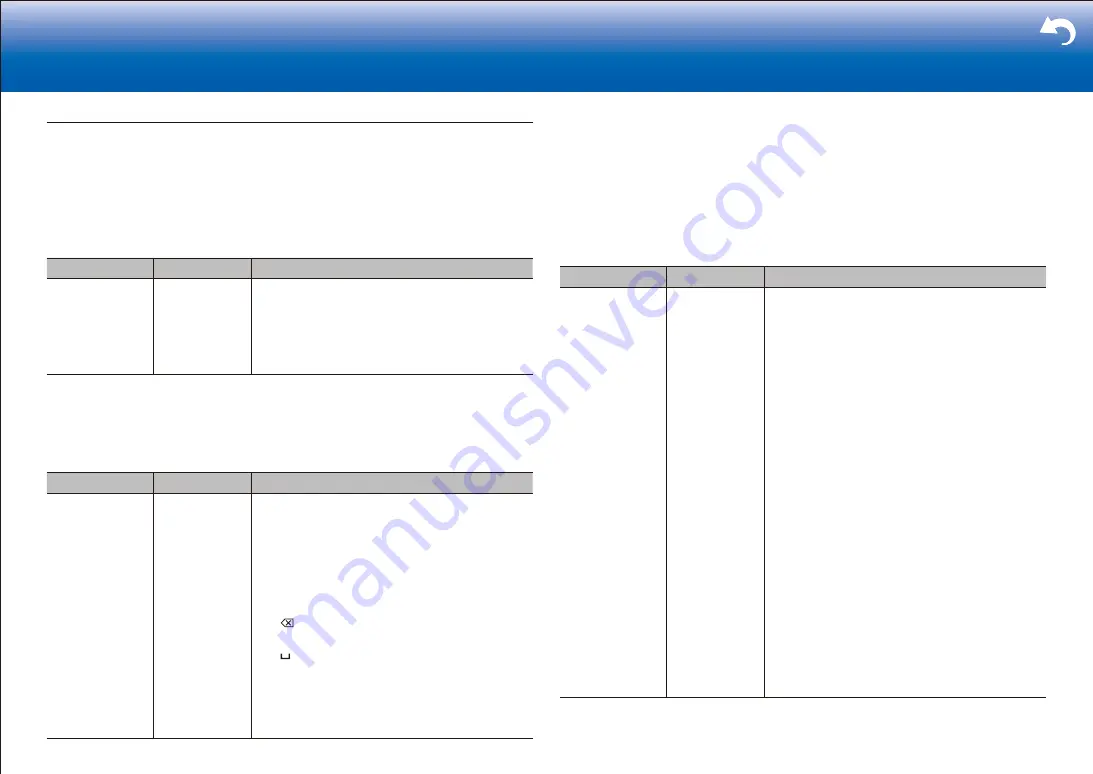
14
> Settings
|
4� Source
Make settings for input sources, such as volume difference adjustments for each input
selector for the connected equipment.
■
1� IntelliVolume
Adjust the volume level difference between the devices connected to the unit. Select the
input selector to configure.
Setting Item
Default Value
Setting Details
IntelliVolume
0 dB
Select a value between "
-
12 dB" and "
+
12 dB".
Set a negative value if the volume of the target
device is larger than the others and a positive
value if smaller. To check the audio, start playback
of the connected device.
•
This function is not effective in Zone 2.
■
2� Name Edit
Set an easy name to each input. The set name will be shown on the main unit display.
Select the input selector to configure.
Setting Item
Default Value
Setting Details
Name Edit
Input name
1. Select a character or symbol with the cursors
and press ENTER.
Repeat it to input 10 or less characters.
"A/a": Switches between upper and lower cases.
(Pressing MODE on the remote controller also
toggles between upper and lower cases)
"
←
" "
→
": Moves the cursor to the arrow
direction.
" ": Removes a character on the left of the
cursor.
" ": Enters a space.
•
Pressing CLEAR on the remote controller
will remove all the input characters.
2. After inputting, select "OK" with the cursors and
press ENTER.
The input name will be saved.
•
To name a preset radio station, press TUNER on the remote controller, select AM/FM and select the
preset number.
•
This cannot be set if the "NET" or "BLUETOOTH" input is selected.
■
Audio Select
Select the priority for input selection when multiple audio sources are connected to one
input selector, such as connections to both the "BD/DVD" HDMI IN jack and the "BD/DVD"
AUDIO IN jack. The setting can be separately set to each input selector button. Select the
input selector to configure.
Setting Item
Default Value
Setting Details
Audio Select
BD/DVD:
HDMI
CBL/SAT:
HDMI
GAME:
HDMI
STRM BOX:
HDMI
PC:
HDMI
AUX:
HDMI
CD:
OPTICAL
PHONO:
Analog
TV:
OPTICAL
"ARC": When giving priority to input signal from
ARC compatible TV.
•
The setting can be selected only when
"5. Hardware" - "HDMI" - "Audio Return
Channel" is set to "Auto" and also the "TV" input
is selected.
"HDMI": When giving priority to input signal from
HDMI IN jacks
•
The setting can be selected only when the input
is assigned to the HDMI jack in the "1. Input/
Output Assign" - "HDMI Input" setting.
"COAXIAL": When giving priority to input signal
from DIGITIAL IN COAXIAL jacks
•
The setting can be selected only when the input
is assigned to the COAXIAL jack in the "1. Input/
Output Assign" - "Digital Audio Input" setting.
"OPTICAL": When giving priority to input signal
from DIGITIAL IN OPTICAL jacks
•
The setting can be selected only when the input
is assigned to the OPTICAL jack in the "1. Input/
Output Assign" - "Digital Audio Input" setting.
"Analog": To always output analog audio
independently of the input signal
•
The setting can be selected only when the
input is assigned to the AUDIO IN jack in the
"1. Input/Output Assign" - "Analog Audio Input"
setting.
















































