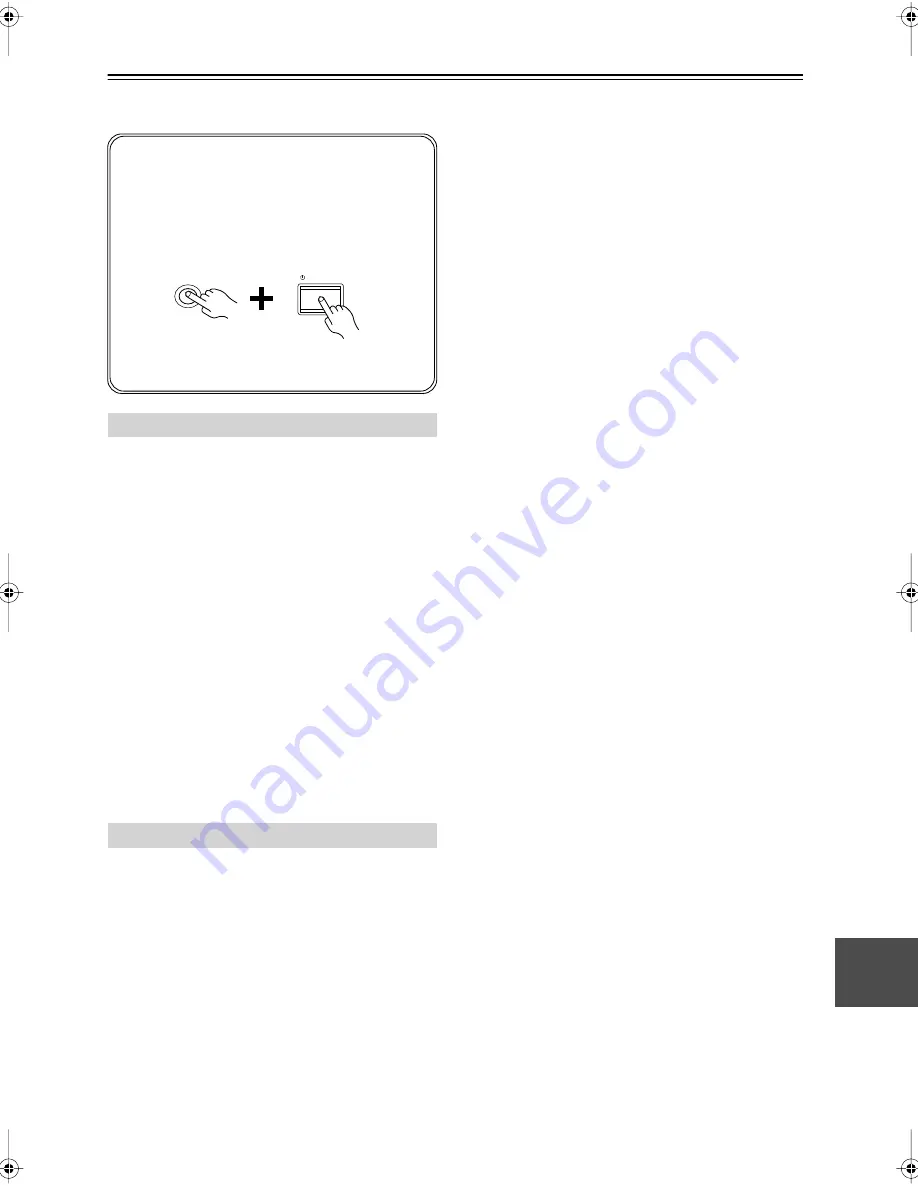
61
Troubleshooting
If you have any trouble using the AV receiver, look for a
solution in this section.
Can’t turn on the AV receiver
• Make sure that the power cord is plugged into the wall
outlet properly.
• Unplug the power cord from the wall outlet, wait 5
seconds or more, then plug it in again.
The AV receiver turns off as soon as it’s turned
on
• The amp protection circuit has been activated.
Remove the power cord from the wall outlet immedi-
ately. Disconnect all speaker cables and input sources,
and leave the AV receiver with its power cord discon-
nected for 1 hour. After that, reconnect the power cord
and set the volume to maximum. If the AV receiver
stays on, set the volume to minimum, disconnect the
power cord, and reconnect your speakers and input
sources. If the AV receiver turns off when you set the
volume to maximum, disconnect the power cord, and
contact your Onkyo dealer.
There’s no sound or it’s very quiet
• Make sure that the digital input source is selected
properly (page 37). Press the [DIGITAL INPUT] but-
ton repeatedly.
• Make sure that all audio connecting plugs are pushed
in all the way (page 20).
• Make sure that the polarity of the speaker cables is
correct, and that the bare wire is in contact with metal
part of each speaker terminal (page 17)
• Make sure that the speaker cables are not shorting.
• Check the volume. It can be set to MIN, 1 through 79,
or MAX (page 38). The AV receiver is designed for
home theater enjoyment and has a wide volume range
for precise adjustment.
• If the MUTING indicator is shown on the display,
press the remote controller’s [MUTING] button to
unmute the AV receiver (page 44).
• While a pair of headphones is connected, no sound is
output by the speakers (page 45).
• Check the digital audio output settings on the con-
nected device. On some games consoles, such as those
that can play DVDs, the default setting is off.
• With some DVD-Video discs, you need to select an
audio format from a menu.
• If your turntable doesn’t have a phono preamp built-in,
you must connect one between it and the AV receiver.
If your turntable uses an MC cartridge, you must con-
nect an MC head amp, or an MC transformer and a
phono preamp.
• Make sure that the speaker setup microphone is not
still connected.
• Specify the speaker distances and adjust the individual
speaker levels (page 55).
• The input signal format is set to PCM or DTS. Set it to
Auto (page 57).
• Audio from a DVD player connected via HDMI is not
output by the speakers connected to the AV receiver.
To listen to this audio through the speakers, in addition
to an HDMI connection, you’ll also need to make a
separate analog or digital audio connection (page 25).
• If your DVD player is connected via HDMI and your
TV produces no sound, check your DVD player’s
audio output settings, and be sure to select an audio
format that’s supported by your TV.
Only the front speakers produce sound
• When the Stereo or Mono listening mode is selected,
only the front speakers and subwoofer produce sound.
• Make sure the speakers are configured correctly
(page 52).
Only the center speaker produces sound
• If you use the Pro Logic II Movie, Pro Logic II Music,
or Pro Logic II Game listening mode with a mono
source, such as an AM radio station or mono TV pro-
gram, the sound is concentrated in the center speaker.
• Make sure the speakers are configured correctly
(page 52).
The surround speakers produce no sound
• When the Stereo or Mono listening mode is selected,
the surround speakers produce no sound (page 47).
• Depending on the source and current listening mode,
not much sound may be produced by the surround
speakers. Try selecting another listening mode.
• Make sure the speakers are configured correctly
(page 52).
Power
Audio
If you can’t resolve the issue yourself, try resetting
the AV receiver before contacting your Onkyo dealer.
To reset the AV receiver to its factory defaults,
turn it on and, while holding down the [VCR/DVR]
button, press the [STANDBY/ON] button. “Clear”
will appear on the display and the AV receiver will
enter Standby mode.
Note that resetting the AV receiver will delete your
radio presets and custom settings.
STANDBY/ON
VCR/DVR
HT-R508̲En.book Page 61 Wednesday, March 14, 2007 10:12 AM




































