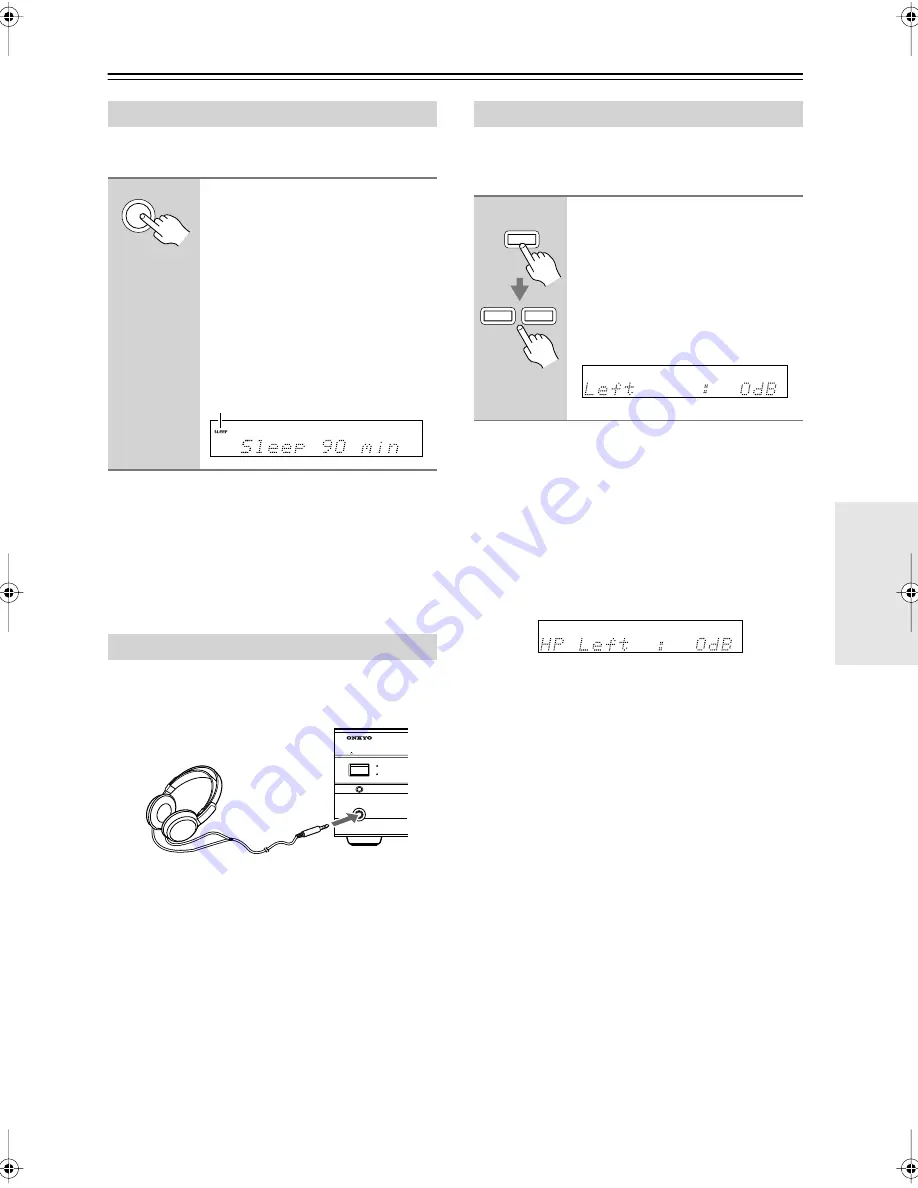
45
Common Functions
—Continued
With the sleep timer, you can set the AV receiver so that
it turns off automatically after a specified period.
To cancel the sleep timer,
press the [SLEEP] button
repeatedly until the SLEEP indicator disappears.
To check the remaining sleep time,
press the [SLEEP]
button. Note that if you press the [SLEEP] button while
the sleep time is being displayed, you’ll shorten the sleep
time by 10 minutes.
For private listening, you can connect a pair of stereo
headphones (1/4-inch phone plug) to the AV receiver’s
PHONES jack.
Notes:
• Always turn down the volume before connecting your
headphones.
• The speakers are turned off while the headphones plug
is inserted in the PHONES jack.
• When you connect a pair of headphones, the listening
mode is set to Stereo, unless it was set to Pure Audio,
Mono, Stereo, or Direct, in which case it stays the
same.
• When the multichannel DVD input is selected, only
the front left and front right channels can be heard in
the headphones.
You can adjust the volume of each speaker. These tem-
porary adjustments are cancelled when the AV receiver
is set to Standby.
Notes:
• You cannot use this function while the AV receiver is
muted.
• Speakers that are set to No or None in the Speaker
Configuration cannot be adjusted.
■
Headphones
While a pair of headphones is connected, you can adjust
the volume of each headphone speaker, from –12 dB to
+12 dB each.
• These settings are stored when the AV receiver is set
to Standby.
Using the Sleep Timer
Press the remote controller’s
[SLEEP] button repeatedly to
select the required sleep time.
You can set the sleep time from 90 to 10
minutes in 10 minute steps.
The SLEEP indicator appears on the
display when the sleep timer has been
set, as shown. The specified sleep time
appears on the display for about 5 sec-
onds, then the previous display reap-
pears.
Using Headphones
SLEEP
SLEEP indicator
STANDBY
STANDBY/ON
PHONES
PURE AUDIO
PURE AUDIO
Adjusting Speaker Levels
1
Use the remote controller’s
[CH SEL] button to select each
speaker, and use the [LEVEL–]
and [LEVEL+] buttons to adjust
the volume.
You can adjust the volume of each
speaker from –12 dB to +12 dB
(–15 dB to +12 dB for the subwoofer).
CH SEL
LEVEL+
LEVEL-
HT-R508̲En.book Page 45 Wednesday, March 14, 2007 10:12 AM






























