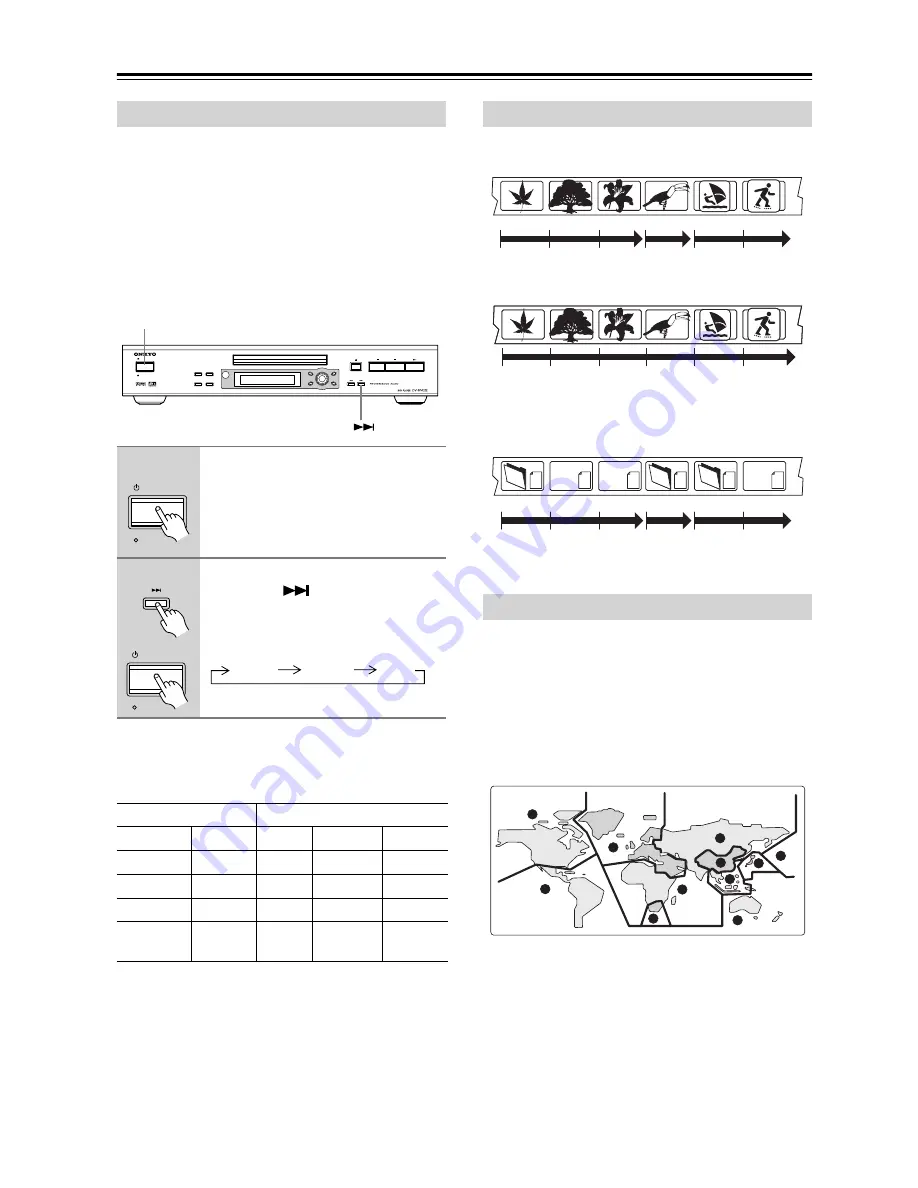
46
Additional information
—Continued
The default setting of this player is “AUTO”, and unless
you notice that the picture is distorted when playing
some discs, you should leave it set to “AUTO”. If you
experience picture distortion with some discs, set the TV
system to match your country or region’s system. Doing
this, however, may restrict the kinds of disc you can
watch. The table below shows what kinds of disc are
compatible with each setting (“AUTO” , “PAL” and
“NTSC”).
Note:
• You have to switch the player into standby (press
STANDBY/ON) before each change.
DVD discs are generally divided into one or more titles.
Titles may be further subdivided into chapters.
CDs and Video CDs are divided into tracks.
CD-ROMs contain folders and files. MP3 and WMA
files are referred to as tracks. Folders may contain further
folders.
All DVD-Video discs carry a region mark on the case
somewhere that indicates which region(s) of the world
the disc is compatible with. Your DVD player also has a
region mark, which you can find on the rear panel. Discs
from incompatible regions will not play in this player.
Discs marked “ALL” will play in any player.
The diagram below shows the various DVD regions of
the world.
Setting the TV system
1
If the player is on, press
STANDBY/
ON to switch it to standby.
2
Using the front panel controls,
hold down
then press
STANDBY/ON to switch the TV sys-
tem.
The TV system changes as follows:
Disc
Player setting
Type
Format
NTSC
PAL
AUTO
DVD
NTSC
NTSC
PAL
NTSC
Video CD
NTSC
NTSC
PAL
NTSC
PAL
NTSC
PAL
PAL
CD/no
disc
–
NTSC
PAL
NTSC or
PAL
RETURN
SETUP
TOP MENU
MENU
CU
RSOR
PU
SH TO ENTE
R
ANDBY
ST
STANDBY/ON
DISPLAY
PLAY MODE
DIMMER
CLEAR
STANDBY/ON
ANDBY
ST
STANDBY/ON
ANDBY
ST
STANDBY/ON
AUTO
NTSC
PAL
Titles, chapters and tracks
DVD-Video regions
Title 1
Title 2
Title 3
Chapter 1 Chapter 2 Chapter 3 Chapter 1 Chapter 1 Chapter 2
Track 1
Track 2
Track 3
Track 1
Track 1
Track 2
.mp3
.mp3
.mp3
.mp3
.jpg
.jpg
Track 1
Track 2
Track 3
Track 1
File 1
File 2
Folder A
Folder B
Folder C
1
2
2
5
5
6
3
2
1
4
4











































