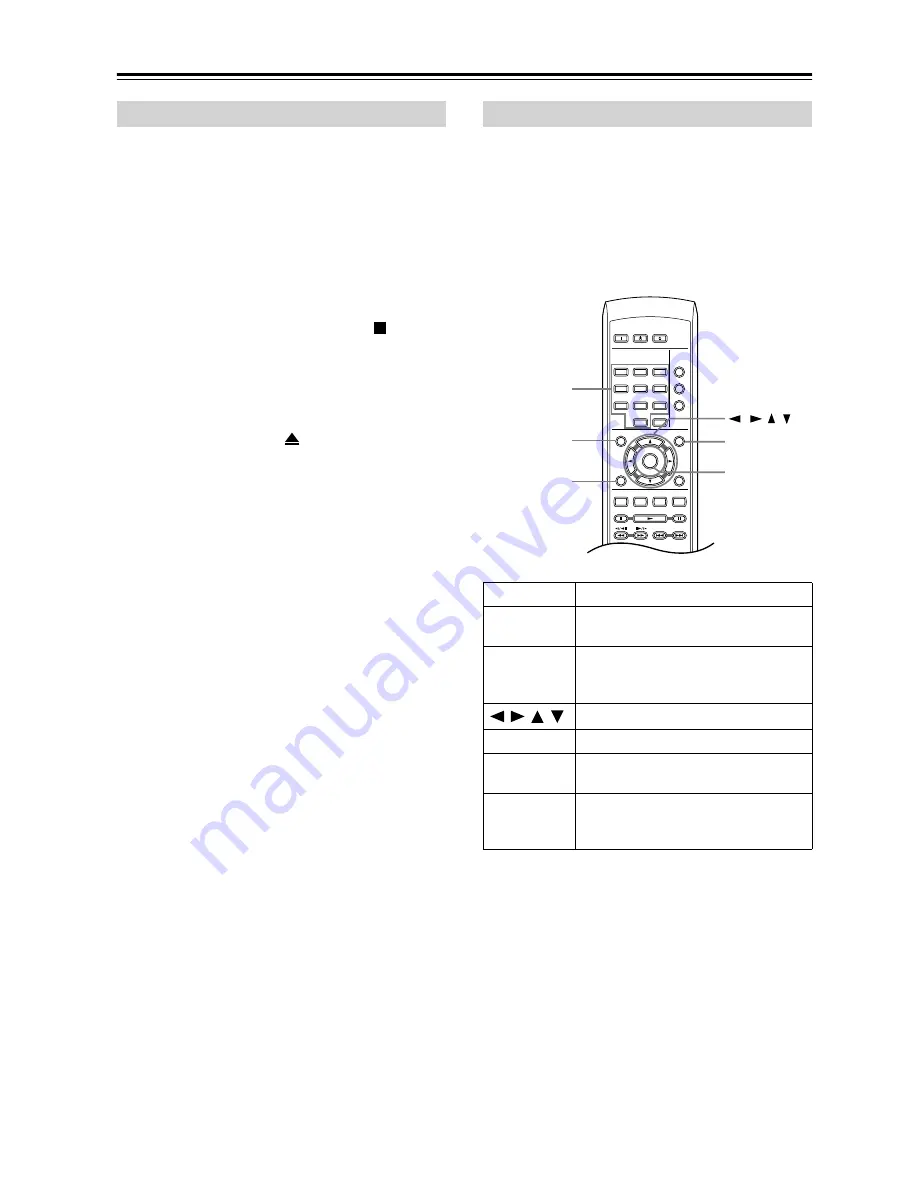
26
Getting Started
—Continued
When you stop playback of a disc, RESUME is shown in
the display indicating that you can resume playback
again from that point.
If the disc tray is not opened, the next time you start play-
back the display shows RESUME and playback resumes
from the resume point.
With DVDs and Video CDs, if you take the disc out of
the player, the play position is stored in memory. If the
next disc you load is the same one, the display shows
LAST MEM and playback will resume.
If you want to clear the resume point, press (stop)
while RESUME is displayed.
Notes:
• The Last Memory function doesn’t work with VR for-
mat DVD-RW discs.
• If you don’t need the Last Memory function when you
stop a disc, you can press
OPEN/CLOSE to stop
playback and open the disc tray.
Many DVD-Video discs feature menus from which you
can select what you want to watch. They may also give
access to additional features, such as subtitle and audio
language selection, or special features such as slide-
shows. See the disc packaging for details.
Sometimes DVD-Video menus are displayed automati-
cally when you start playback; others only appear when
you press MENU or TOP MENU.
Resume and Last Memory
DVD-Video disc menus
Button
What it does
TOP MENU
Displays the “top menu” of a DVD
disc—this varies with the disc.
MENU
Displays a DVD disc menu—this var-
ies with the disc and may be the same
as the “top menu”.
/
/
/
Moves the cursor around the screen.
ENTER
Selects the current menu option.
RETURN
Returns to the previously displayed
menu screen.
Numbers
(remote only)
Highlights a numbered menu option
(some discs only). Press ENTER to
select.
ON
STANDBY
PLAY
MODE
DISPLAY
DIMMER
MENU
SETUP
TOP MENU
RETURN
AUDIO
ANGLE SUBTITLE ZOOM
CLEAR
OPEN/
CLOSE
ENTER
1
2
3
6
7
8
9
0
4
5
ENTER
MENU
TOP MENU
RETURN
/
/ /
Numbers






























