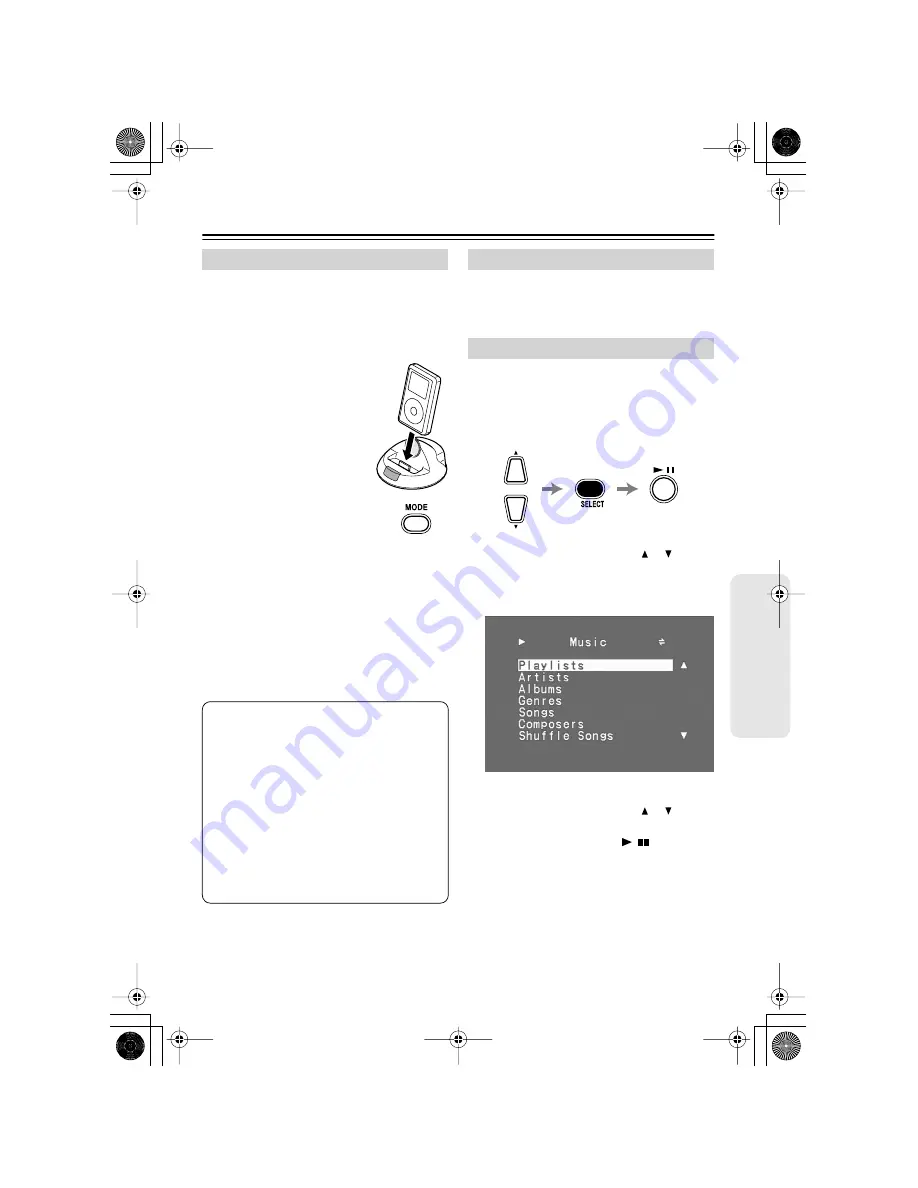
9
Using the RI Dock
Set the OSD (onscreen display) mode before
you start using the RI Dock.
1.
Plug in the AC adapter.
2.
Turn on your TV and amp, and select the
appropriate inputs on your TV and amp.
3.
Insert your iPod into the
RI Dock.
3rd generation iPod:
Before inserting a 3rd
generation iPod, set the
OSD mode as explained
in step 4.
4.
Use the remote controller’s
[MODE] button to set the
OSD mode.
On
: Playlists (artists, albums, songs, genres,
composers) are displayed on your TV,
and you can navigate and select your
music while looking at your TV. While
this mode is selected, your iPod dis-
plays the Onkyo logo.
Off
: Nothing is displayed on your TV and
you navigate and select your music by
using your iPod’s display.
To control your iPod without the OSD, set the
OSD mode to Off, and use the remote controller
as explained on page 6.
When the OSD mode is set to On and your iPod
is inserted in the RI Dock, playlists (artists,
albums, songs, genres, composers) will be dis-
played on your TV.
■
Playing Songs
1.
Use the Up and Down arrow [
]/[
] but-
tons to select Playlists, Artists, Albums,
Genres, Songs or Composers, and then
press the [SELECT] button.
2.
Use the Up and Down arrow [
]/[
] but-
tons and [SELECT] button to select a song,
and press the Play/Pause [
/
] button to
start playback.
When selecting songs, use the [MENU] but-
ton to go back to the previous menu.
Setting the OSD Mode
Notes:
•
To prevent dock connector damage,
don’t twist your iPod when inserting or
removing it, and be careful not to knock
over the RI Dock while your iPod is
inserted.
•
Don’t use the RI Dock with any other iPod
accessories, such as FM transmitters and
microphones, because they may cause a
malfunction.
•
You can’t change the OSD mode while
watching an iPod slideshow or video.
Controlling Your iPod without the OSD
Controlling Your iPod with the OSD
Top Menu
DS-A2_En.book Page 9 Friday, July 7, 2006 9:24 AM

















