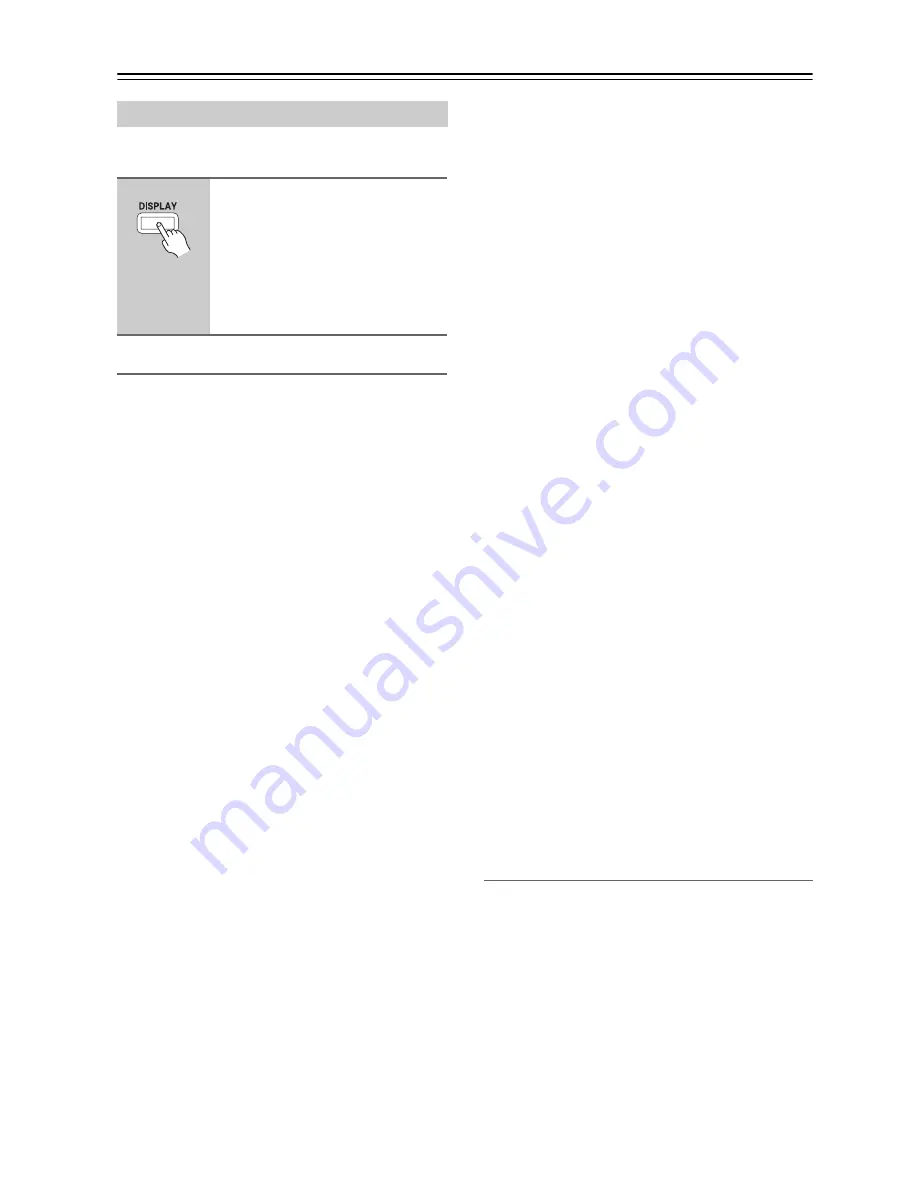
52
Disc and Input Information
You can display various information about the current
disc, or input source as follows.
Disc Information
The information displayed depends on the type of disc,
as follows:
■
DVD-Video
Onscreen:
• Current/total title number, elapsed title time, remain-
ing title time, total title time, selected soundtrack,
selected subtitle, and the number of available camera
angles.
• Current/total chapter number, elapsed chapter time,
remaining chapter time, and total chapter time.
Display:
• Elapsed chapter time
• Remaining title time
■
DVD-Audio
Onscreen:
• Current/total track number, elapsed track time,
remaining track time, total track time, and selected
soundtrack.
• Current/total group number, elapsed group time,
remaining group time, and total group time.
Display:
• Elapsed track time
• Remaining track time
• Elapsed disc time
■
Video CD
Onscreen:
• Current/total track number, elapsed track time,
remaining track time, and total track time.
• Current/total track number, elapsed track time,
remaining disc time, and total disc time.
Display:
• Elapsed track time
• Remaining track time
• Elapsed disc time
• Remaining disc time
Note:
If PBC is on, no information is displayed when the [DIS-
PLAY] button is pressed.
■
Audio CD, Super Audio CD
Onscreen:
• Current/total track number, elapsed track time,
remaining track time, and total track time.
• Current/total track number, elapsed disc time, remain-
ing disc time, and total disc time.
Display:
• Elapsed track time
• Remaining track time
• Elapsed disc time
• Remaining disc time
■
MP3, WMA
Onscreen:
• Current/total folder number, current/total track num-
ber in the folder, elapsed track time, remaining track
time (MP3 only), and total track time (MP3 only).
Display:
• Elapsed track time
• File name
• Folder name
• Total number of folders
■
JPEG
Display:
• Folder number, track number
• File name
• Folder name
• Total number of folders
■
DivX
Onscreen:
• Current/total track number, elapsed track time,
remaining track time, total track time, selected
soundtrack, and selected subtitle.
Display:
• Elapsed track time
• File name
• Folder name
• Total number of folders
Input Information
The information displayed depends on the type of input
source, as follows:
Display:
• Input source
• Signal format*
• Listening mode
* If the input signal is analog, no format information is
displayed.
Displaying Information
Remote controller
Press the [DISPLAY] button
repeatedly to cycle though the
available information.
During playback of a disc, various
information appears onscreen.
The operating status (e.g., Stop, Play,
Resume) and disc type information is
displayed along the top of the screen.
Содержание DR-S501
Страница 82: ...82 Memo...
Страница 83: ...83 Memo...
















































