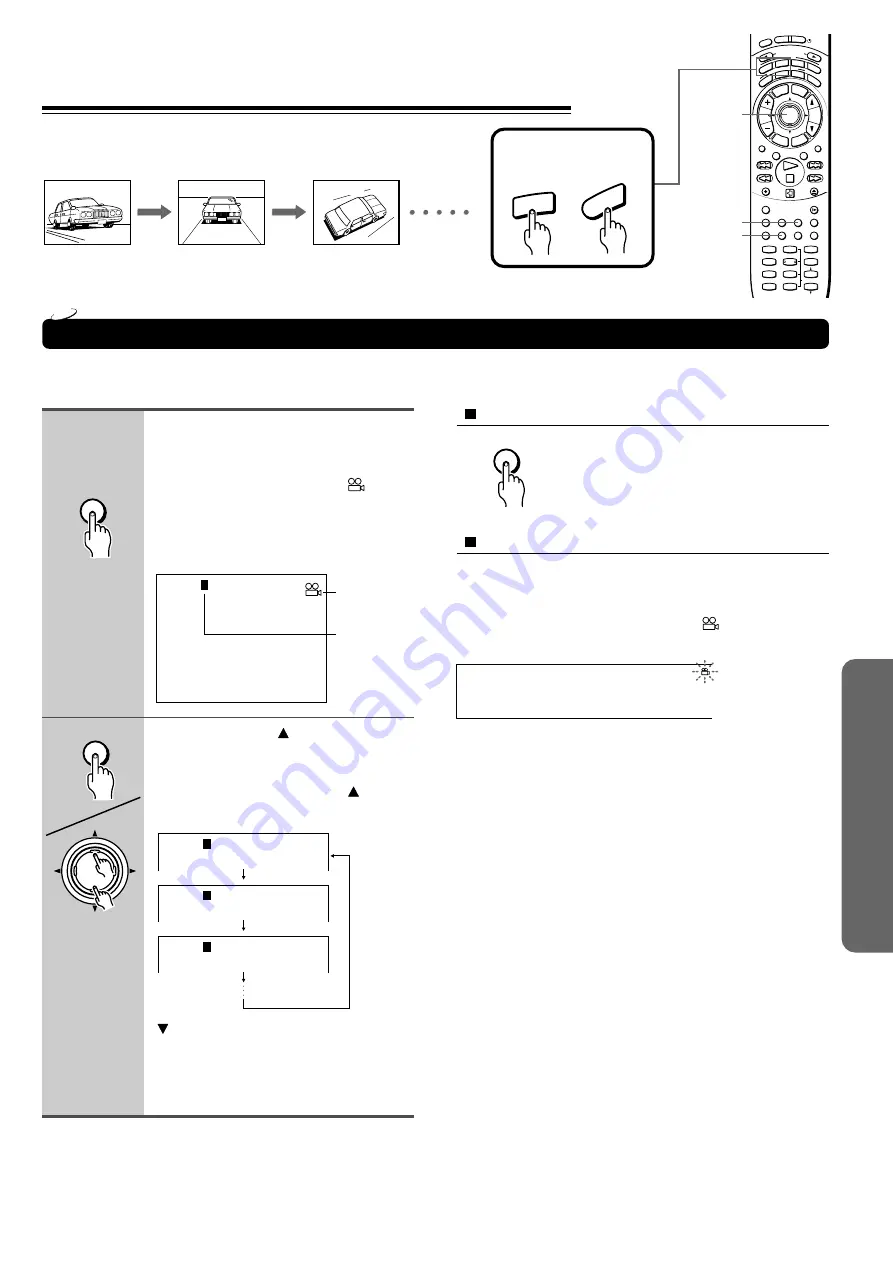
45
To turn off the angle number display
Press CLEAR.
Changing the Camera Angle
If the scene was recorded from multiple angles, you can easily change the camera angle of the scene you are watching.
You can select a preferred camera angle to watch a scene.
Selecting the Camera Angle
To disable the angle icon display on the TV
Set “On-Screen Displays” to “Off” using the setting menu (see
pages 52 and 57).
Monitor the DVD Receiver’s display to check that the scene
has multiple angles. The angle indicator (
) flashes in the
DVD Receiver’s display.
Notes
• You can change the camera angle during still playback. The
camera angle changes to the new setting when you resume
normal playback.
• If you pause a picture immediately after changing the camera
angle, the resumed playback picture may not use the new camera
angle.
Current angle
number
Angle icon
1
2
Angle : 2
Angle : 3
Angle : 1
Angle:
1
Angle:
2
Angle:
3
Angle:
1
DVD
Press ANGLE while playing a scene
recorded with multiple angles.
While playing a scene recorded with
multiple angles, the angle icon (
)
appears on the TV screen and flashes in
the DVD Receiver‘s display.
Press ANGLE while the angle icon is
displayed.
Press ANGLE or while the angle
number is displayed on the TV
screen.
Each time you press ANGLE or , the
camera angle changes.
: Cycles backwards
You can also change the camera angle
directly by pressing the number buttons
corresponding to the angle number.
ANGLE
ANGLE
ENTER
CLEAR
CLEAR
INPUT SELECTOR
MODE
AU
DIO
DVD
TV
TA/MD
LIS
TEN
ING MODE
A.C
TR
L
T – D
STER
EO
SU
RR
TIT
LE
MEN
U
SET
UP
TV/V
CR
RET
URN
CH
TUN
VOL
ENTER
REPEAT
MUTING
A – B
REC
DIMMER
OPEN/CLOSE
RANDOM
SLOW
SUBTITLE – ON / OFF ANGLE
ZOOM
MEMORY CLEAR
AUDIO DISPLAY
-- / ---
SW MODE
LATE NIGHT DISTANCE
CH SEL
T– D SETUP
UP/ DOWN
TEST TONE
SP A
SP B
1
2
3
4
5
6
7
8
9
+10
0
SEARCH
STNBY
ON
SLE
EP
1, 2
2
AU
DIO
DVD
Press MODE DVD or
MODE AUDIO first
Remote controller
only






























