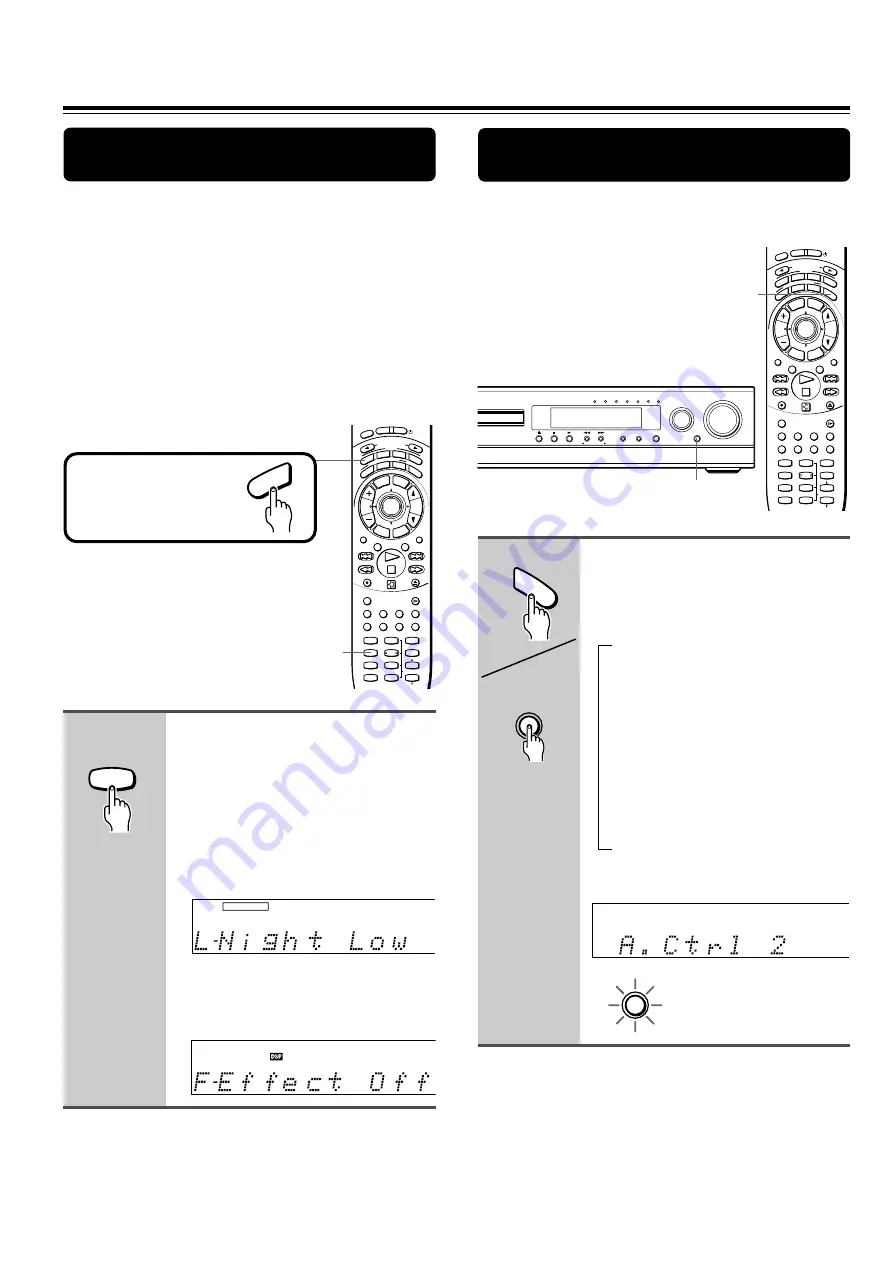
40
→
Enjoying the Sound Effects
Boosting the Super Bass Sounds/High
Frequency Sounds
You can enjoy more dynamic sounds by boosting the super
bass/high frequency sounds, even with decreased volume.
Using the LATE NIGHT/FRONT EFFECT
Function
• The LATE NIGHT function operates when the sound is
DOLBY DIGITAL Surround.
If you play a movie at low volume at night, set this function
to “Low” or “High” to narrow the dynamic range of the
sound and make it easier to hear.
• The FRONT EFFECT function operates with DSP
modes other than All Ch Stereo.
If you use one of the DSP sound effects with a source
containing acoustic reverberation, the sound may become
unclear because of too much reverberation. In such case,
set this function to “Off.” The DSP sound effect will not add
additional reverberation to the sound output to the three
front speakers.
Remote controller
only
LATE NIGHT
4
Press LATE NIGHT.
The current setting appears in the display.
To change the setting, press the button
repeatedly while the current setting is
displayed.
• When the button is pressed while
DOLBY DIGITAL Surround sound is
being reproduced
“L-Night Low,” “L-Night High,” or “L-Night
Off” can be selected.
• When the button is pressed while one
of the DSP sound effects is being used
“F-Effect Off” or “F-Effect On” can be
selected.
Note
The LATE NIGHT effect is determined by each DOLBY DIGITAL
sound source. Some sources may produce little or no effect.
INPUT SELECTOR
MODE
AU
DIO
DVD
TV
TA/MD
LIS
TEN
ING MODE
A.C
TR
L
T – D
STER
EO
SU
RR
TIT
LE
MEN
U
SET
UP
TV/V
CR
RET
URN
CH
TUN
VOL
ENTER
REPEAT
MUTING
A – B
REC
DIMMER
OPEN/CLOSE
RANDOM
SLOW
SUBTITLE – ON / OFF ANGLE
ZOOM
MEMORY CLEAR
AUDIO DISPLAY
-- / ---
SW MODE
LATE NIGHT DISTANCE
CH SEL
T– D SETUP
UP/ DOWN
TEST TONE
SP A
SP B
1
2
3
4
5
6
7
8
9
+10
0
SEARCH
STNBY
ON
SLE
EP
Press MODE AUDIO first.
AU
DIO
LATE NIGHT
DOLBY DIGITAL
Press A.CTRL on the remote
controller or ACOUSTIC CONTROL
on the unit.
Each press of the button changes the
acoustic mode as follows:
“A. Ctrl 1” appears in the display and
the ACOUSTIC CONTROL indicator
on the unit lights in orange.
The super bass sounds are boosted.
↓
“A. Ctrl 2” appears in the display and
the ACOUSTIC CONTROL indicator
on the unit lights in green.
The super bass sounds are further
reinforced and the high frequency
sounds are also reinforced.
↓
“A. Ctrl Off” appears in the display
and the ACOUSTIC CONTROL
indicator goes off.
INPUT SELECTOR
MODE
AU
DIO
DVD
TV
TA/MD
LIS
TEN
ING MODE
A.C
TR
L
T – D
STER
EO
SU
RR
TIT
LE
MEN
U
SET
UP
TV/V
CR
RET
URN
CH
TUN
VOL
ENTER
REPEAT
MUTING
A – B
REC
DIMMER
OPEN/CLOSE
RANDOM
SLOW
SUBTITLE – ON / OFF ANGLE
ZOOM
MEMORY CLEAR
AUDIO DISPLAY
-- / ---
SW MODE
LATE NIGHT DISTANCE
CH SEL
T– D SETUP
UP/ DOWN
TEST TONE
SP A
SP B
1
2
3
4
5
6
7
8
9
+10
0
SEARCH
STNBY
ON
SLE
EP
A.CTRL
A.C
TR
L
Remote controller
Unit
ACOUSTIC CONTROL
(button/indicator)
DVD/CD VIDEO 1 VIDEO 2 TV/LINE TAPE/MD
AM
VOLUME
INPUT
FM
TUNER PRESET
Theater-Dimensional
SURROUND
STEREO
ACOUSTIC
CONTROL
ACOUSTIC
CONTROL
ACOUSTIC
CONTROL






























