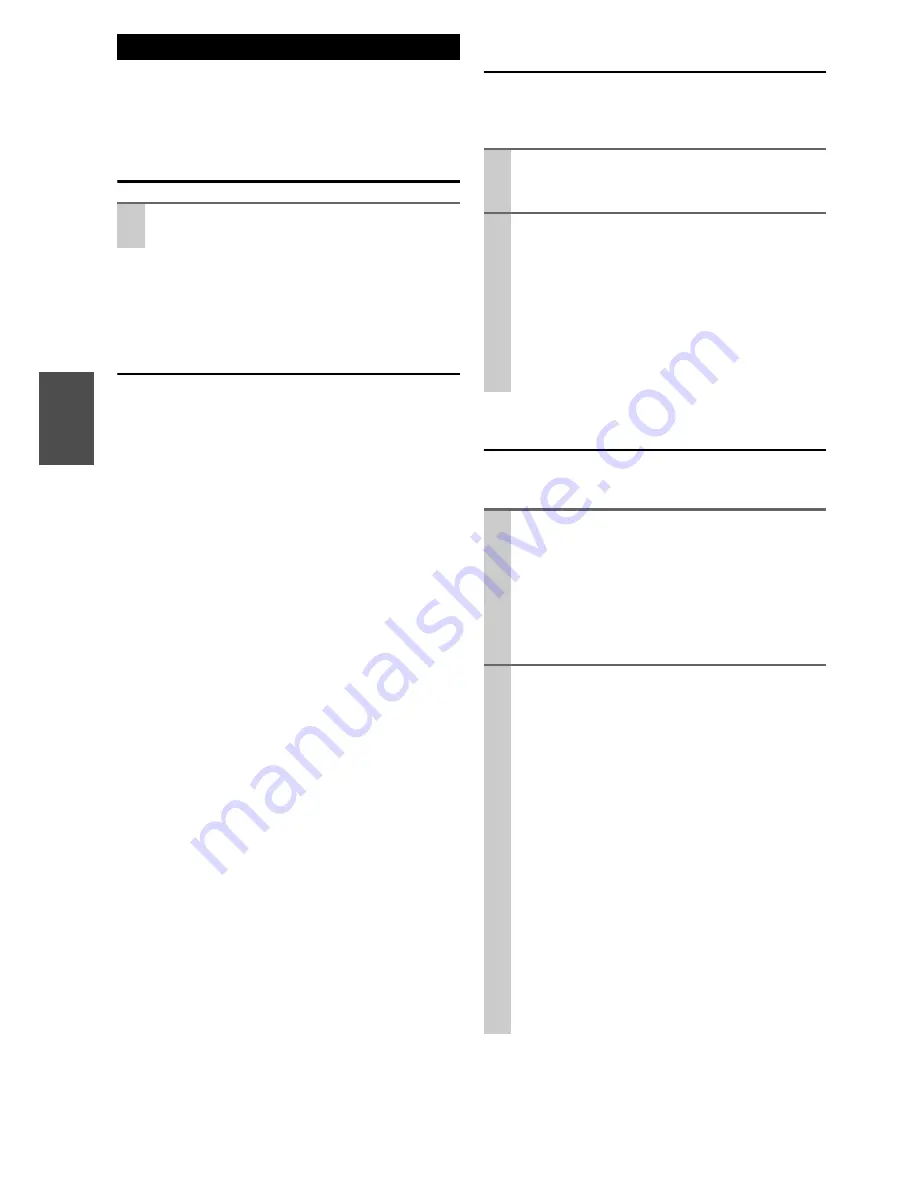
20
En
An on-screen menu is shown when a DVD, USB or Video
CD with Playback Control (PBC) content is loaded.
The way in which the menu works may differ according to
disc.
DVD menus
Returning to the menu screen
Press either
MENU
or
TITLE
.
• Depending on the disc, pressing
MENU
during playback
may restart playback from the first chapter.
Video CDs with PBC
When a Video CD (Version 2.0) or Super Video CD with
Playback Control functions (PBC) is loaded, a menu will
appear on the screen.
Select an item using the number buttons to start playback.
• Press
6
to advance to the next page.
Press
7
to return to the previous page.
• If you press
TITLE
during playback, the menu will
appear on the screen.
Turning on or off the PBC function
Press
MENU
to turn the PBC function on or off. If you
press
MENU
during playback, playback will stop.
When the PBC function is off:
If you press
1
/
3
in the stop mode, playback will start
from the first track.
When the PBC function is on:
If you press
1
/
3
in the stop mode, a menu will appear
on the screen.
Select an item using the number buttons to start playback.
MP3 and Windows Media-formatted audio
files
When a disc or USB is loaded, a list of directories appears
on the screen and the first file will automatically start
playback.
JPEG files
• Some discs or USB flash drive may automatically start
playback.
On-screen Menu
Use
q
/
w
/
e
/
r
to select the menu item from a
DVD, and confirm the selection using the
ENTER
.
1
Select a directory by pressing
q
/
w
and press the
ENTER
.
File names will appear on the screen.
2
Select a file by pressing
q
/
w
and press the
ENTER
.
Playback will start from the selected file.
• Press
MENU
to switch between the folder list and
the file list.
• If you want to return to the parent folder, display
the folder list using
MENU
, select “...” using
q
/
w
/
e
/
r
and press
ENTER
.
• During playback, elapsed time of the current file is
displayed on the front panel display.
1
When in stop mode, use
q
/
w
to select a picture in
the directory list.
After a short wait a thumbnail of the picture will
appear on the right.
• Some photos may appear distorted due to the
configuration or characteristics of the disc. Larger
photos may take a short while to appear due to their
larger data size.
2
Press
ENTER
or
1
/
3
to viewing the picture at
full-screen size.
• When viewing at full-screen size, press
7
/
6
to view a previous or next photo. You can also use
e
/
r
to rotate the image.
• When viewing at full-screen size, press
2
to
display a number of thumbnails at a time on the
screen.
– You can use
q
/
w
/
e
/
r
to select a particular photo and
then press
ENTER
to view that image at full-screen size.
– Select “
Slide Show
” to selections played in a random
order.
– Select “
Menu
” to display “
REMOTE KEY
FUNCTION
” list.
– Select “
e
Prev
” to display previous screen of
thumbnail images.
– Select “
Next
r
” to display next screen of thumbnail
images.
• Press
MENU
to exit thumbnail or full-screen
views.
Содержание CS-V645
Страница 35: ...35 En Memo ...
















































