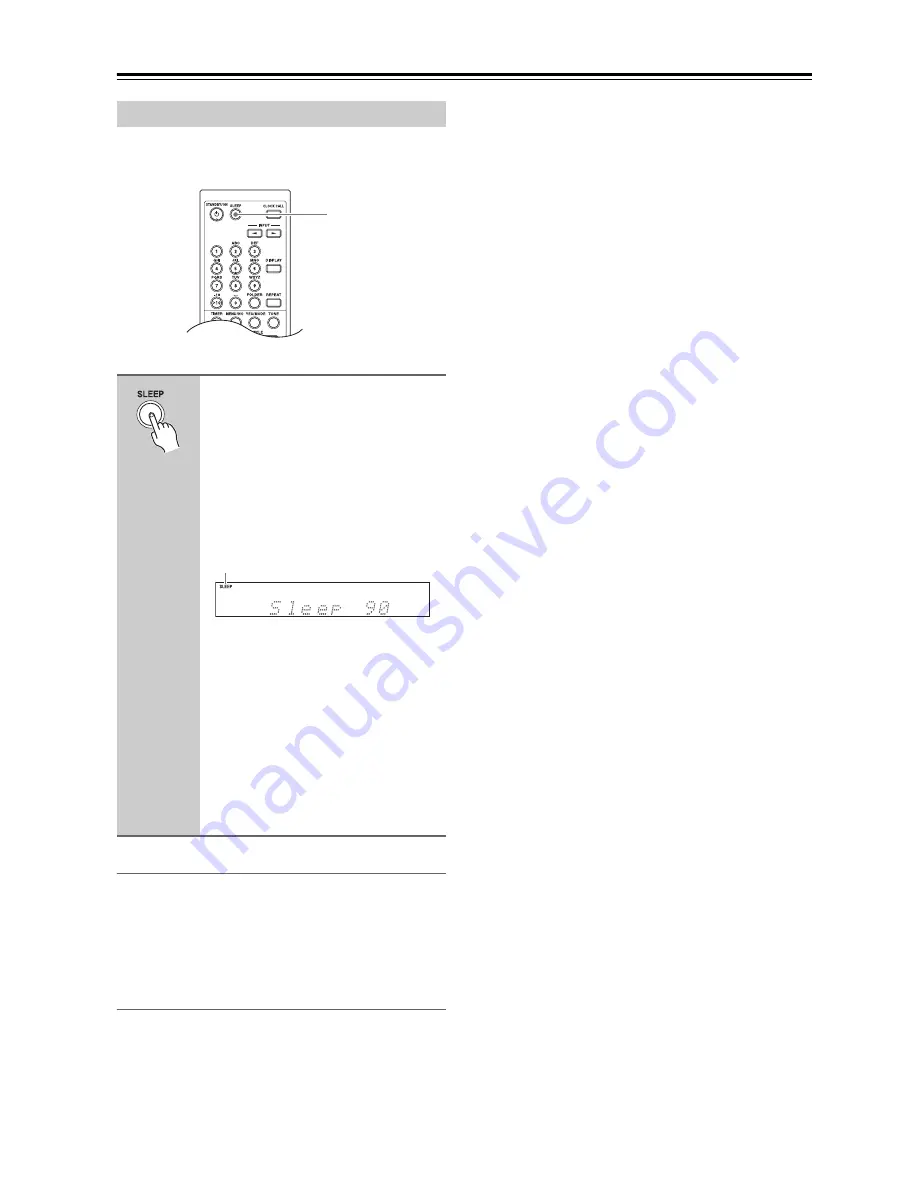
54
Using the Timers
—Continued
With the sleep timer, you can set the CD receiver so that
it automatically turns off after a specified period.
Checking the Remaining Sleep Time
To check the remaining sleep time, press the [SLEEP]
button.
Note that if you press the [SLEEP] button while the sleep
time is being displayed, you’ll shorten the sleep time by
10 minutes.
Canceling the Sleep Timer
To cancel the sleep timer, press the [SLEEP] button
repeatedly until the SLEEP indicator disappears.
Using the Sleep Timer
Press the [SLEEP] button repeat-
edly to select the required sleep
time.
With the [SLEEP] button, you can set the
sleep time from 90 to 10 minutes in 10
minute increments.
Use the Previous and Next [
7
]/[
6
]
buttons to set the sleep time in 1 minute
increments from 99 to 1.
When the sleep timer has been set, the
SLEEP indicator appears on the display,
as shown. The sleep time appears on the
display for about 8 seconds, then the pre-
vious display reappears.
Note:
The sleep timer will be ignored while
dubbing a CD to an Onkyo cassette deck
or MD recorder is in progress. The CD
receiver will automatically switch to
Standby when the dubbing is complete.
SLEEP
SLEEP indicator
Содержание CR-535
Страница 59: ...59 Memo...







































