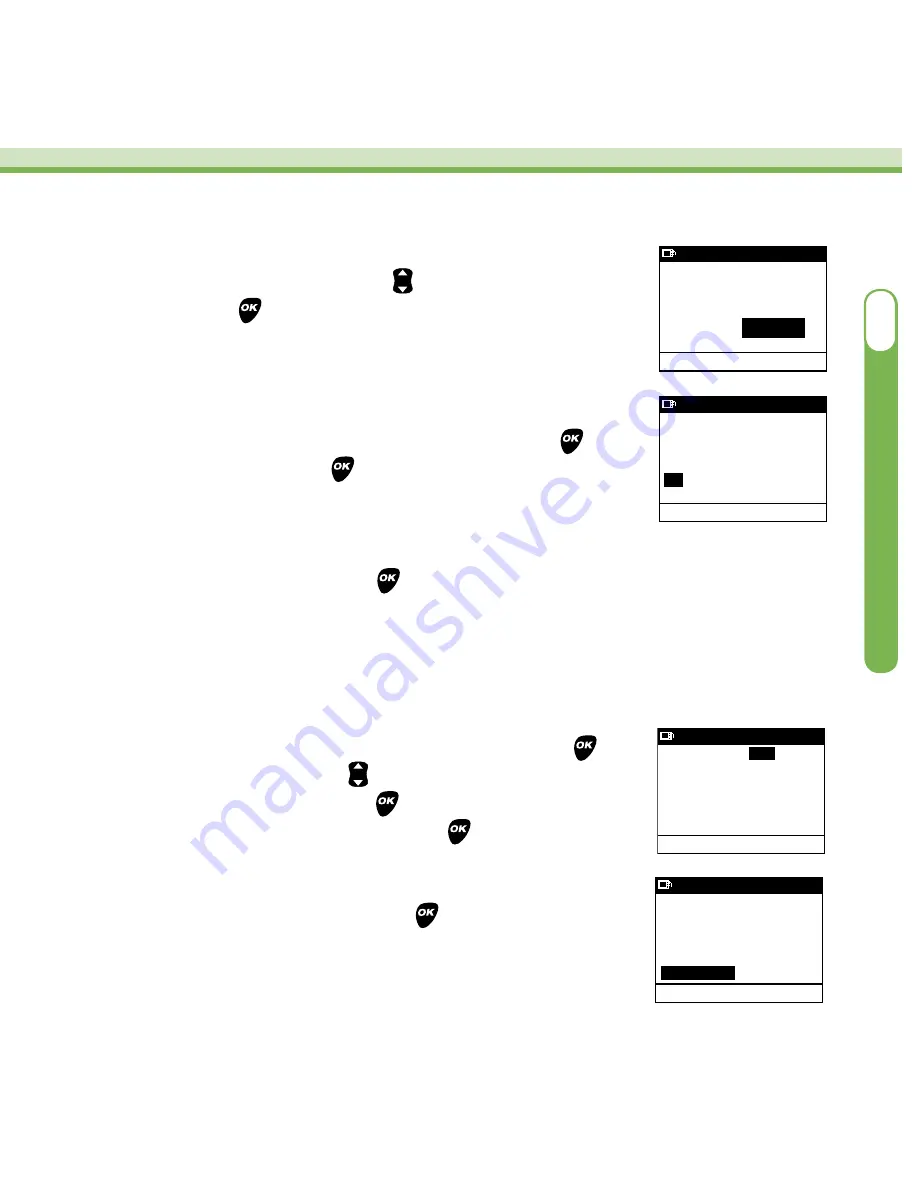
2.
On the Bolus Total screen, choose to deliver the suggested
amount or a different amount. Press to enter the desired
amount and press .
3.
Deliver the ezCarb Bolus as a Normal or Combo Bolus by
setting the desired option in the “Type” field and press .
With “Go” highlighted, press to deliver the ezCarb Bolus.
NOTE:
Instead of manually entering carb amounts, you may
choose to enter carb amounts from the Food Database by
highlighting “Food list” and pressing .
Adding a BG Bolus to an ezCarb Bolus
On the ezCarb Home screen, you can choose to add a BG correction bolus to your ezCarb calculation.
1.
Highlight “Add BG” on the ezCarb Home screen and press .
On the BG Correct screen, press to make changes to your
current (Actual) BG level and press . Do the same with your
Target BG and/or your ISF values and press after each
change.
2.
With “Show Result” highlighted, press . You will return to
the Bolus Total screen, with the calculated BG correction units
appearing in the “BG” field.
Bolus Total
Main Menu
Carb
BG
IOB
Total
2.25U
+ 2.70U
––.––U
= 4.95U
Go
Type Normal
0.00
U
27
Bolus Total
Main Menu
Carb
BG
IOB
Total
2.25U
+ 2.70U
––.––U
= 4.95U
Go
Type Normal
4.95
U
BG Correct
Main Menu
Actual
Target
=
IS Factor
Show Result
12.2
mmol/L
-6.6 mmol/L
+5.6 mmol/L
2.1 mmol/L
BG Correct
Main Menu
Actual
Target
=
IS Factor
Show Result
12.2 mmol/L
-6.6 mmol/L
+5.6 mmol/L
2.1 mmol/L
OneTouch
®
Ping
®
System
III
Содержание Ping
Страница 31: ...Inside back cover blank ...




















