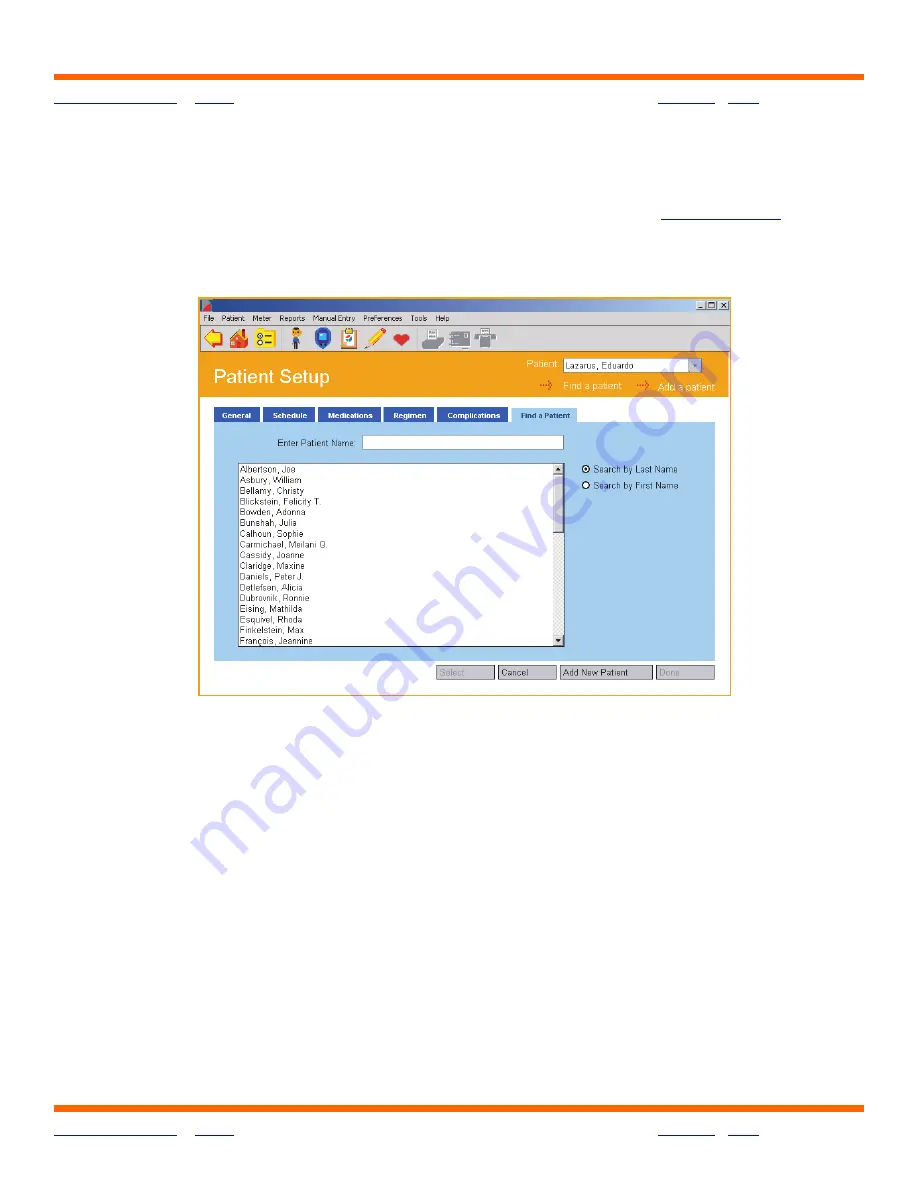
OneTouch® Diabetes Management Software v2.3.1 User Manual
47
Table of Contents
|
Index
W
Previous Next
X
Table of Contents
|
Index
W
Previous Next
X
47
Find a Patient Tab
The Find a Patient Tab lets you locate a Patient Name in the database (
see Figure 2.9
).
This Patient Name will appear on all screens and Reports.
Figure 2.9
If the Patient Name you are looking for is not displayed in the Patient field, you have 3 options
to find it:
1. Click on the down arrow in the Patient field. A drop-down menu of Patient Names will
appear. Select the desired name. This name will then appear in the Patient field.
2. Scroll down the list of names in the large field. When you find the name you are looking
for, select it. This name will then appear in the Enter Patient Name field.
3. Search for a Patient by typing in the Patient Name. First, select the option to search by First
Name or Last Name. The default option is to search by Last Name. Begin entering the First
or Last Name in the Enter Patient Name field. As you enter characters, OneTouch
®
DMS will
search the database until it finds an exact or close match. When it does, the Patient Name
will be highlighted in the large field. If this is the correct name, click on the
Select
button.






























