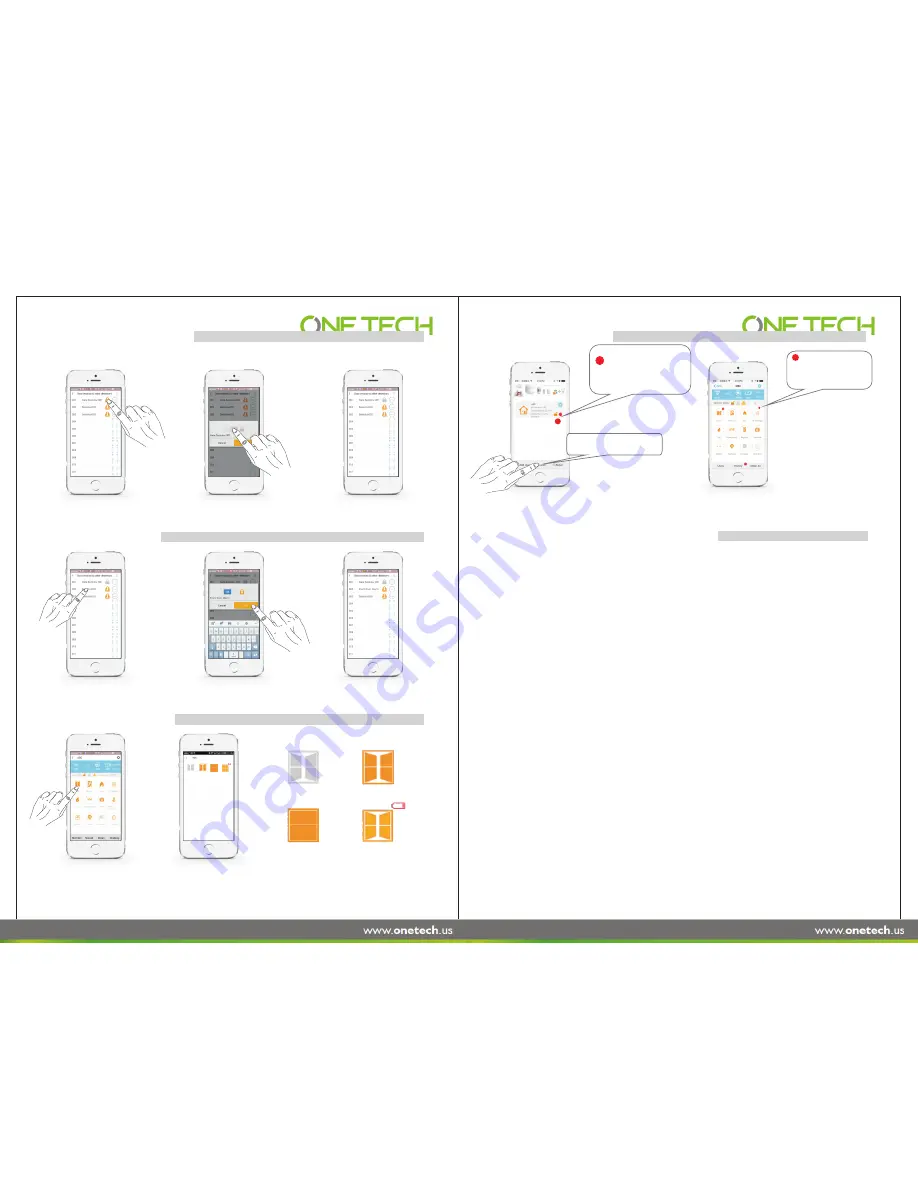
4.3.8
Setup Home Stay
A
rm
Z
ones
4.3.9
odify
Zone
Name
M
4.3.10
Check
Sensors’ Status
1. Enter into sensor management interface,
click the icon of home stay arm.
1. Click
related
host to get into
users management interface.
1.
Enter into
sensor
management
interface, choose the zone.
1. Click
into
sensor
management
interface
,
choose the
zone.
2. In pop up window, switch to
OFF status and confirm.
2
.
Click
related
icons
to
check alarm messages.
Click ‘Delete Alarm’ to delete all the red bubbles.
1
.
Intrusion
detectors
(
Door
sensors
,
motion
sensors
etc
)
will
only
trigger
the
alarm
when
the
host
is
in
arm
status
.
Other
detectors
(
SOS
/
Medical
call
/
Water
leakage
)
will
directly
trigger
the
alarm
regardless
of
its
status.
2
.
In
home
stay
arm
status
,
the
switch
of
intrusion
detectors
will
turn
on
in
order
for
the
alarms
to
be
triggered
. (
The
default
for
newly
added
detectors
is
home
stay
.
The
user
can
modify
the
zones
types
,
for
details
please
refer
to
4
.
4
.
8
).
3
.
If
a
sensor
has
triggered
the
alarm
,
a
red
spot
will
appear
on
the
sensor
management
interface
.
Other
alarm
messages
such
as
power
failure
and
the
operating
record
can
be
located
in
'
Alarm
Records
',
a
red
spot
will
appear
here
too
.
To
clear
these
,
you
can
either
check
the
notification
or
press
'
clean
'
to
delete
the
records.
4
.
The
app
is
able
to
alter
the
sound
/
music
for
each
individual
alarm
notification.
5
.
There
is
an
option
to
turn
on
the
'
GSM
network
breakdown
,
app
push
message
alert
'
function
.
If
the
host
detects
an
issue
with
the
GSM
network
,
the
app
will
automatically
alert
all
users.
6
.
There
is
an
option
to
turn
on
the
'
Wi
-
Fi
network
breakdown
,
auto
change
to
GSM
network
'
function
.
If
the
Wi
-
Fi
fails
,
the
host
will
send
3
SMS
reminders
to
the
phone
numbers
provided.
7
.
When
detectors
such
as
door
/
window
,
PIR
,
smoke
and
water
leakage
are
disconnected
using
the
alarm
host
,
the
app
will
push
alert
messages
(
without
the
use
of
SMS
)
and
the
related
icon
will
appear
in
grey
on
the
sensor
management
interface
.
8
.
When
detectors
such
as
door
/
window
,
PIR
,
smoke
and
water
leakage
reach
low
battery
,
the
app
will
show
a
low
battery
icon
in
the
sensor
management
interface
and
will
push
alerts
every
two
hours
.
This
function
can
be
turned
off
9
.
A
window
or
doors
open
/
closed
status
can
be
checked
prior
to
arming
using
the
app
.
If
it
is
not
closed
properly
once
the
host
has
been
armed
,
the
app
will
push
an
alert
message
and
the
sensor
management
interface
will
list
an
open
status
icon
.
2
.
In pop up window, input new name,
for example, “Front Door Alarm”.
2
.
The
management interface of
door/window sensors.
After
set
up
,
the
sensors
are
not
in
home
stay
status
.
Please
note
:
home
stay
prevents
the
alarms
from
being
triggered
when
indoors.
3
.
Modified
successfully
.
Note
:
All new added sensors are in home stay mode, the following steps can cancel this.
Door/window open
Door/window
sensor disconnected
Door/window closed
Door sensor low battery
4.3.11 Check
Alarm
Records
4.3.12 Handling app alarm messages and precautions
15
14
Gate
Detector 001
Front
Door Alarm
Detector 003
Detector 004
As
the
image
shows
:
there
are
two
unread
water
leakage
alert
messages.
3
3
Red point: the number of unread
alarm
r
ecords.
12
12
Click
here
to
check
all
the
host
alarm
records.
2















