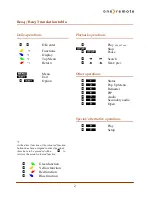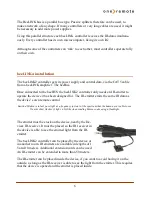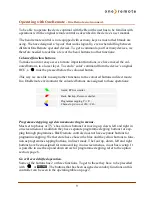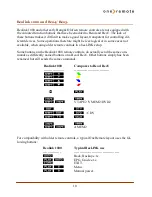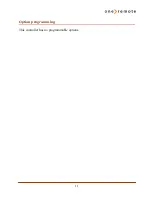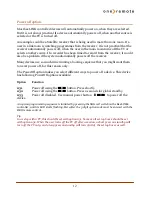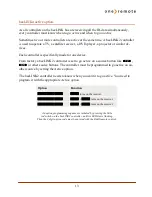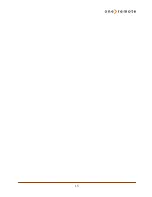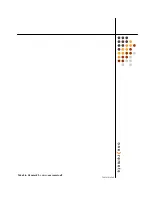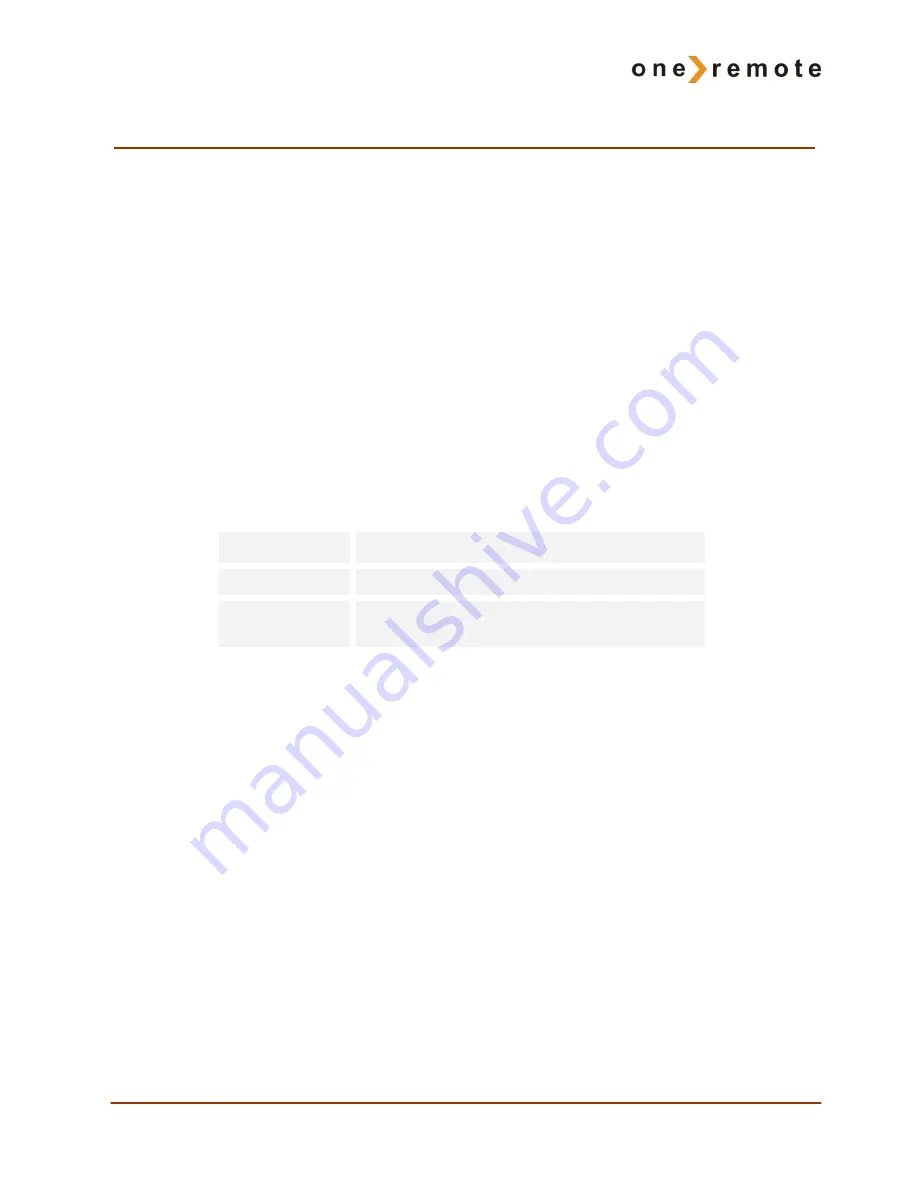
9
Operating with OneRemote -
OneRemote environment.
To be able to operate the device optimal with the Beo4 the user has to be familiar with
operations with the original remote control as described in the device’s user manual.
The beo4 remote control is not equipped with as many keys as most other brands are
using. We have designed a ‘layout’ that works logically, even when shifting between
different OneRemote operated devices. To get a common layout for many devices, we
therefore needed to redefine a few of the beo4 buttons to other functions:
Coloured function buttons.
To make room for easy access to more important functions, we have moved the col-
oured buttons, to a lower layer. To send a ‘color’ command from the device’s original
RCU, a
O
must be pressed before the coloured button.
This way we are able to assign other functions to the coloured buttons in direct mode.
In a OneRemote environment the coloured buttons are assigned to these operations:
Programme stepping, up/ down manoeuvring in menus.
Most set top boxes or TV’s has 4 arrow buttons for moving up, down, left and right in
on screen menus. In addition they have separate programme stepping buttons for zap-
ping through programmes. B&O remote controls does not have separate buttons for
programme zapping. We therefore have chosen the blue and the yellow buttons to func-
tion as programme stepping buttons, in direct mode. The four up, down, left and right
buttons have been assigned for manoeuvring in on screen menus, in our basic setup. It
is possible to use the up and down arrow for programme stepping, refer to the option
section, page 6.
Go or Record shifted operation.
Some of the buttons has 2 or three functions. To get to these they have to be preceded
with
O
or
r
. The buttons that has been assigned secondary functions on this
controller can be seen in the operating table on page 2.
Q
Guide, EPG or similar.
E
Back, Backup, Return or similar.
W
R
Programme zapping. P+/ P- ,
Channel up/ down or CH+/ CH-.
Содержание BEE2
Страница 11: ...11 Option programming This controller has no programmable options...
Страница 15: ...15...
Страница 16: ...Made in Denmark by www oneremote dk 34016101u2uk...