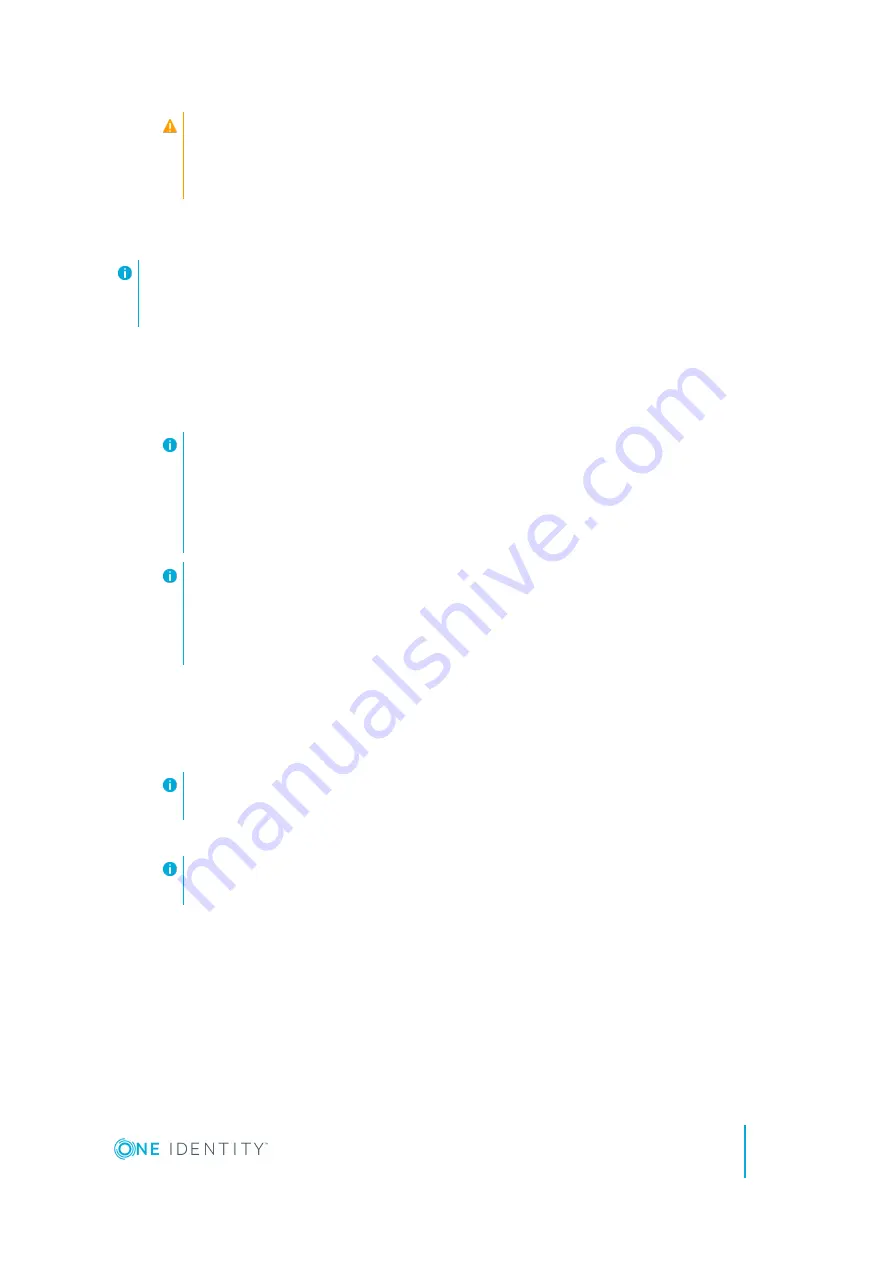
CAUTION:
Once the Safeguard for Privileged Passwords Appliance is
booted, DO NOT press and hold the Red X button for more than 13
seconds. This will hard power off the appliance and may result in
damage.
Step 5: Connect the management host to the appliance
IMPORTANT:
The appliance can take up to five minutes to boot up. In addition, ping
replies have been disabled on the appliance, so you will not be able to ping this
secure appliance.
1. Connect an Ethernet cable from the laptop to the
MGMT
port on the back of
the appliance.
2. Set the IP address of the laptop to 192.168.1.100, the subnet mask to 255.255.255.0,
and no default gateway.
NOTE:
MGMT
: The port used for a secure first-time configuration of the
appliance.
This IP address is a fixed address that cannot be changed. It will always be
available in case the primary interface becomes unavailable.
MGMT IP address: 192.168.1.105
NOTE:
X0
: The "primary interface" that connects your appliance to the
network.
You must change the primary interface IP to match your network configuration.
Default X0 IP: 192.168.0.105
Step 6: Log into Safeguard for Privileged Passwords
1. Open a browser on the laptop and connect to the IP address of the
MGMT
port
https://192.168.1.105
NOTE:
If you have problems accessing the configuration interface, check your
browser Security Settings or try using an alternate browser.
2. Accept the certificate and continue.
NOTE:
This is only safe when using an Ethernet cable connected directly to the
appliance.
3. Log into the Safeguard for Privileged Passwords Web client using the bootstrap
administrator account:
l
User name:
admin
l
Password:
Admin123
Safeguard for Privileged Passwords Appliance Setup Guide
Setting up the appliance
11


























