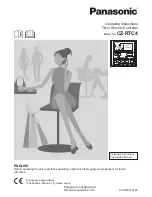12
Using Channel Scan
In the
TV
,
VCR
,
DVD
,
CBL
and
SAT
modes, use the
FAV
key to
start a 3-second scan of all favorite channels (if programmed,
“Programming Favorite Channel Scan”) and/or all channels for the
selected mode.
1. Press
TV
,
VCR
,
DVD
,
CBL
or
SAT
once.
2. Press
FAV
once.
• If Favorite Channel Scan has been set up, scanning of favorite
channels will start and cycle through stored channels, then
proceed to the next channel up and cycle through all channels
on the selected device.
• If Favorite Channel Scan has not been set up, scanning will start
with the current channel, then proceed to the next channel up
and cycle through all channels on the selected device.
3. To stop scanning channels at any time, press any key once.
Programming Favorite Channel Scan
In the
TV
,
VCR
,
DVD
,
CBL
and
SAT
modes, you can store a list of
up to 10 favorite channels, in any order, that will be immediately
scanned when you press
FAV
(see “Using Channel Scan”).
NOTE:
Only channels of one mode can be stored for Favorite
Channel Scan.
1. On the remote control, press
TV
,
VCR
,
DVD
,
CBL
or
SAT
once.
2. Press and hold
SET
until the LED (red light) blinks twice, then
release
SET
.
3. Enter
9 9 6
. The LED will blink twice.
4. Use the keypad to enter a favorite channel number (e.g.,
031
).
Then press
SET
once.
NOTE:
If the original remote control required pressing an
ENTER
key to change the channel, also press the
ENTER
key
after the channel number (e.g.,
0 3 1
ENTER
).
5. If desired, repeat step 4 (in this section) for each favorite
channel to be stored, up to a total of 10 channels.
NOTE:
If you try entering more than 10 channels, the remote
control will automatically exit programming.
6. To exit programming, press and hold
SET
for 3 seconds. The
LED will blink twice.
Re-Assigning Device Keys
You can set this remote to control a second TV, VCR, DVD player,
or other device. For example, to control a TV, a cable box, and two
DVDs, you will need to re-assign the unused
AUX1
key to operate
the second DVD as follows:
1. On the remote control, press and hold
SET
until the LED (red
light) blinks twice, then release
SET
.
2. Enter
9 9 2
. The LED will blink twice.
3. Press
DVD
once, then press
AUX1
once.
4. The
AUX1
key is now ready to be programmed for your second
DVD. See “Setting Up Your Components.”
To re-assign other device keys to the
AUX1
key, repeat steps 1
through 4 by substituting the sequence from the following chart:
To Re-Assign Device
Perform Sequence
AUX1
as 2nd
TV
key:
SET
-
9
-
9
-
2
-
TV
-
AUX1
AUX1
as 2nd
VCR
key:
SET
-
9
-
9
-
2
-
VCR
-
AUX1
Содержание URC10820N
Страница 32: ......