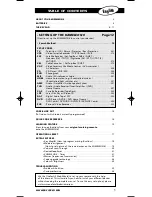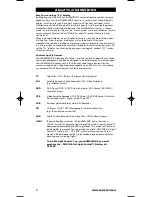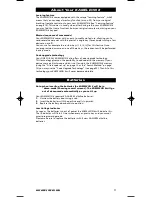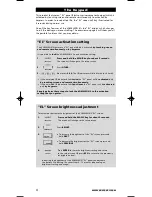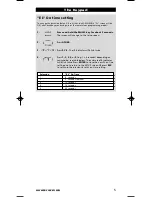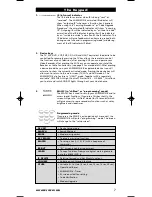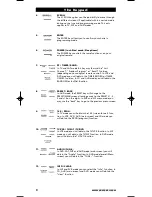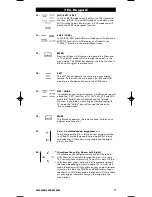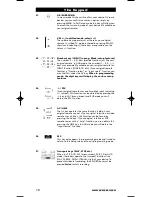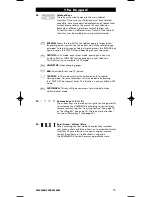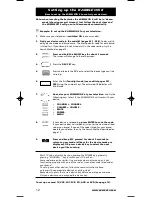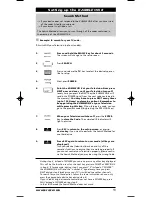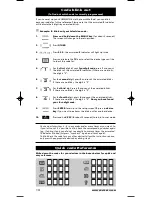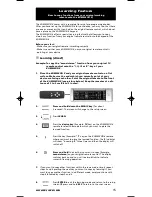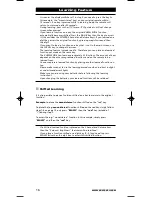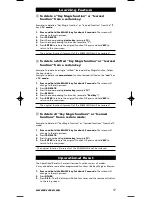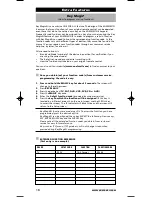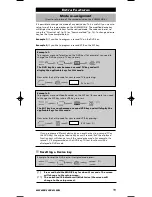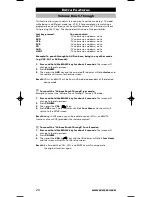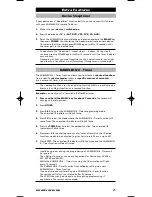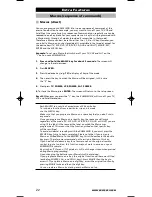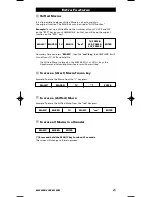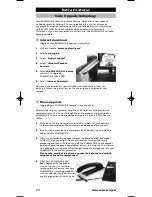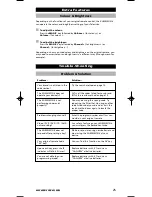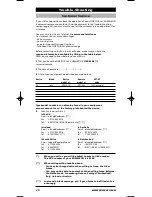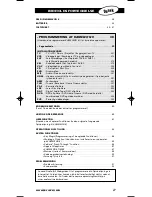12
WWW.ONEFORALL.COM
Note: when inserting the batteries the
KAMELEON 8 will be in “demo-
mode (showing several screens). Just follow the next steps and
the KAMELEON 8 will go out of demo-mode automatically.
Example: To set up the
KAMELEON 8
for your television:
1.
Make sure your television is
switched ON
(not on standby).
2.
Find your device code in the codelist (pages 261 - 288).
Codes are list-
ed by device mode and brand name. The most popular code for each brand
is listed first. If your brand is not listed at all in the code section, try the
Search Method on page 13.
3.
Press and hold the MAGIC key for about 3 seconds.
The screen will change to the setup screen.
4.
Press the
DEV SET
key
.
5.
Press and release the
TV
key to select the device type you like
to setup.
6.
Enter the first
four-digit code (see codelist pages 261 -
288)
using the number keys. The animated IR Indicator will
blink twice.
7.
Now, aim your
KAMELEON 8
at your television
and try the
following keys to test if the KAMELEON 8 will work with your
device;
•
C, CHANNEL-
•
, VOLUME -
•
MUTE
•
POWER
.
•
MENU
.
8.
If your device is responding
, press ENTER to save the code.
If your device does not respond, just enter the next code listed
under you brand. If none of the codes listed for your brand
operate your device, then try the Search Method described on
page 13.
9.
Press and keep ESC pressed for about 3 seconds to
return to user mode (all keys for the device mode are
displayed), OR press a device key to select the next
device you like to setup.
-
Most TV’s do not switch back on pressing the POWER key, please try
pressing “” key to switch your TV back on.
-
Some codes are quite similar. If your device does not respond or is not
functioning properly with one of the codes, try another code listed under
your brand.
-
To set up your other devices, follow the same instructions above,
only press the appropriate device key during step 5.
-
Remember to press the correct device key before operating your device.
Only one device can be assigned to a device key.
To set up a second TV, VCR, SAT, PVR, CD, AUD or DVD (See page 19).
Setting up the
KAMELEON 8
(How to set up the
KAMELEON 8
to control your devices)
_ _ _ _
Kameleon_8_SCAND_10_TALEN:Kameleon_8_nieuw_2006_SCAND 12-03-2007 15:21 Pagina 12
Содержание KAMELEON 8
Страница 7: ...6 WWW ONEFORALL COM The Keypad TV SAT DVD VCR PVR CD AUD LIGHT IR Indicator ...
Страница 33: ...32 WWW ONEFORALL COM Tastaturet TV SAT DVD VCR PVR CD AUD LIGHT IR Indicator ...
Страница 59: ...58 WWW ONEFORALL COM Tastaturet TV SAT DVD VCR PVR CD AUD LIGHT IR indikator ...
Страница 85: ...84 WWW ONEFORALL COM Tangentbordet TV SAT DVD VCR PVR CD AUD LIGHT IR Indikator ...
Страница 111: ...110 WWW ONEFORALL COM Käyttöpaneeli TV SAT DVD VCR PVR CD AUD LIGHT IR Indicator ...
Страница 163: ...162 WWW ONEFORALL COM Клавиатура TV SAT DVD VCR PVR CD AUD LIGHT IR Indicator ...
Страница 189: ...188 WWW ONEFORALL COM Tuşlar TV SAT DVD VCR PVR CD AUD LIGHT KÖ Göstergesi ...
Страница 209: ...208 WWW ONEFORALL COM Müşteri Hizmetleri Lütfen www oneforall com adresindeki web sitemizi ziyaret edin ...
Страница 215: ...214 WWW ONEFORALL COM Das Tastenfeld TV SAT DVD VCR PVR CD AUD LIGHT IR Indicator ...
Страница 241: ...240 WWW ONEFORALL COM El Teclado TV SAT DVD VCR PVR CD AUD LIGHT IR Indicator ...
Страница 290: ...WWW ONEFORALL COM 289 ...
Страница 291: ...290 WWW ONEFORALL COM ...