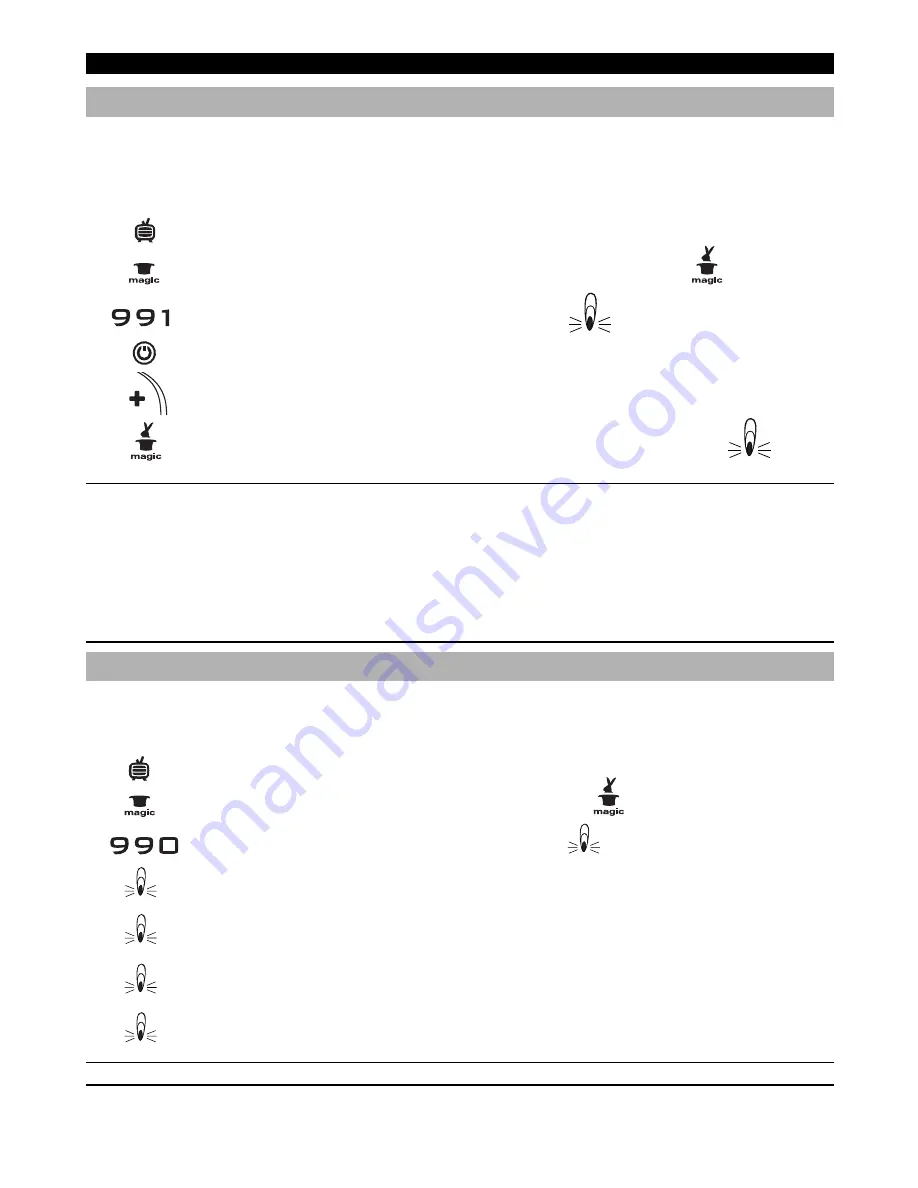
W W W.ONEFORALL.COM
7
Search method
If your device does not respond to the
KAMELEON 6
after you have tried all the codes listed for your brand, try searching for your code. The Search
Method allows you to find the code for your device by scanning through all the codes contained in the memory of the
KAMELEON 6
. The Search Method
may also work if your brand is not listed at all.
Example: To search for your TV code:
1
Switch your Television on (not on standby).
2
Press the
TV
key on your
KAMELEON 6
.
3
Press and hold down the MAGIC key
(for about 3 seconds) until the rabbit comes out of the hat.
4
Press
9 9 1
, the bottom part of the animated IR Indicator will light up twice.
5
Next, press
POWER
.
6
Aim the
KAMELEON 6
at your Television. Now press
CH+
over and over, until your Television turns off (everytime you press the CH+
key the
KAMELEON 6
will send out a POWER signal from the next code contained in the memory). You may have to press this key
many times (up to 150 times) so please be patient. If you skip past a code, you can go to the previous code(s) by pressing the CH-
key. Remember to keep pointing the
KAMELEON 6
at your Television while pressing this key.
7
When your Television switches off, press the
MAGIC
key to store the Code. The bottom part of the animated
IR Indicator will light up twice. Now your
KAMELEON 6
should be ready to control your television.
-
Most TV’s do not switch on pressing the POWER key. Please try pressing a “number” key or the “TV-text off” key to switch your TV back on (you
can use the SCROLL key to access this function).
-
If you cannot control your Television properly, please continue the Search Method, you may be using the wrong Code.
-
During step 5, instead of POWER you can also press 0,1, 2, 3, VOL+, PLAY, STOP or MUTE. This will be the function sent for the next key presses of
CH+ or CH- in step 6. If for example; during step 5, you press “2” instead of “POWER”, the KAMELEON 6 will send the “number 2” signal every time
you press CH+ during step 6 (make sure your TV is switched to an other channel).
-
During step 6, while searching you can sample any of the following keys 0, 1, 2, 3, VOL+, PLAY, STOP, MUTE and thereafter continue the search
(CH+ on CH-) with the last function sampled. Pressing CH+ will send the signal from the next code contained in the memory. Pressing CH- will send
the signal from the previous code. This can be useful if you missed the code while searching (reversed search).
-
To search for your other devices, follow the same instructions above, only press the appropriate device key during step 2.
-
If your Video’s original remote control does not have a POWER key, press PLAY instead of POWER during step 5.
Code blink out (to find out which code is currently programmed)
If you have set up your
KAMELEON 6
via the Search Method, you can blink back your code for future reference. Please note that the bottom part of the
animated IR Indicator will indicate the 4 digits by animated blink(s).
Example: To blink out your television code:
1.
Press the
TV
key on your
KAMELEON 6
.
2.
Press and hold down the MAGIC key until the rabbit
comes out of the hat.
3.
Press
9 9 0
, the bottom part of the animated IR Indicator will light up twice.
4.
For the
first
digit of your
four-digit code
, press
1
and count the blinks on the bottom part of the animated IR Indicator.
If there are no blinks, the digit is “0”.
5.
For the
second
digit, press
2
and count the animated blinks. If there are no blinks, the digit is “0”.
6.
For the
third
digit, press
3
and count the animated blinks. If there are no blinks, the digit is “0”.
7.
For the
fourth
digit, press
4
and count the animated blinks. If there are no blinks, the digit is “0”.
-
To blink back the code for your other devices follow the instructions above, only press the appropriate device key during step 1.
Setting up the
KAMELEON 6






















