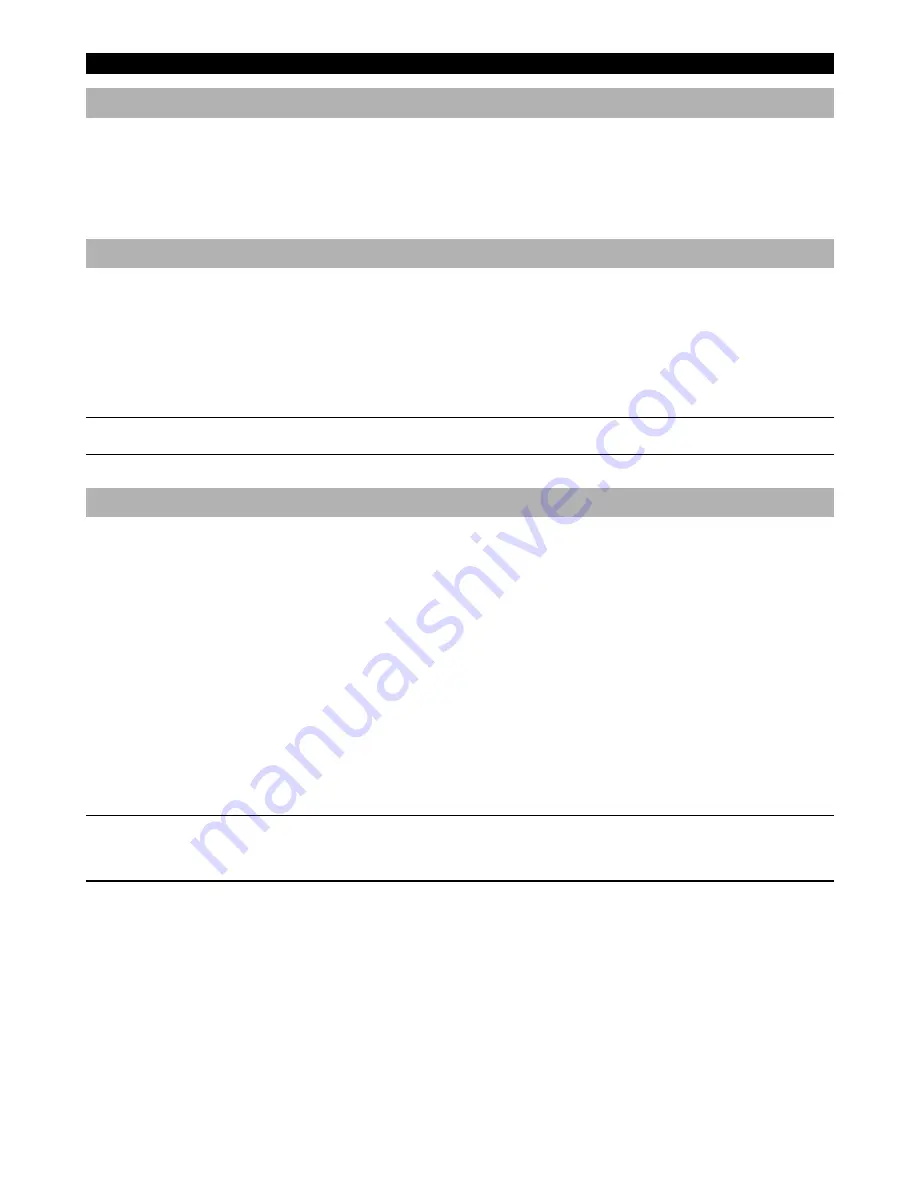
W W W.ONEFORALL.COM
11
Colour & Brightness
Depending on the functions of your original remote control, the
KAMELEON 6
can operate the colour and brightness settings of your Television.
To adjust the colour:
Press the
MAGIC
key followed by
(for ) or
Volume -
(for colour -).
To adjust the brightness:
Press the
MAGIC
key followed by
C
(for brig) or
Channel -
(for brightness -).
“EL” Screen brightness adjustment
To increase or decrease the brightness of the
KAMELEON 6
“EL” screen.
1.
Press and hold the MAGIC key until the rabbit
comes out of the hat.
2.
Press
9 7 4
. The icons for colour and brightness will appear.
3.
To increase the brightness of the “EL” screen press
CH+
.
To decrease the brightness of the “EL” screen press
CH-
.
4.
Press
MAGIC
to store the brightness setting.
-
Increasing the brightness of the KAMELEON “EL” panel can affect the battery life. Battery life varies from 3 - 12 months (depending on brightness
setting and usage).
C/- simulation
If your original TV, VCR or SAT/CABLE remote control does not have any c/- keys, your
KAMELEON 6
can simulate this function.
Example: to program “C/- Simulation” in TV mode.
1.
Press
TV
once.
2.
Press and hold the MAGIC key until the rabbit
comes out of the hat.
3.
Press
9 7 1.
The bottom part of the animated IR Indicator will light up twice.
The original c/- function of your TV (if present) on the CH+/- key will now be sacrificed.
Example: to cancel the “C/- Simulation” in TV mode:
1.
Press
TV
once.
2.
Press and hold the MAGIC key until the rabbit
comes out of the hat.
3.
Press
9 7 1.
The bottom part of the animated IR Indicator will blink four times.
The CH+/- function of your TV (if present) will now be restored.
-
The C/- simulation will be limited to: (1 – 9, 0).
-
C/- simulation will only function in TV, VCR and SAT/CABLE mode (if, for example, you changed the VCR key in a DVD key, C/-
simulation will not work).
-
It is only possible to switch C/- simulation on for one mode at a time.
Extra Features


























