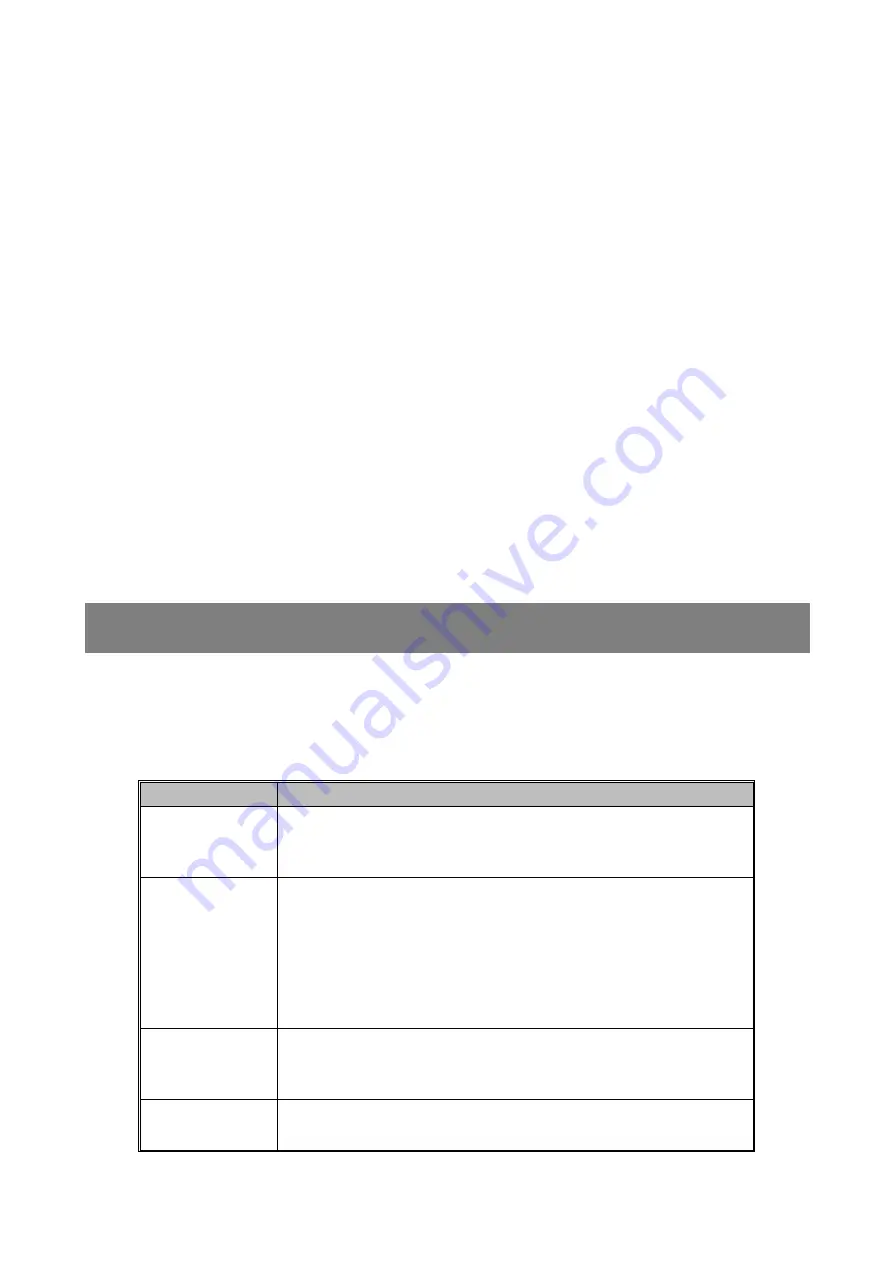
FAQ
The Video processor is a professional equipment, users should have professional knowledge when
use some of functions. When users encounters problems, please try to adjust the machine yourself. If
the steps listed below can’t help, please contact local dealer or contact our after-sales service team
directly. For your own safety, Please do not attempt to repair it on your own.
Phenomenon
Check, adjust item detail
No image on
LCD and LED
screen
Check if the power line loose contact
Check if the power switch is on
LCD show
No image on the
LED screen
Check if connect and choice the right signal input
Check if the screen support the machine output resolution
and refresh rate
Check if the brightness and contract setting is too low
Use the factory set in advance menu,to return the machine to
factory setting
Image can’t show
fully
Check if the led screen width and height setting the same as
the screen physical pixels,enter into image output interface to
set the parameter
VGA Input image
offset , not in the
Press [VGA]button for three times
,
Automatically adjust the
Содержание OVP-M2
Страница 1: ...OVP M2 User Manual OVP M2 user manual ...
Страница 24: ......



































