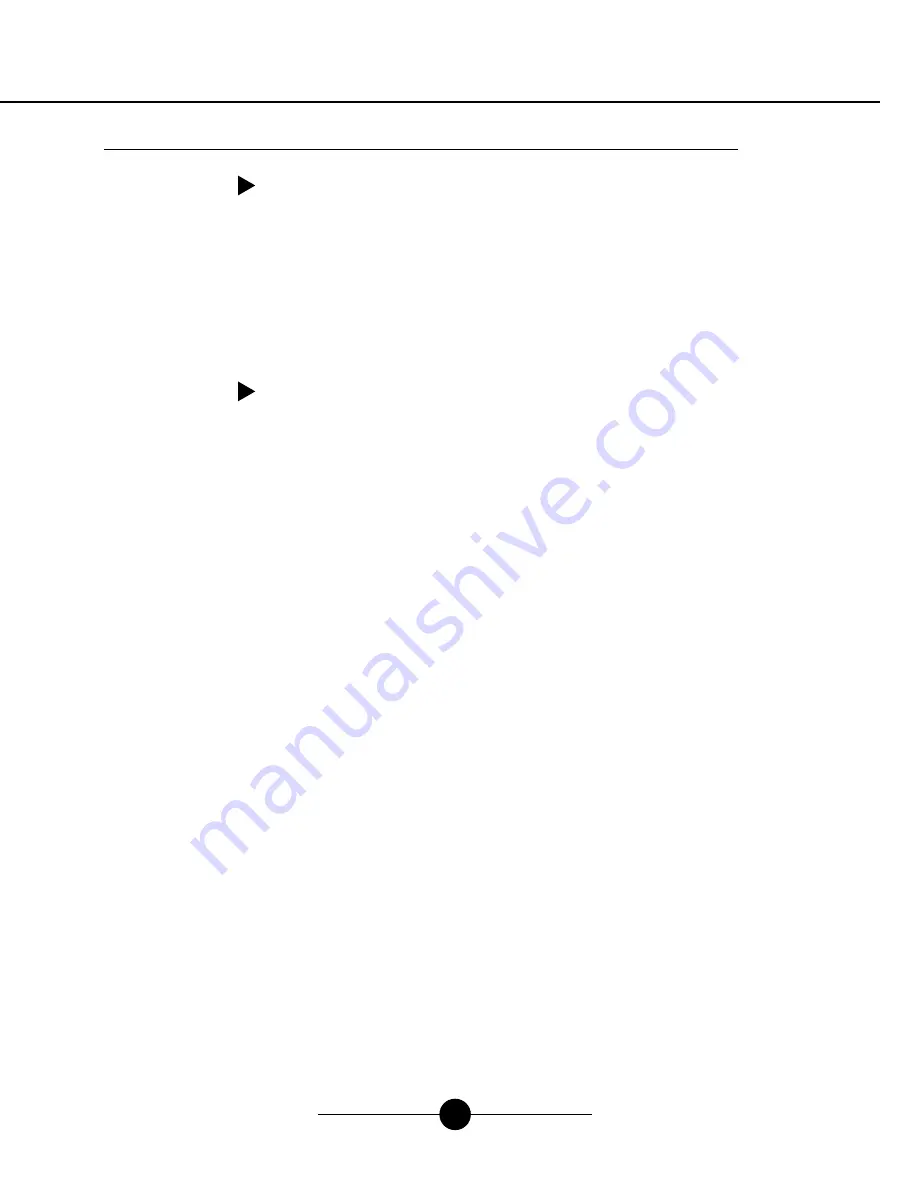
REC
SPEAKER
used to initiate manual
recording function
RECORD
turns speaker on/off
SPEAKER
allows selection between 8
or 600 ohm output
IMPEDANCE
displayed when audio is
being recorded to memory
Record Mode Indicator
displayed when unit
is playing
Playback Indicator
displays available
recording time during
programming
Memory Available
displays program length and
running time of program
during playback
Program Length
Player Controls & LCD Display
Controls & Functions
TRIGGE
R
12V DC
AUDIO
IN AU
DIO OU
T
1/2/3
PHONE
LINES
3/4
VOLUM
E
POWER
ON
OFF
6
Player Operation
Playback
Playing Audio Stored in Memory
By default, the unit is always in "playback" mode. When unit is playing, the LCD will
display a running time and the segments on the speaker icon will move.
Playback After Power Loss
If power to the unit is lost, the unit will resume playback as soon as power is reapplied.
The unit retains its recorded content after power loss.
Recording
Auto Recording
A special software program called MessageStudio has been included in your package
which allows you to make your own on-hold message productions. Each production made
with MessageStudio will include specially encoded sync tones which will automatically
start and stop the recording process on the OHP 4500.
These tones will not be recorded.
To record from other CDs or music sources, see "Manual-Recording" section below.
Beginning Auto Recording
To begin recording using MessageStudio software, simply click the "Play Mix" button on
the MessageStudio Player software screen
(see page 8 for instructions on how to create your
production)
. A start tone will be heard and the unit will begin recording automatically.
When finished, a short series of tones will signal the unit to stop recording. After
recording, the unit automatically returns to active play mode.
NOTE:
During recording, the LCD will display a moving arrow from the CD icon to the
memory chip icon. You will hear what is being recorded through the built-in preview
speaker. When recording is finished, and playback begins, the counter on the LCD will
display a running playback time.
IMPORTANT:
To avoid inadvertent erasure of stored audio program, remove "Connector
Cable" from the OHP 4500's "AUX IN" jack when recording is finished.
Manual Recording
1. Insert 3.5 mm mini plug into the jack marked "AUX IN".
2. Press the "REC" button to begin recording.
3. Begin playback of your external source.
4. When finished, press "REC" button again to stop recording.
OPERATION -- Once "REC" button is pressed, the unit will begin recording the content of
external audio source into the unit's digital memory. During the recording process, the
audio being recorded to memory will be heard through the speaker.
NOTE:
The "REC" button is only active when the 3.5 mm mini plug is connected to the
"AUX IN" jack.
OHP 4500 User Manual
OHP 4500 User Manual
Recording Set-up
Connection to External Source for Recording
Plug provided audio cable into "speaker out" or "audio out" jack of your
computer's sound card or connect to the "headphone" jack of your PC's
speakers (if available).
NOTE: If using CD or tape player for recording audio content, connect to the
headphone jack of the tape or CD player.
Plug other end of audio cable to "AUX IN" jack on the unit.
1
2
5











