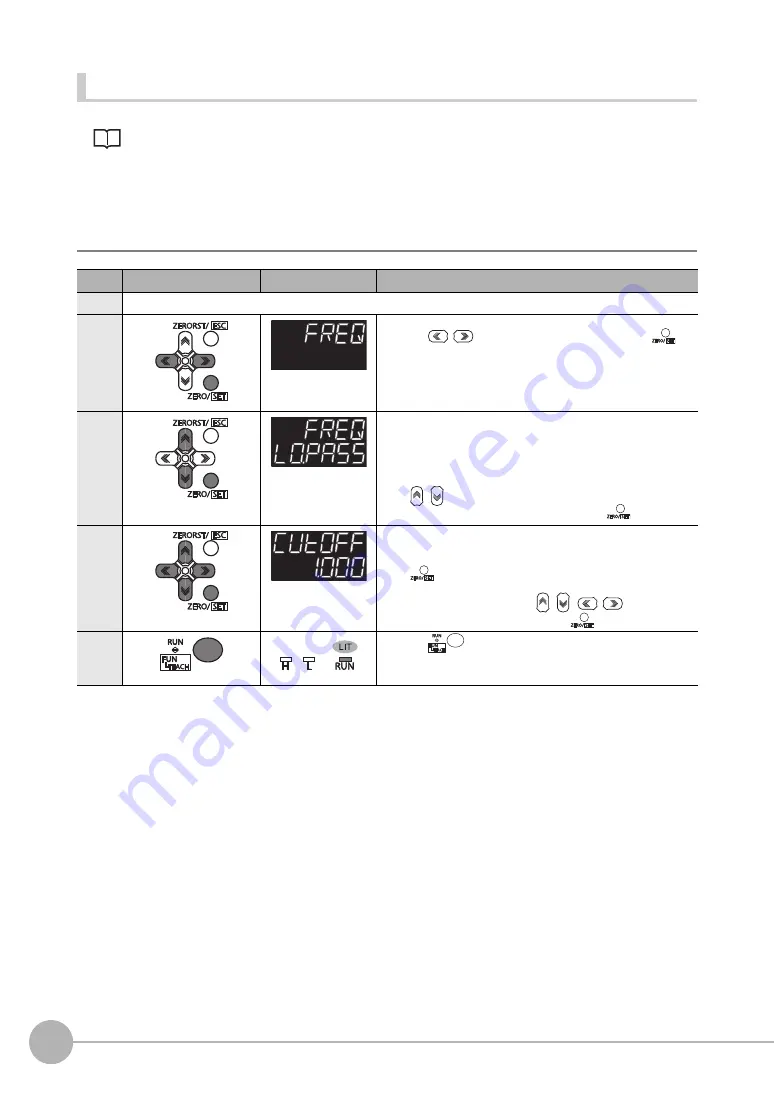
Setting the Output Conditions
312
ZW User's Manual
Setting the Frequency Filter
Setting the Frequency Filter p.96
As an example, here is an explanation of the procedure for selecting the "LOPASS" setting for the frequency
filter type, and the "1Hz" cut-off frequency filter setting.
Operating procedure
Steps
Key operation
Display
Description
1 to 4
For moving to "FILTER", see steps 1 to 4 in p.310.
5
Select "FRQNCY" as the filter type.
Press the
/
keys to select "FREQ" and press the
key.
6
Select the frequency filter type.
LO.PASS: LOWPASS FILTER
HIPASS: HIGHPASS FILTER
BD.PASS: BANDPASS FILTER
Select "LOPASS" as the frequency filter type.
The current setting value is displayed on the sub-display.
Press
/
key to enter editing mode and the sub-display blinks.
In this example, select "LO.PASS" and press the
key.
7
Set the cut-off frequency.
"CUTOFF" is displayed on the main display and the current setting
value is displayed on the sub-display.
Press
key to enter the editing mode, and the sub-display
blinks.
To edit numerical values, use the
/
/
/
keys.
In this example, input "1", then press the
key.
8
Press the
key for two seconds to enter the RUN mode.
Содержание ZW-C1*AT
Страница 17: ...ZW User s Manual 1 15 ...
Страница 19: ...1 Basic configuration Basic configuration 1 1 ZW series Displacement Sensors 18 1 2 Basic Operation Flow 19 ...
Страница 54: ...Installing the Sysmac Studio 52 ZW User s Manual MEMO ...
Страница 74: ...Operating with Sensor Controller 72 ZW User s Manual MEMO ...
Страница 120: ...Setting the System 118 ZW User s Manual MEMO ...
Страница 138: ...Controll input signal with PC tool 136 ZW User s Manual MEMO ...
Страница 262: ...No protocol Connection 260 ZW User s Manual MEMO ...
Страница 270: ...Offline Debugging of the Sensor Control Program and Sensor Operation 268 ZW User s Manual MEMO ...
Страница 271: ...8 Troubleshooting Troubleshooting 8 1 Error Messages 270 8 2 Troubleshooting 284 ...
Страница 358: ...Connecting by No protocol Communications 356 ZW User s Manual MEMO ...
Страница 449: ......






























