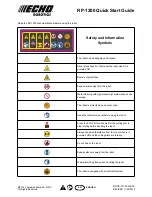A
Troubleshooting
A-45
10.232 : Can't release driver-assign by using
Code
: &H000A &H00E8
Meaning/Cause
The driver registration to release is in use.
Action
Release the driver registration after deleting the robot setting.
10.233 : Illegal robot configuration
Code
: &H000A &H00E9
Meaning/Cause
The robot configuration is specified incorrect.
Action
• Check the system generation data.
• Re-perform the system generation.
10.700 : Illegal safe mode
Code
: &H000A &H02BC
Meaning/Cause
The safe mode setting is incorrect.
Action
Reset the safe mode.
10.701 : Real time clock data failed
Code
: &H000A &H02BD
Meaning/Cause
Gaining real time clock data failed.
Action
Reset the real time clock.
10.900 : Turn on power again
Code
: &H000A &H0384
Meaning/Cause
• System generation was performed because of changing robot and so on.
• Parameters were changed through the communication.
• System generation data was destroyed.
• The controller is abnormal.
Action
Turn the power off and then on again.
10.901 : Illegal driver setting
Code
: &H000A &H0385
Meaning/Cause
The driver configuration cannot be specified.
Action
• Check the system generation data.
• Re-perform the system generation.
[12] Alarm related to the option board
12.75 : Illegal remote command
Code
: &H000C &H004B
Meaning/Cause
The remote command or command data is incorrect.
Action
Check the remote command or command data.
12.76 : Disable remote command
Code
: &H000C &H004C
Meaning/Cause
The "Remote command" of the I/O parameter is set to "INVALID".
Action
Set the "Remote command" parameter to "VALID".
Содержание YRCX Series
Страница 1: ...7 6HULHV DW 1R 1 5 5RERW RQWUROOHU 23 5 7 21 0 18 6 5 5RERWV 5 6HULHV...
Страница 2: ......
Страница 10: ......
Страница 12: ......
Страница 14: ......
Страница 20: ......
Страница 28: ......
Страница 164: ......
Страница 166: ......
Страница 178: ......
Страница 186: ......
Страница 264: ......
Страница 265: ......
Страница 266: ...DW 1R 1 XWKRUL HG LVWULEXWRU 3ULQWHG LQ XURSH...