Reviews:
No comments
Related manuals for Komodo

Zu Series
Brand: JAKA Pages: 80

S-PLUS
Brand: Segway Pages: 3

OMO R1
Brand: OMOROBOT Pages: 19

MAX:BOT
Brand: DFRobot Pages: 19

PRO
Brand: iPong Pages: 2

0540
Brand: Kinova Pages: 35

COMPACT
Brand: EasyRobotics Pages: 38

ANDY THE ANDROID
Brand: Radio Shack Pages: 4

Pi Cruiser
Brand: Raspberry Pi Pages: 20

ZKBot-D1
Brand: ZKTeco Pages: 33

ET8383
Brand: QUICK INTELLIGENT EQUIPMENT Pages: 41

DH44109
Brand: MD SPORTS Pages: 15
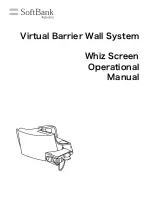
P00107101
Brand: SoftBank Pages: 25

MINDSTORMS Education EV3
Brand: LEGO Pages: 26











