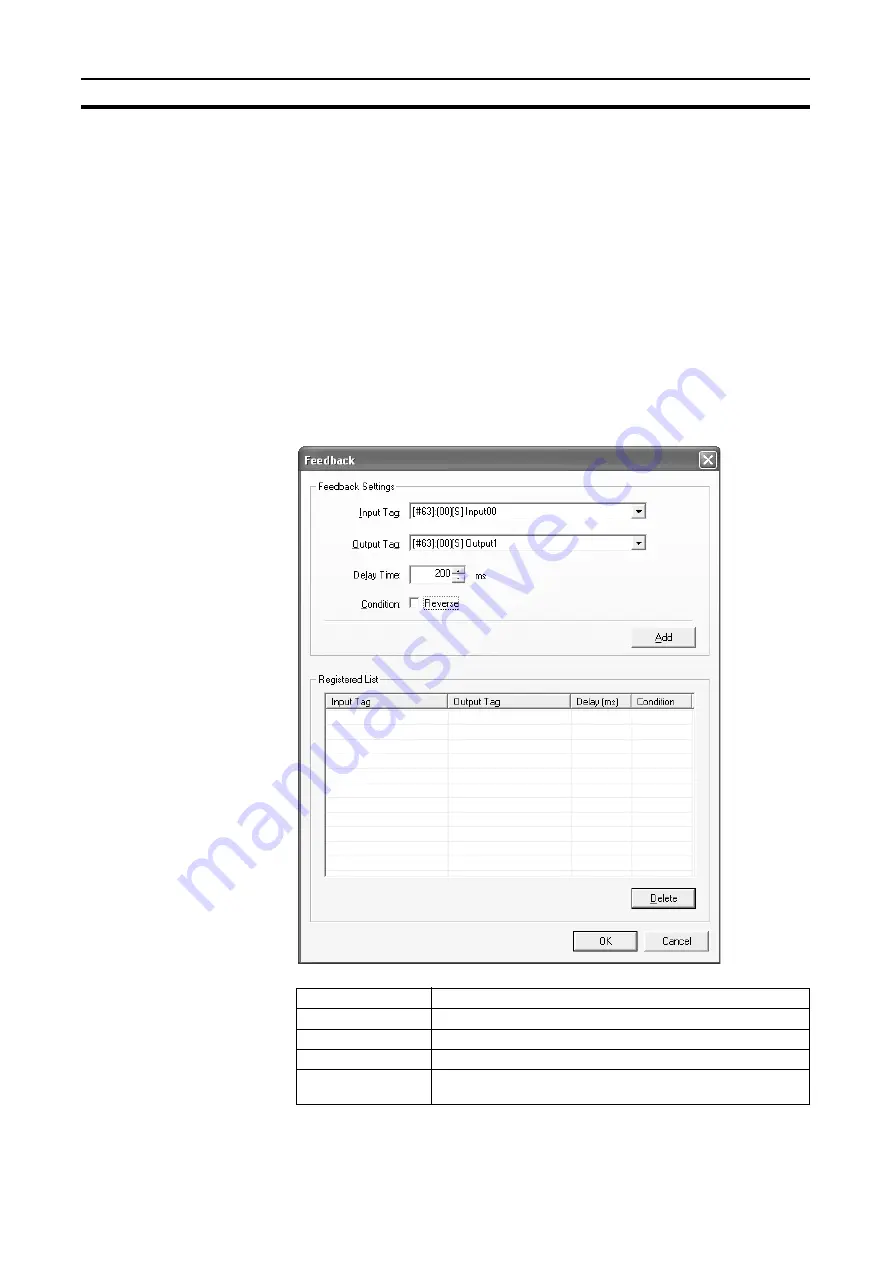
36
Feedback Settings
Section 3-6
3-6
Feedback Settings
If the EDM input (monitored input) is changed while the program is being exe-
cuted when using EDM function blocks, the EDM feedback signal will not
change and will trigger a feedback error. Use the feedback settings to link the
reverse output signal to the EDM feedback signal in the EDM function block to
avoid feedback errors.
Note
Feedback settings operate based on the Windows timer, which has error. The
error becomes larger particularly when the load on Windows is high. If this
happens, feedback error may occur even if feedback settings have been
made. To avoid feedback errors, make the cycle time base setting larger than
the current value.
Use the following procedure to set the feedback settings.
1,2,3...
1.
Select
Debug
-
Feedback Settings
.
The Feedback Dialog Box will be displayed.
Item
Description
Input Tag
Specifies the input tag to be used in the feedback settings.
Output Tag
Specifies the output tag that is linked to the input tag.
Delay
Specifies the delay time between 50 and 1000 ms.
Condition
Sets whether the value is reversed or not. Select the cell when
the reverse of the output tag is to be assigned to the input tag.
Содержание WS02-CFSC1-E
Страница 1: ...OPERATION MANUAL Cat No Z910 E1 02 DeviceNet Safety WS02 CFSC1 E NE1A Logic Simulator...
Страница 2: ...DeviceNet Safety WS02 CFSC1 E NE1A Logic Simulator Operation Manual Revised June 2007...
Страница 3: ...iv...
Страница 9: ...x...
Страница 13: ...xiv...
Страница 55: ...40 Zooming In and Out of the Logic Window Display Section 3 8...
Страница 81: ...66 Shortcut Key List Appendix A...
Страница 85: ...70 Revision History...






























