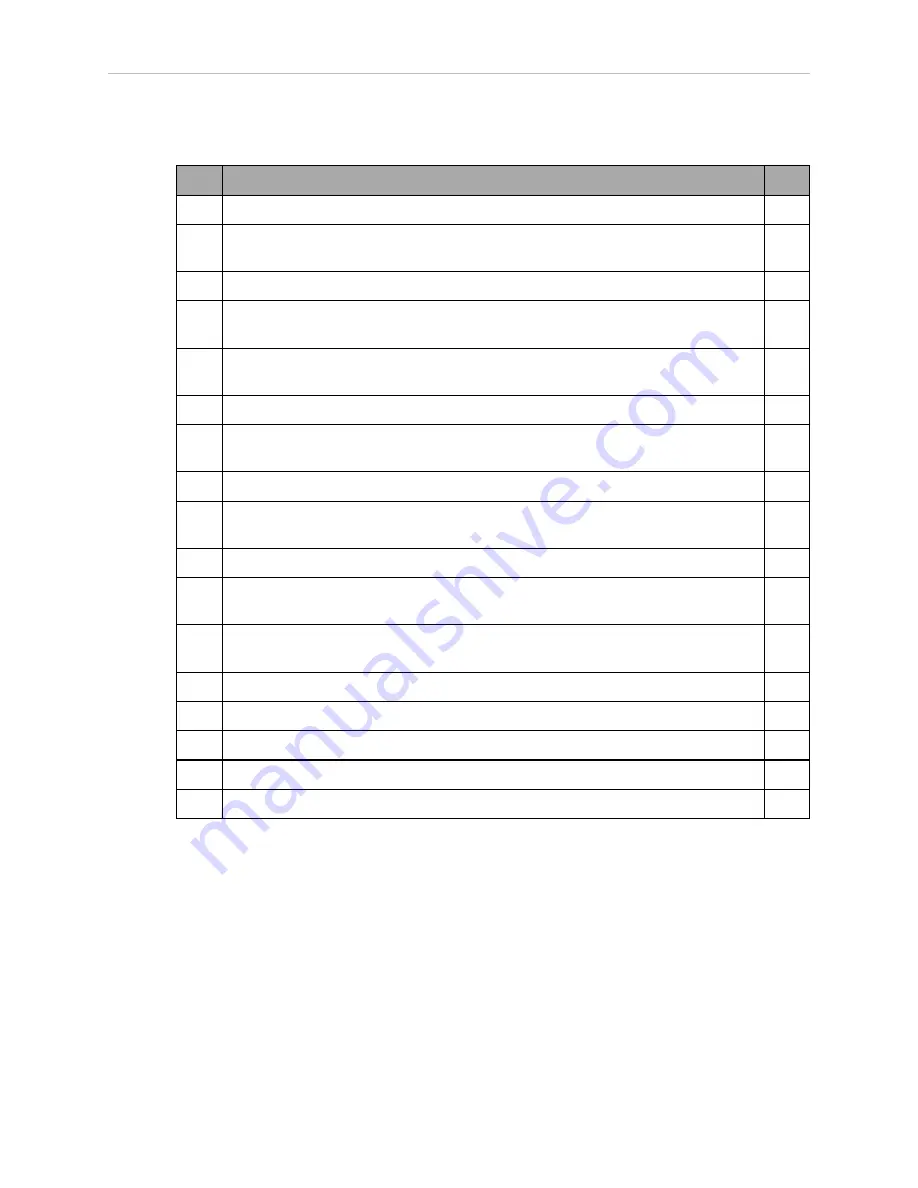
Chapter 1: Quattro ePLC Robot Quick Setup
NOTE
: The resistance of all ground conductors must be ≤ 10 Ω.
Step
Connection
Part
1
Connect eAIB XSYSTEM cable to XSYSTEM on eAIB
A
2
Connect a user E-Stop or Muted Safety Gate to the eAIB XSYSTEM cable XUSR
connector or
B
2a
verify XUSR jumper plug is installed in eAIB XSYSTEM cable XUSR connector. C
3
Connect Front Panel cable to Front Panel and eAIB XSYSTEM cable XFP con-
nector or
D, E
3a
if no Front Panel, install FP jumper on eAIB XSYSTEM cable XFP connector.
See NOTE after table.
F
4
Connect T20 adapter cable to eAIB XSYSTEM cable XMCP connector or
J, K
4a
if no T20, install XMCP jumper or T20 Adapter Cable with T20 bypass plug.
G or
H
5
Connect user-supplied ground to robot. See robot user's guide for location.
n/a
5a
Connect user-supplied ground to SmartVision MX, if used. See SmartVision
MX user's guide for location.
n/a
6
Connect 200-240 VAC to AC Input on eAIB Interface Panel; secure with clamp.
L
7
Connect 24 VDC to DC Input on Interface Panel.
N,
M
7a
Connect 24 VDC to SmartVision MX, if used.
N,
M
8
Connect Ethernet cable from PC to PLC.
P
9
Connect Ethernet cable from PLC to switch.
S
9a
Connect Ethernet cable from switch to eAIB.
Q, S
9b
Connect Ethernet cable from SmartVision MX, if used, to switch.
R, S
10
Connect optional camera and cable to SmartVision MX, if used.
T
NOTE
: A front panel ships with each Quattro ePLC system, but you can choose not
to use it if you replace its functionality with equivalent circuits. That is beyond the
scope of this guide.
Quattro ePLC650/800 Quick Setup Guide, 13588-000 Rev D
Page 9 of 16
Содержание Quattro 650H
Страница 1: ...I598 E 01 Quick Setup Guide Quattro 650H 650HS 800H 800HS ePLC...
Страница 14: ......
Страница 15: ......
















