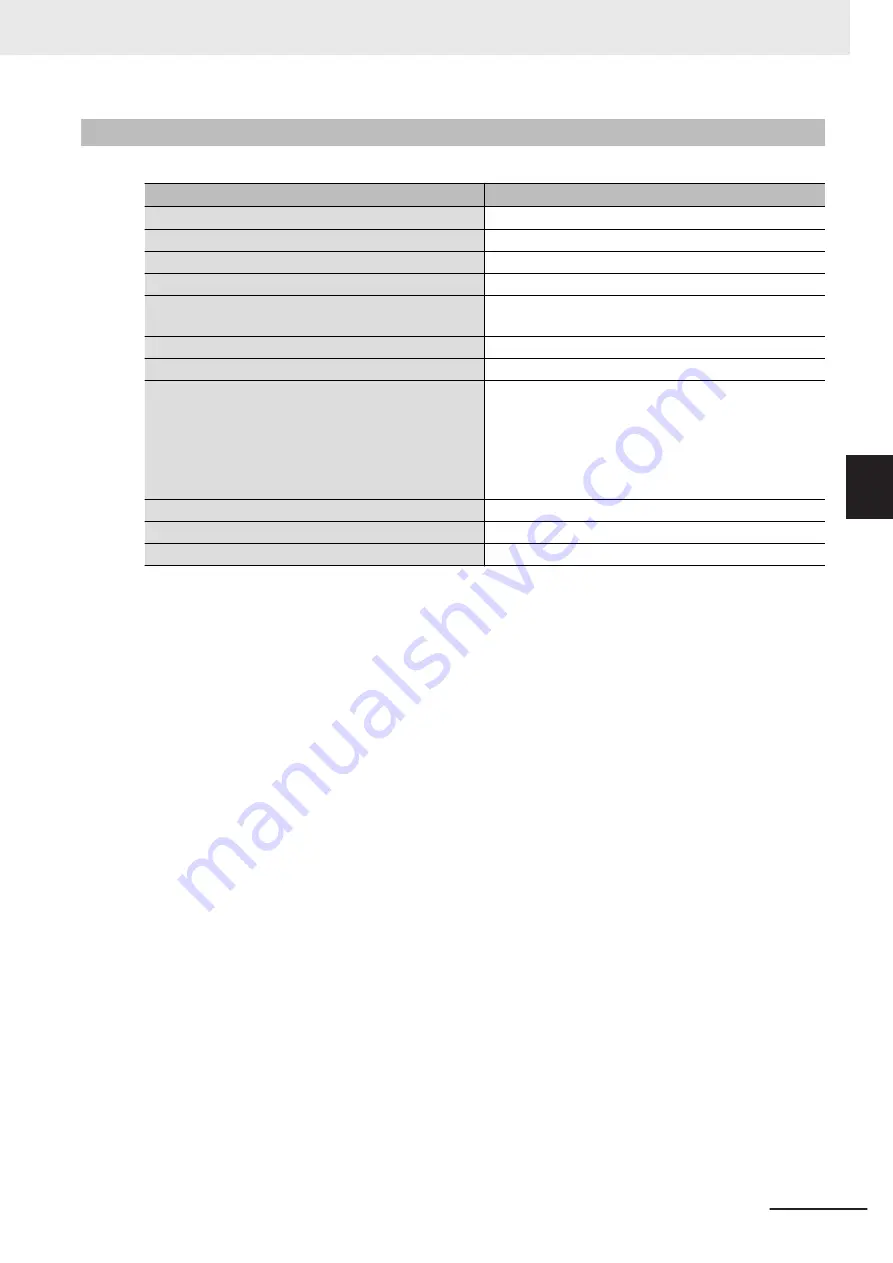
4-1-2
General Electrical Specifications
The following table provides the general electrical specifications.
Item
Specifications
Rated power supply voltage
24 VDC
Allowable power supply voltage range
20.4 to 28.8 VDC
Power supply standard
SELV
Grounding method
Ground to less than 100 Ω
Inrush current
At 24 VDC: 12 A / 6 ms max. for cold start at room
temperature
Overvoltage category
JIS B3502 and IEC 61131-2: Category II
EMC immunity level
IEC 61132-2: Zone B
RTC accuracy
At ambient temperature of 55°C: −3.5 to +0.5 min error
per month
At ambient temperature of 25°C: −1.5 to +1.5 min error
per month
At ambient temperature of 0°C: −3 to +1 min error per
month
Power button life
100,000 operations
Fan life
8 years of continuous operation at 40°C
Battery life
5 years at 25°C (for battery CJ1W-BAT01)
4 Specifications
4 - 3
NY-series Industrial Box PC Without Operating System User's Manual (W586)
4-1 General Specifications
4
4-1-2 General Electrical Specifications
Содержание NYB17-*100 SERIES
Страница 8: ...CONTENTS 6 NY series Industrial Box PC Without Operating System User s Manual W586...
Страница 30: ...Revision History 28 NY series Industrial Box PC Without Operating System User s Manual W586...
Страница 32: ...Sections in this Manual 30 NY series Industrial Box PC Without Operating System User s Manual W586...
Страница 40: ...1 Overview 1 8 NY series Industrial Box PC Without Operating System User s Manual W586...
Страница 68: ...3 Software 3 4 NY series Industrial Box PC Without Operating System User s Manual W586...
Страница 189: ...I Index I 1 NY series Industrial Box PC Without Operating System User s Manual W586 I...
Страница 192: ......
Страница 193: ......
















































