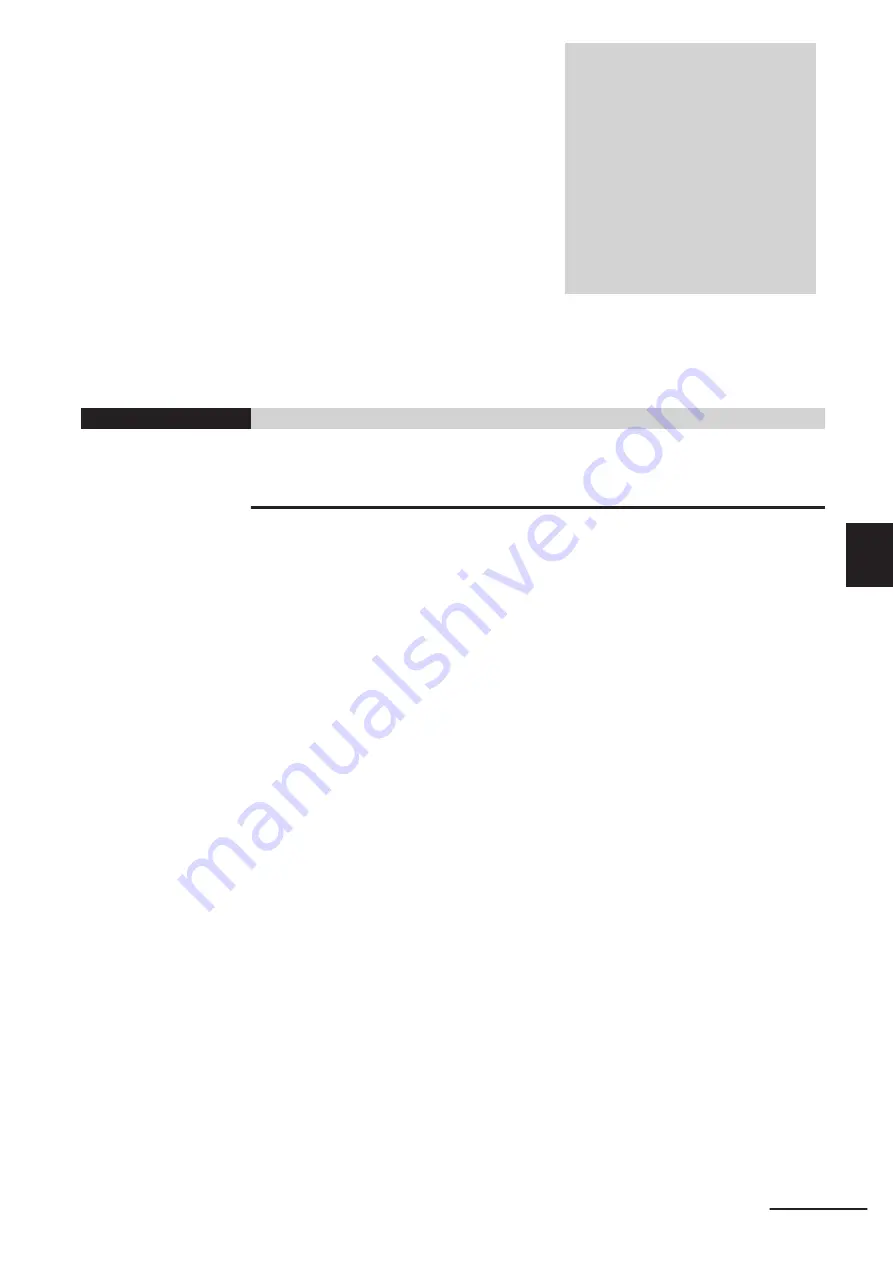
5
Installation and Wiring
This section describes how to install and wire the NXR-series IO-Link I/O Hub.
Installation Precautions ................................................................................... 5-2
Installation Orientations................................................................................... 5-2
Installation Method .......................................................................................... 5-2
5-2 Wiring IO-Link Cable and I/O Cables ............................................................ 5-4
Installation Precautions ................................................................................... 5-4
Preparing for Wiring ........................................................................................ 5-4
Connecting IO-Link Cable ............................................................................... 5-5
Connecting I/O Cables .................................................................................... 5-7
Tightening Torque.......................................................................................... 5-10
Waterproof Covers ........................................................................................ 5-10
5-3 Wiring Example for I/O Connectors............................................................ 5-11
5-4 Connected Devices ...................................................................................... 5-16
IO-Link Connector Cable............................................................................... 5-16
I/O Cables ..................................................................................................... 5-16
Waterproof Cover for Connectors.................................................................. 5-17
5-1
NXR-series IO-Link I/O Hub User’s Manual (W620)
5
Содержание NXR Series
Страница 6: ...Manual Structure 4 NXR series IO Link I O Hub User s Manual W620 ...
Страница 26: ...Revision History 24 NXR series IO Link I O Hub User s Manual W620 ...
Страница 34: ...1 Features and System Configuration 1 8 NXR series IO Link I O Hub User s Manual W620 ...
Страница 90: ...6 Process Data and Service Data 6 12 NXR series IO Link I O Hub User s Manual W620 ...
Страница 108: ...7 Functions of IO Link I O Hubs 7 18 NXR series IO Link I O Hub User s Manual W620 ...
Страница 131: ...I Index I 1 NXR series IO Link I O Hub User s Manual W620 I ...
Страница 133: ......
















































