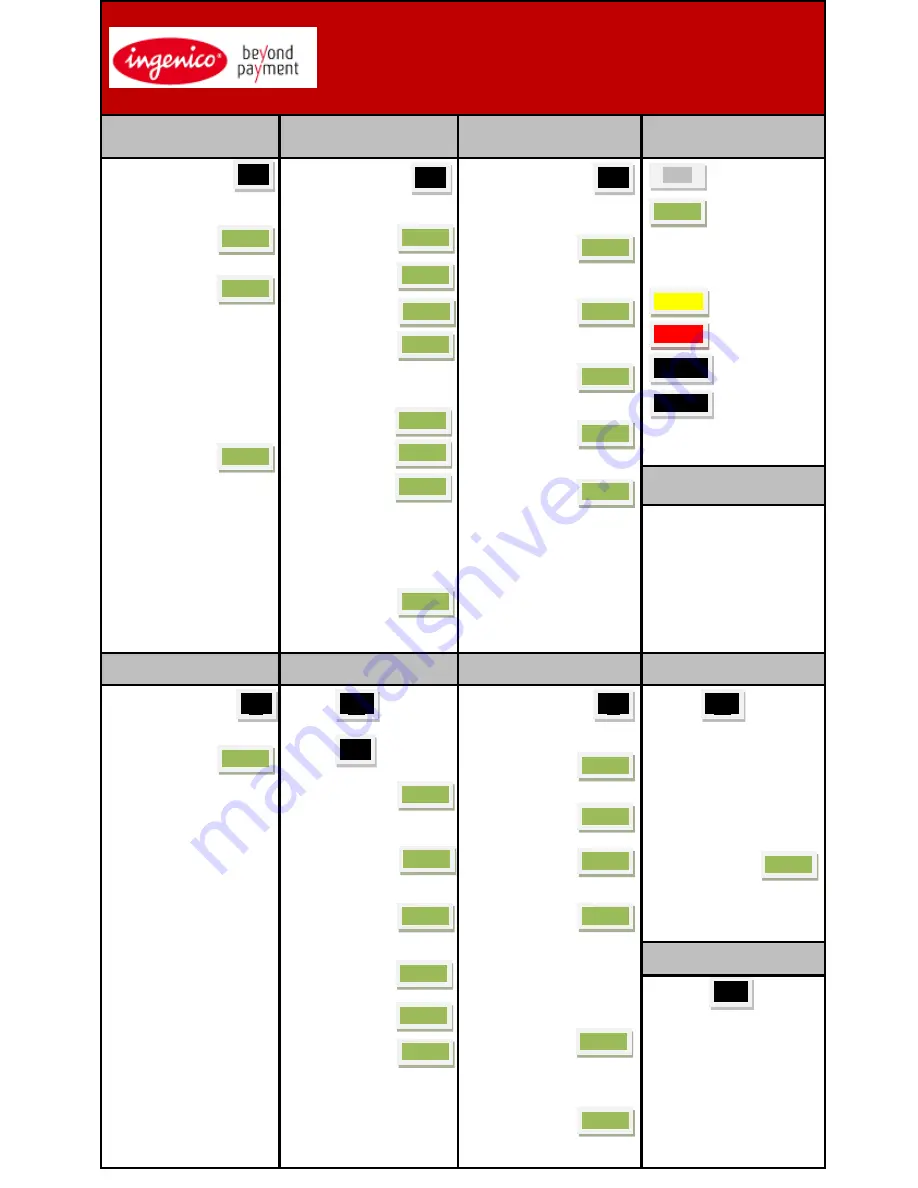
O
Telium Series
RESTAURANT
Quick Reference Guide
Credit Card Sale
(Swiped)
Credit Card Sale
(Key Entered)
Credit Card Return
Guide to Keys
Swipe Card or
press
> Select 1 - CREDIT
> Server ID +
Enter the Sale amount and
press
> If 1 key was pressed,
Swipe/Insert/Tap Card*
> Confirm Amount?
Select Yes or No.
> Tip Required?
Select Yes or No.
> Tip Amt +
> Confirm Total.
Select Accept or Change.
> Additional optional prompts
may appear depending on
terminal configuration.
* Note: The options to Tap or Insert
the card for various functions will be
dependent on the hardware being
used and the terminal’s configuration
for Contact-less and EMV processing.
Press
> Select 1 - CREDIT
> Server ID +
Enter Sale Amt.
+
Enter Card # +
Exp Date +
> Card present?
Choose Yes or No.
> Enter V-Code +
> A
> Zip Code +
> Confirm Amount?
Select Yes or No.
> Tip Required?
Select Yes or No.
> Tip Amt +
> Confirm Total.
Select Accept or Change.
Press
> Enter the password and
press
> Select 1 - CREDIT
> Server ID +
Enter the
Return amount
and press
Swipe/Insert/Tap* or Key
Card and press
> Enter the expiration date
and press
Use to Set
Language
ENTER Key
(Green)
Note:
ENTER
Key at Idle will
also access a Main Menu of
functions.
CLEAR Key
(Yellow)
CANCEL Key
(Red)
ADMIN Key
FUNCTION Key
Use F key to access the System Manager
Menu and to create alpha characters.
Press a number key then F repeatedly to
create alpha characters when needed.
> Optional Prompts
>
Optional Prompts may include:
password, tip, server #,
invoice/order number, card
present, phone order or e-
commerce, address, zip, V-Code,
pass terminal, enter merchant
number for multi-merchant,
confirm amt., tax amt.,
customer code, imprint card,
and enter last 4 digits. Not all
optional prompts are shown.
Void
Card Verify
Credit Card Force
Tip Adjustment
Press
> Enter the password and
press
Use Search Menu to locate
transaction:
1=All
2=Reference #
3=Server #
4=Invoice #/PO #
5=Account #
6=Customer #
7= Approval Code
If ALL is selected, use the
up/down arrows to scroll
through the transactions and
press the F4 key to select a
transaction to be Voided.
Confirm Void $X.XX?
Select Yes or No.
Terminal will display VOID
response and print a VOID
receipt.
Press For
Other
Press
For Card
Verify
> Server ID +
Swipe or Key Card and
press
> Enter the expiration
date and press
Enter Card Validation # +
A
Zip Code +
Press
Select 1 – CREDIT
> Server ID +
Enter the Sale amount and
press
Swipe/Insert/Tap* or Key
Card and press
> Enter the expiration date
and press
> Confirm Amount?
Select Yes or No.
> Tip Required?
Select Yes or No.
> Tip Amt +
> Confirm Total.
Select Accept or Change.
Enter Approval
Code and press
Press
For Tip Adjustment
Use Search Menu to select
transaction to adjust.
If ALL is selected, use the up/down
arrows to scroll through the
transactions and press the F4 key to
select a transaction to add Tip.
Enter Tip Amt +
Accept or Change?
Select Accept to continue.
> Adjust Another? Select Yes
to adjust additional tips.
Reprint
Press
For
Reprint
Select 1 – Last Receipt or
2 - Search
Use Search Menu to select
transaction to reprint.
If ALL is selected, use the
up/down arrows to scroll through
the transactions and press the F4
key to select a transaction to be
re-printed. Select 1 – Merchant
Copy, 2- Customer Copy, or 3 –
Both.
O
O
O
O
O
O
O
1
1
2
O
O
O
O
O
F4
O
<
X
F
. , # *
O
O
3
O
4
O
O
O
O
O
O
O
O
9
1
5
8
O
O
O
O
O
O




















