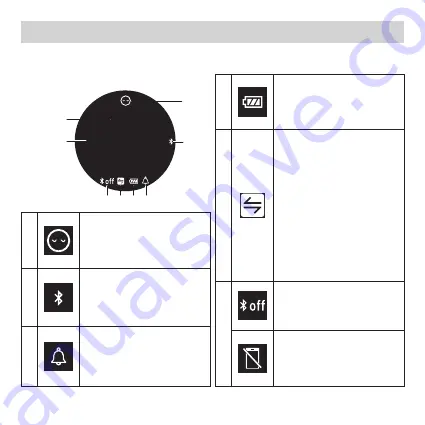
15
A
Sleep mode symbol
Appears when your monitor
is in sleep mode. Refer to
sub-section 4.4 (page 38)
.
B
Bluetooth symbol
Appears when your
readings are being
transferred.
C
Reminder symbol
Appears when a reminder is
set. Refer to sub-section 4.6
(page 41).
D
Battery symbol
Appears when any button is
pressed or battery is low.
Refer to page 17.
E
Sync symbol
Appears when your data
needs to be transferred
because the stored memory
is either almost or completely
full. Once you pair your
monitor with your smart
device, transfer your readings
immediately before the
monitor deletes the oldest
reading. Refer to page 17
for each internal memory.
F
Bluetooth OFF symbol
Appears when Bluetooth is
disabled.
Disconnect symbol
Appears when your monitor is
not connected with your smart
device and Bluetooth is enabled.
1.3 Display and Symbols
1. Know Your Monitor
A
B
C
E
F
D
WED 4
12:35
Date
Time
<HOME screen>
















































