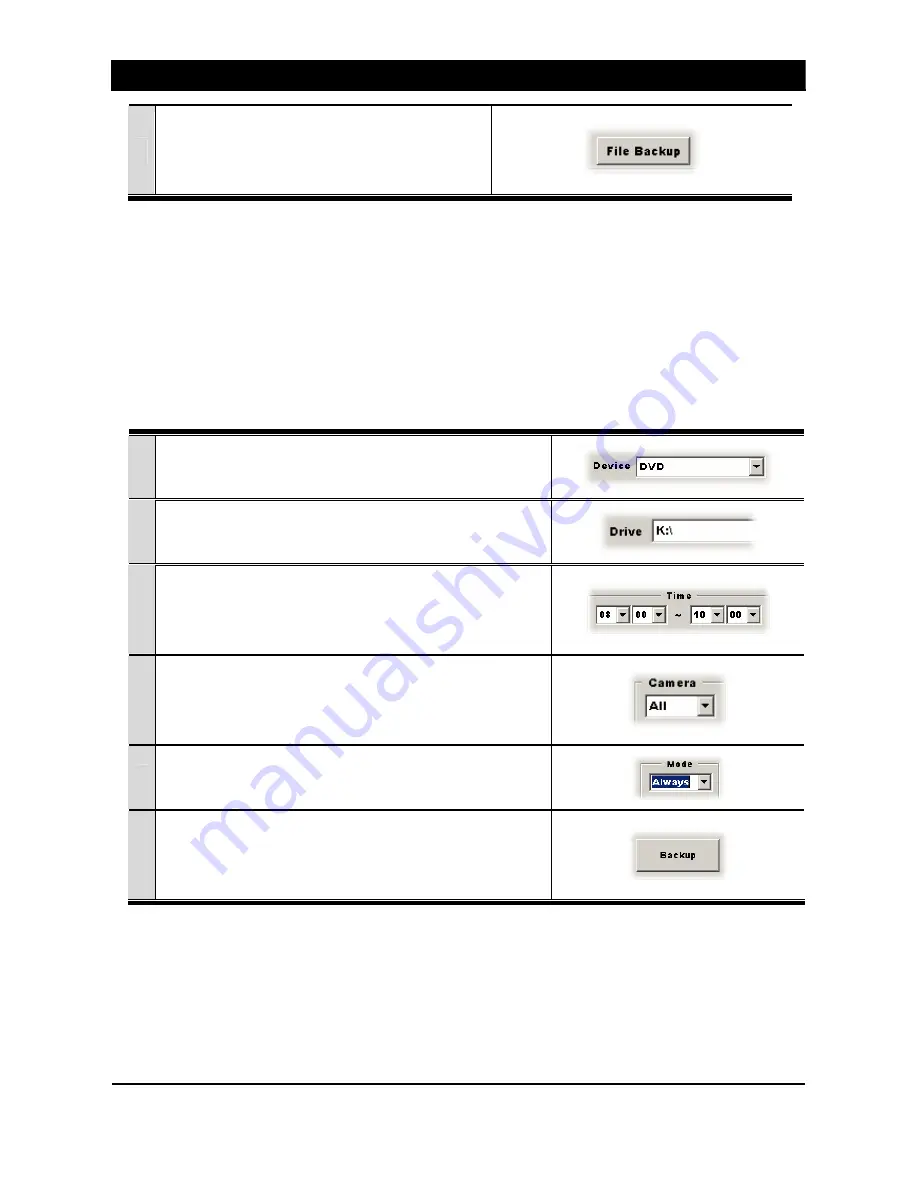
7. FILE BACKUP
65
6
Press [File Backup]. In a while, backup process will
be completed. To exit to Monitoring Screen, press
[Exit] button after backup.
To use HDD or DVD for backup, user must specify the [Drive]. If the media is not formatted please format
that using [HDD FORMAT] or [DVD FORMAT] button prior to backup process.
7.4 BACKUP BY TIME
Follow these steps to back up video using time range.
1 Select a backup media to use.
2 Select a drive letter of the backup media.
3 Select a desired date. Using Time Option, select time range.
4
Select a camera to back up.
(Selecting [ALL] allows user to back up all cameras.)
5 Select a recording mode.
6 Pressing [Backup] button will start backup process.
Содержание OVR 2000
Страница 1: ......
Страница 2: ......
Страница 43: ...3 MONITORING 39 ...
Страница 80: ...9 APPENDIX 2 76 4 Click Advanced 5 In Option tab select TCP IP filtering and click Properties ...




























