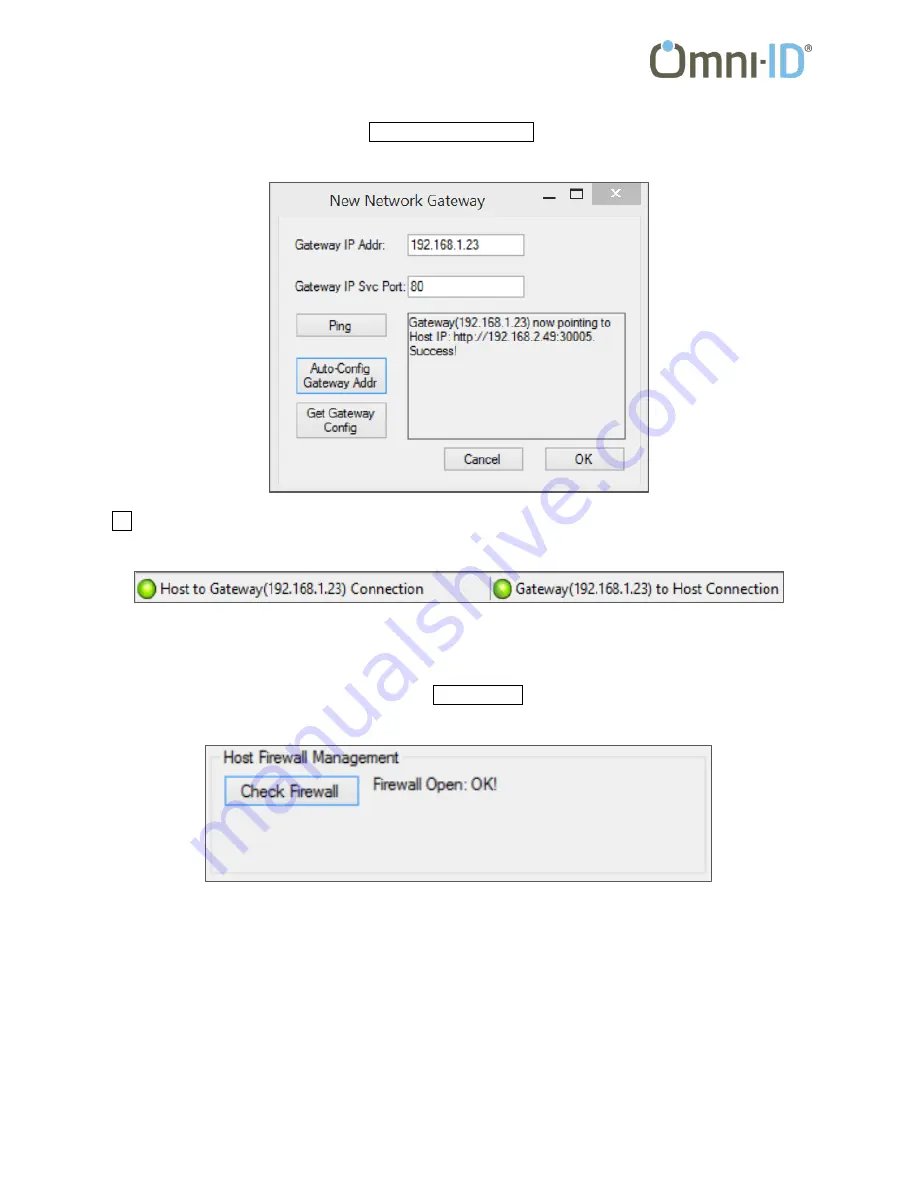
Link Network Gateway User Guide
-13-
Now that you’ve told TagLab the address of the Gateway, you need t
o configure the Gateway to send data to the PC on which
TagLab is running. This is done by pressing the Auto-Config Gateway Addr button. When successful, the display should look
like the following:
Click OK and the On Screen Detailed View will be displayed (see the upcoming section on TagLab Views for a description). At
the bottom of the screen you should see the address of your Gateway and its status. Both status lights should be green.
If your Gateway is not connected, or is connected but receives no pings or tag reads, you need to ensure that there is no
firewall preventing communication. To easily do this, go to the ‘Tools | Configure Network Gateway’ menu. You will be shown
the address and port that the Gateway should be using (these were already set in the Gateway in the previous step) as well
as more Gateway configuration information. Click on the Check Firewall button at the bottom of this window. If there is no
issue with the firewall, the returned status will state that the firewall is open:
If there is a firewall in the way, you will be given the opportunity to open the firewall for the Service Endpoint Port:


















