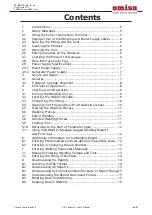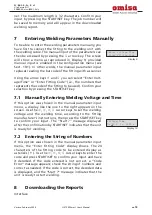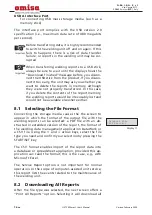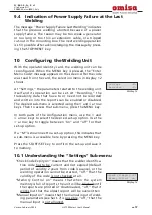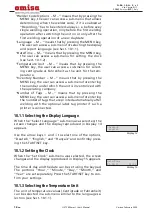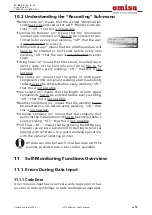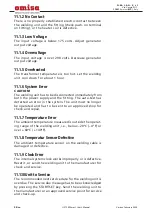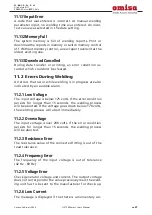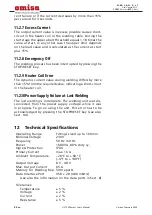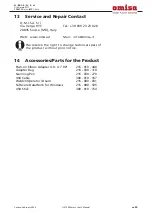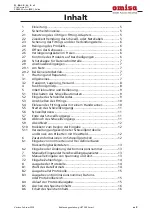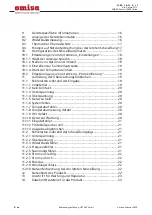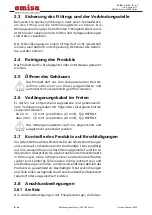Version February 2020
14
EN
HST 300 Smart User’s Manual
O . M . I . S . A . S r l
Via Verga 9/11
20845 Sovico (MB), Italy
USB A Interface Port
for connecting USB mass storage media (such as a
memory stick)
The interface port complies with the USB version 2.0
specification (i.e., maximum data rate of 480 megabits
per second).
Important
Before transferring data, it is highly recommended
to switch the welding unit off and on again. If this
fails to happens, there is a risk of data transfer
failure, or reports in the welding unit may be cor-
rupted.
Important
When transferring welding reports to a USB stick,
always be sure to wait until the display shows the
“Download finished” message before you discon-
nect the USB stick from the product. If you discon-
nect it too early, the unit may ask you whether you
want to delete the reports in memory, although
they were not properly transferred. In this case,
if you delete the contents of the report memory,
the welding reports would be irrevocably lost and
would not be available elsewhere either.
8.1 Selecting the File Format
Connecting the storage media causes the the screen to
appear in which the format of the output file with the
welding reports can be selected: a PDF file with an ab-
stracted or extended version of the report, the format of
the welding data management application DataWork or
a CSV file. Using the
ñ
and
ò
arrow keys, select the file
type you need and confirm your selection by pressing the
START/SET key.
The CSV format enables import of the report data into
a database or spreadsheet application, provided this ap-
plication can read the format; this is the case, e.g., with
Microsoft Excel.
The Service Report option is not important for normal
operation. In the scope of computer-assisted unit service,
this report lists the events related to the maintenance of
the welding unit.
8.2 Downloading All Reports
After the file type was selected, the next screen offers a
“Print All Reports” option. Selecting it will download all
Display 11
DataWork File
>PDF Abstract