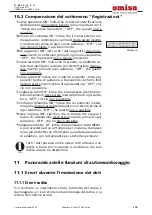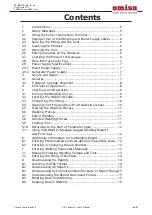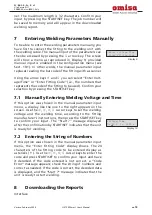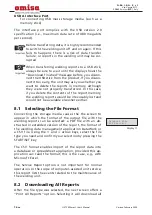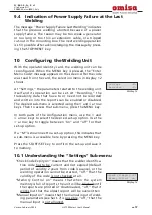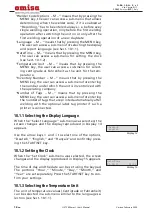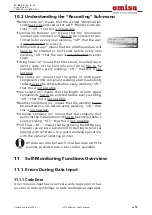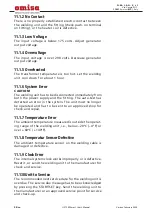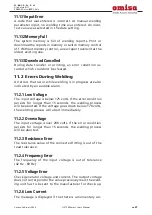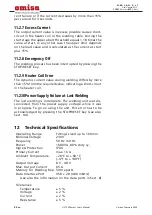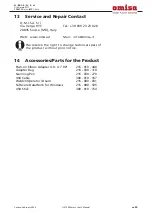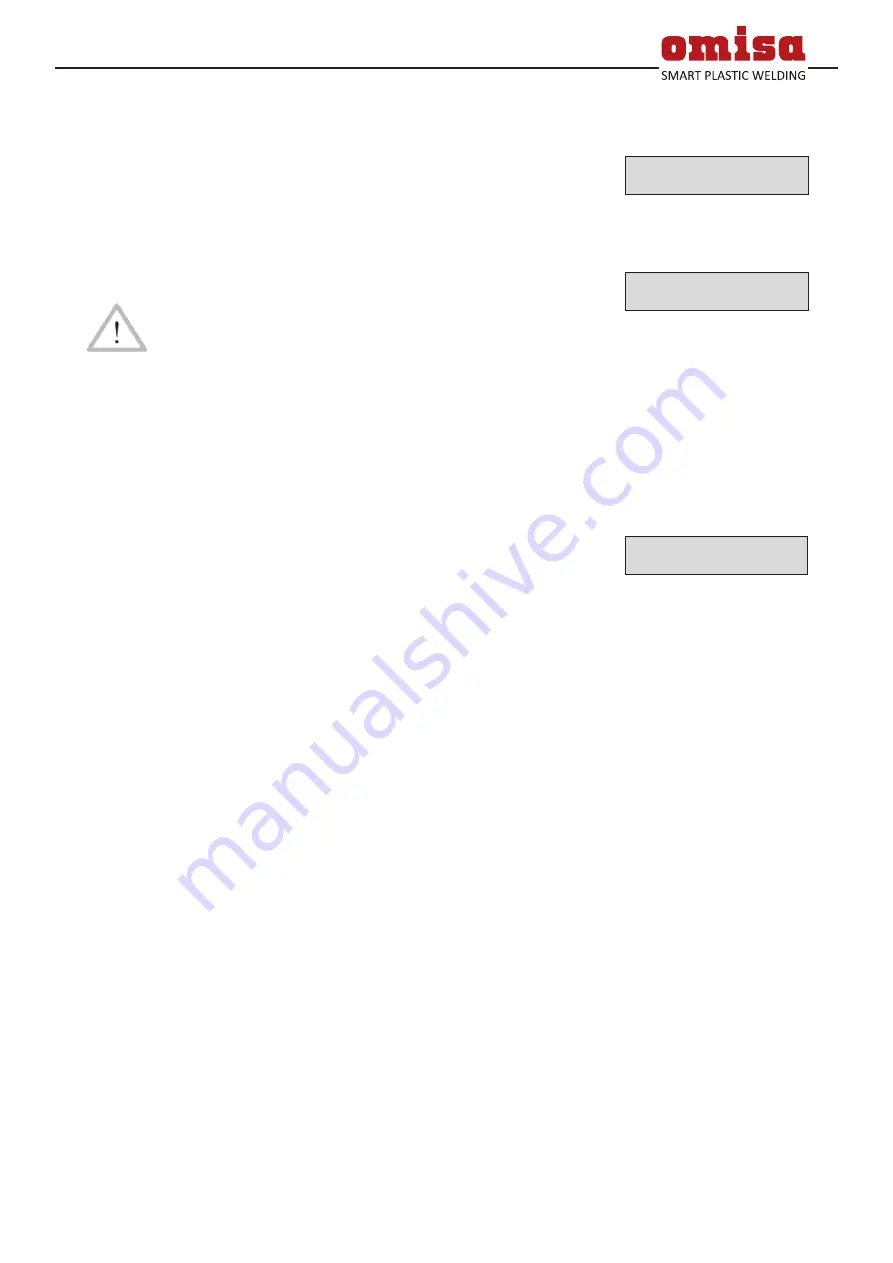
Version February 2020
EN
9
HST 300 Smart User’s Manual
O . M . I . S . A . S r l
Via Verga 9/11
20845 Sovico (MB), Italy
5.1 Turning the Welding Unit on
After connecting the power supply cable to mains power
or a generator, turn the welding unit on using the On/Off
switch. This causes Display 1 to show.
Then the screen changes to Display 2. While it is showing,
the welder is ready for the connection of the electrofu-
sion fitting.
Caution
CAUTION in case of System Errors!
If during the auto-test that the unit performs at
start-up, an error is detected, a “System Error” mes-
sage shows on the display. When this happens, the
welding unit has to be disconnected immediately
from the power suppy and the fitting, and it has
to be shipped to the manufacturer for repair.
5.2 Entering the Welder ID Code
The welding unit can be configured to ask for the welder
identification code before the fitting code is entered. The
display screen then shows the message “Enter Welder
Code.” (Later this screen can be accessed by a quick access
routine; see Sect. 6.1.) The numeric code can be entered
either by reading it from a tag with the scanner or by
using the
ï
,
ð
,
ñ
,
ò
cursor keys. Whether the welder
identification code has to be entered and if so, when or
how often, is determined in the “Settings” sub-menu of
the configuration menu (see Sect. 10.1).
When the welder code is read from a bar code using the
scanner, an audible signal confirms this and the screen
shows the read code and switches to the next input display.
When the code is entered manually, it is saved by press-
ing the START/SET key. If the code entered is not correct,
a “Code Error” message appears; check the sequence of
numbers and correct as needed. If the code entered is cor-
rect, it is saved to system memory and inserted into the
welding reports to be downloaded.
Only an ISO standard-compliant welder identification code
is accepted by the unit. If the welder code feature is dis-
abled, the input screen for the welder code will not show.
5.3 Connecting the Fitting
Connect the connection terminals to the fitting and check
for proper contact. Use terminal adapters if needed. The
contact surfaces of the cable connection terminals or adapt-
ers and the fitting have to be clean. Dirty terminals may
lead to improper welding and also to overheated and fused
Display 1
OMISA
HST300 Smart
Display 2
14:32:11 21.10.12
No Contact
Display 3
Welder Code
********************