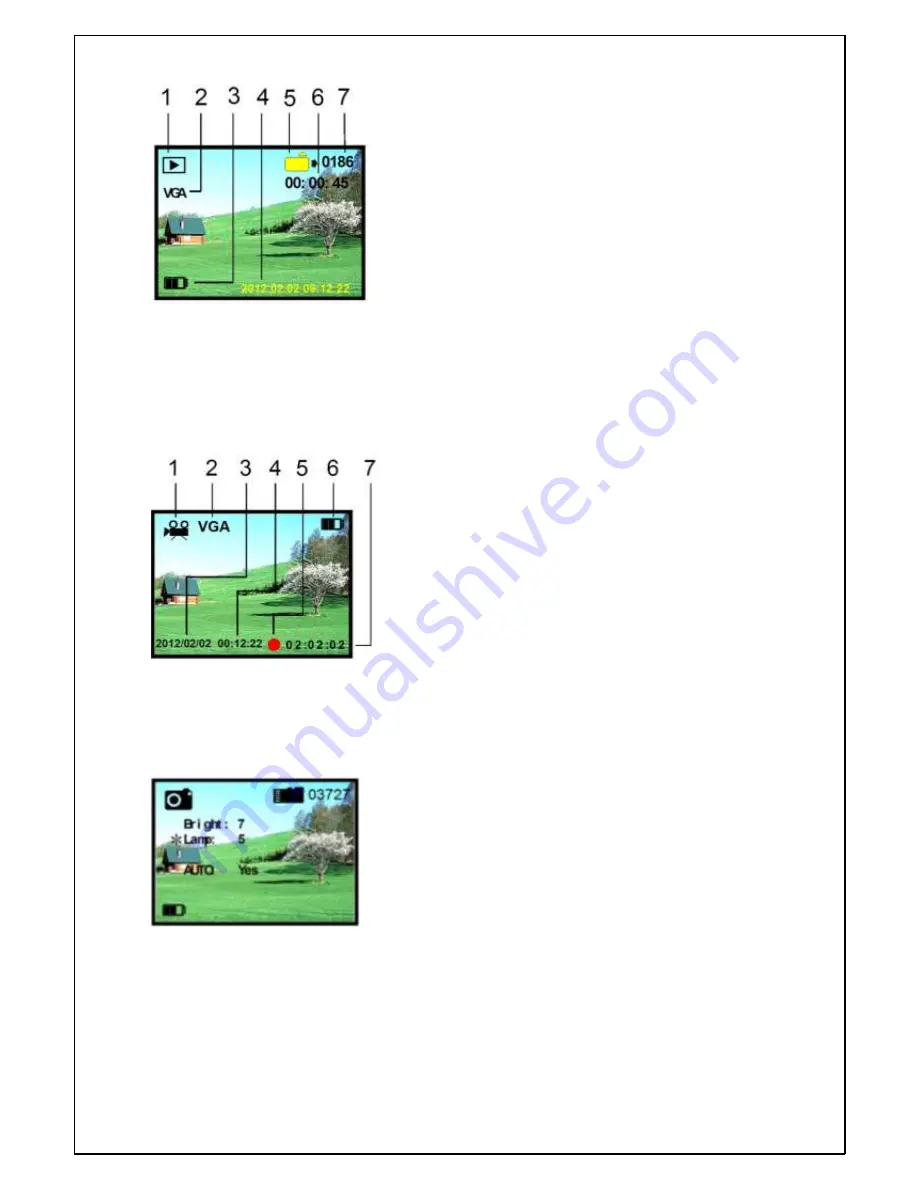
5
Any form of reproduction of the entire contents of this document or parts thereof beyond the private use is strictly prohibited.
Subject to alterations and errors. All texts, illustrations and symbols are the property of nimax GmbH.
View videos
When in video mode, press the selection button (no. 8) to go to
playback mode. In this way, you can play back and view any videos
you have made. With the “up” and “down” buttons, you can scroll
through the images and videos. Press the confirmation button to
start and stop a video. Press the confirmation button to exit the
menu again.
1. Video playback mode
2. Video VGA format
3. Battery charge status
4. Date/time
5. Video serial number
6. Video recording duration
7. Number of files
Recording videos
To go to video mode, press the selection button (no. 8) twice to
scroll between the various available options. You will see the
video symbol. Press the confirmation button (no. 9) to record
a video. The video will be saved. Select no. 9 by pressing
confirmation button to stop recording.
1. Video record mode
2. Video VGA format
3. Date
4. Total record time
5. Record display
6. Battery status
7. The current recording
Automatic operation
Scroll with the “left” and “right buttons through the main menu,
and place an * before ”AUTO” by pressing the selection button.
Use the “left” or “right” button to enter “Yes” or “No”. The device
will then adjust the lighting automatically.
Fig. 10
Fig. 11
Fig. 12






