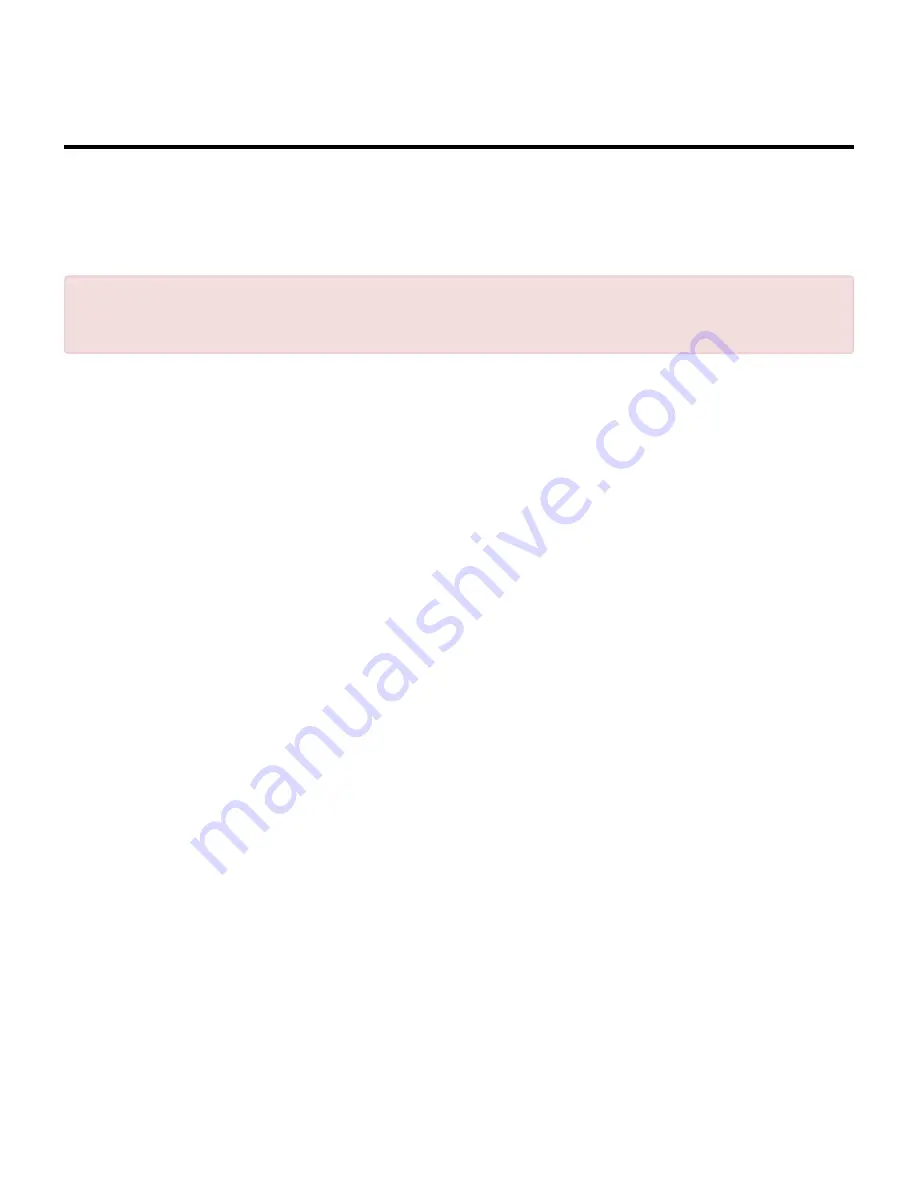
Connecting Your Computer/Laptop via
WPA Function
Adding a Wireless Computer to the Omega WiFi
Amp with WPS Button:
Step 1.
Log onto your computer.
Step 2.
Press the WPS button on the Omega WiFi Unit for 2 – 3 seconds.
Step 3.
Click
‘Finish’
to complete the WPS configuration.
Step 4.
You should see icons for the computer you added and for the other computers and
devices that are part of the network.
Adding a Wired (Ethernet) Computer to the Omega
WiFi Amp:
Step 1.
Plug the Wi-Fi Repeater to a wall socket. Connect your computer / laptop with the WiFi
Repeater with the enclosed RJ45 Cable.
Step 2.
To confirm that you added the computer, do the following:
• Open Network by clicking the
‘Start’
button, and then clicking
‘Control Panel’
.
• In the search box, type ‘Network’, and then, under
‘Network and Sharing Center’
,
click
‘View Network Computers and Devices’
. You should see icons for the computer
you added and for the other computers and devices that are part of the network.
NOTE:
The WPS will only work with WiFi devices that support WPS. Please check
your network device before using the WPS function.
!
Omega WiFi Amp - Official User Guide - 1_en
Page 24 of 27
Содержание WiFi Amp
Страница 1: ......
Страница 8: ...Omega WiFi Amp Official User Guide 1_en Page 6 of 27...


















