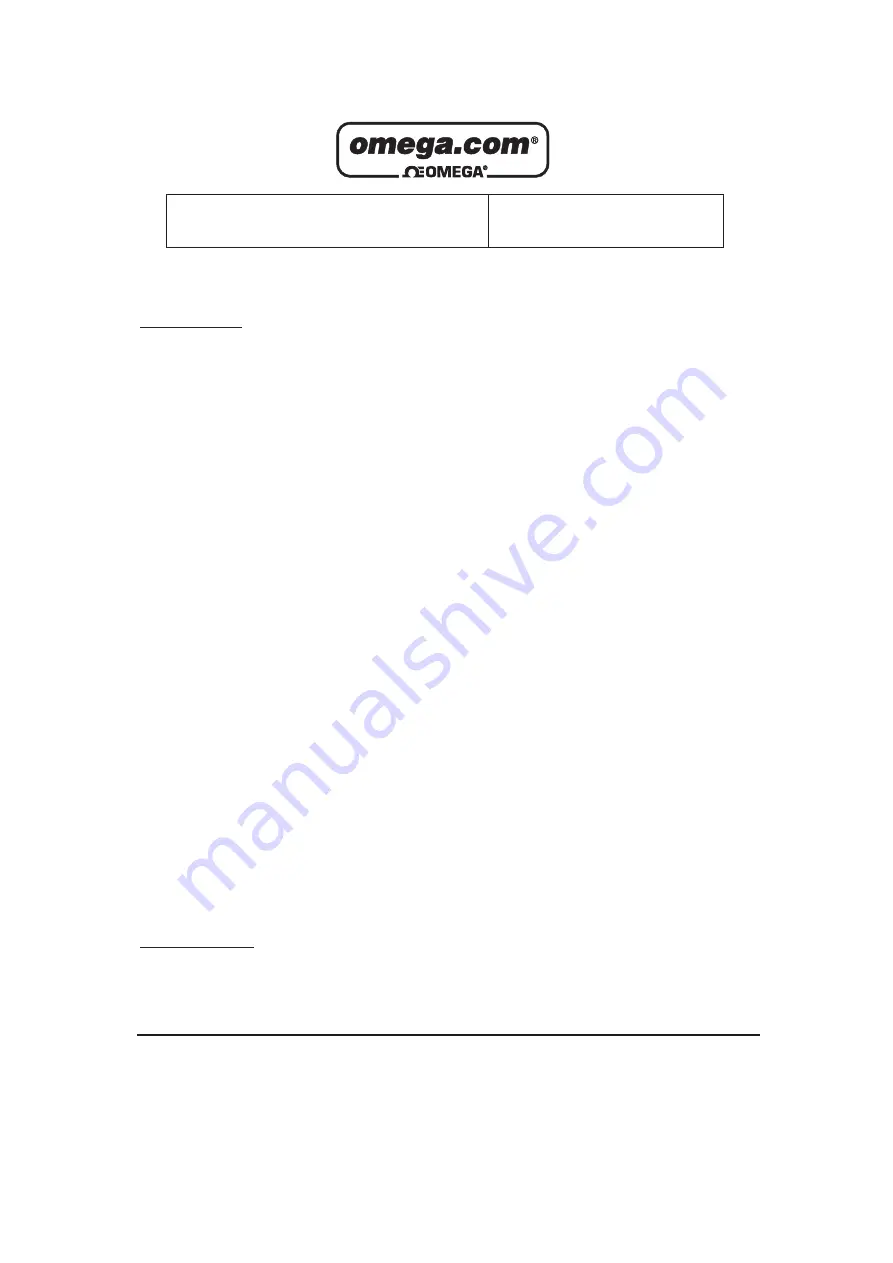
Servicing North America:
U.S.A.:
Omega Engineering, Inc., One Omega Drive, P.O. Box 4047
ISO 9001 Certified
Stamford, CT 06907-0047 USA
Toll Free: 1-800-826-6342
TEL: (203) 359-1660
FAX: (203) 359-7700
e-mail: [email protected]
Canada:
976 Bergar
Laval (Quebec), H7L 5A1 Canada
Toll-Free: 1-800-826-6342
TEL: (514) 856-6928
FAX: (514) 856-6886
e-mail: [email protected]
For immediate technical or application assistance:
U.S.A. and Canada:
Sales Service: 1-800-826-6342/1-800-TC-OMEGA
®
Customer Service: 1-800-622-2378/1-800-622-BEST
®
Engineering Service: 1-800-872-9436/1-800-USA-WHEN
®
Mexico/
En Español: 001 (203) 359-7803
FAX: 001 (203) 359-7807
Latin America:
e-mail: [email protected]
Servicing Europe:
Benelux
:
Managed by the United Kingdom Office
Toll-Free: 0800 099 3344
TEL: +31 20 347 21 21
FAX: +31 20 643 46 43
e-mail: [email protected]
Czech Republic:
Frystatska 184
733 01 Karviná, Czech Republic
Toll-Free: 0800-1-66342
TEL: +420-59-6311899
FAX: +420-59-6311114
e-mail: [email protected]
France:
Managed by the United Kingdom Office
Toll-Free: 0800 466 342
TEL: +33 (0) 161 37 29 00
FAX: +33 (0) 130 57 54 27
e-mail: [email protected]
Germany/Austria:
Daimlerstrasse 26
D-75392 Deckenpfronn, Germany
Toll-Free: 0800 6397678
TEL: +49 (0) 7056 9398-0
FAX: +49 (0) 7056 9398-29
e-mail: [email protected]
United Kingdom:
OMEGA Engineering Ltd.
ISO 9001 Certified
One Omega Drive, River Bend Technology Centre, Northbank
Irlam, Manchester M44 5BD United Kingdom
Toll-Free: 0800-488-488
TEL: +44 (0) 161 777-6611
FAX: +44 (0) 161 777-6622
e-mail: [email protected]
OMEGAnet
®
Online Service
Internet e-mail
omega.com [email protected]
It is the policy of OMEGA Engineering, Inc. to comply with all worldwide safety and EMC/EMI
regulations that apply. OMEGA is constantly pursuing certification of its products to the European New
Approach Directives. OMEGA will add the CE mark to every appropriate device upon certification.
The information contained in this document is believed to be correct, but OMEGA accepts no liability for any
errors it contains, and reserves the right to alter specifications without notice.
WARNING:
These products are not designed for use in, and should not be used for, human applications.
Содержание OSXL160
Страница 3: ...OSXL160 Infrared Camera User Manual Please read carefully before first use ...
Страница 4: ......
Страница 6: ......
Страница 41: ...The effect drawing of indoor water leakage The effect drawing of indoor corner air leakage 33 ...
Страница 42: ...The effect drawing of outdoor corner air leakage 34 ...
Страница 48: ......



































