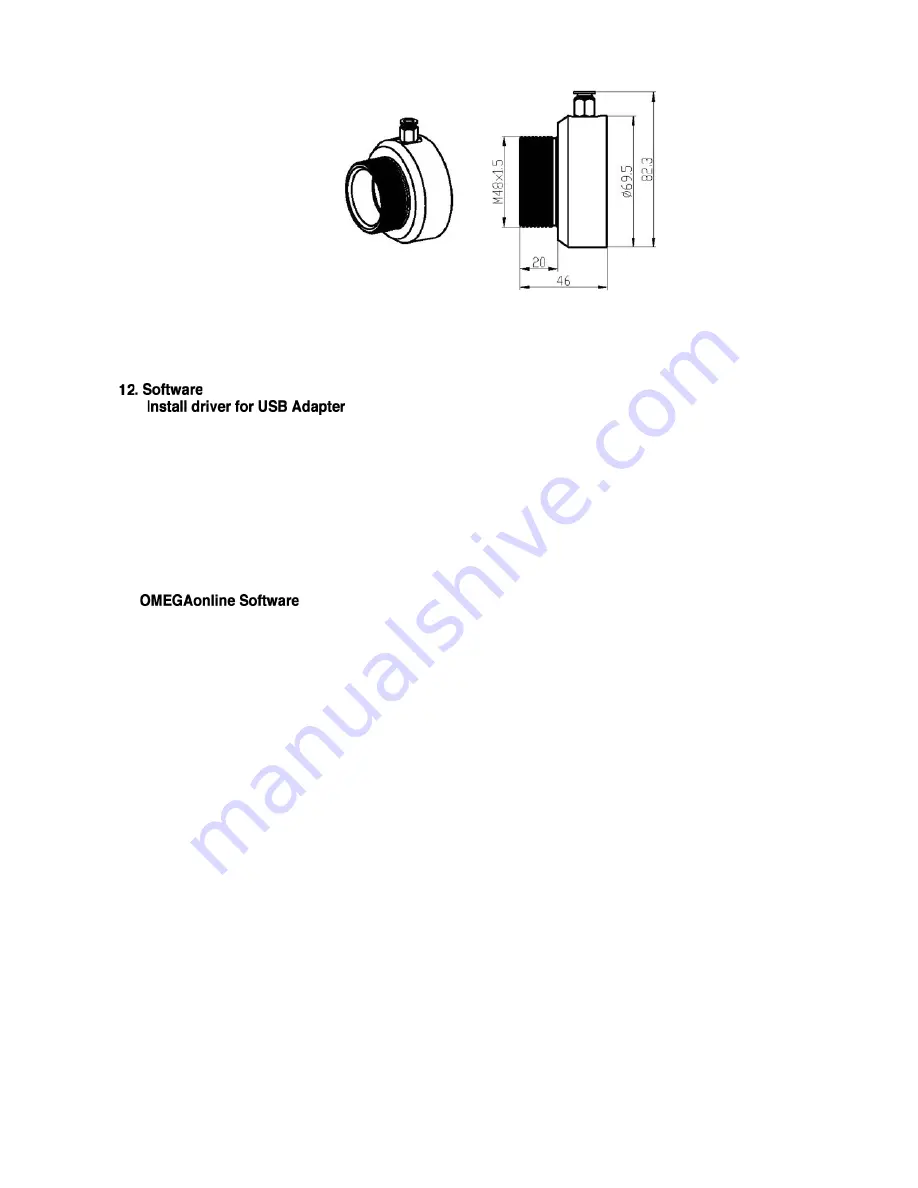
Air Purge Collar OS-HFV50-APC
Please install the driver for USB cable first. After connecting the USB adapter cable to your PC, the
system will allocate the infrared thermometer adapter driver automatically.
To find out which COM-Port number your computer set, open the device manager (Start – Settings –
Control Panel – System – Hardware – Device Manager).
In the category “Ports (COM & LPT)”, you can find the “Infrared Thermometer Adapter (DR 6.x)”(only if
your USB adapter is plugged in). In parenthesis the COM Port number is shown.
Please connect the sensor to your PC and start OMEGAonline software, and open at first [Menu:
Setup(S)\Interface Settings], to choose the correct Com port and set the Baud Rate to 115,200.
After the unit connected to your personal computer, and the OMEGAonline software is started successfully;
the communication has been established. The status line will be displayed in the left bottom: active COM
port and successfully communication with the connected sensor. The target temperature will show on the left
in digital form.
Starting the measurement
Please press the measuring key: [Menu: Measurement(M)\ Start]
Scaling of the temperature axis
In the menu item settings
Global Auto Scaling: the temperature range of the diagram is automatically adapted to the respective peak
values.
Local Auto Scaling: the temperature range of the diagram will be dynamically adapted to the respective peak
values.
Manual scaling: It can be done at any time using the control elements of the temperature axis.
Stop the measurement
To stop the current measurement, please press the stop key [Menu: Measurement(M)\ Stop].
The save key [Menu: File(F)\Save Diagram] opens an explorer window to select destination and file name.
Diagram setting
The menu item settings [Menu: Diagram(A)\Settings] enable the settings for data diagram.
Color: temperature graph and digital display.
Initial Time Interval(S): time frame on x-axis at the beginning of measurement.










