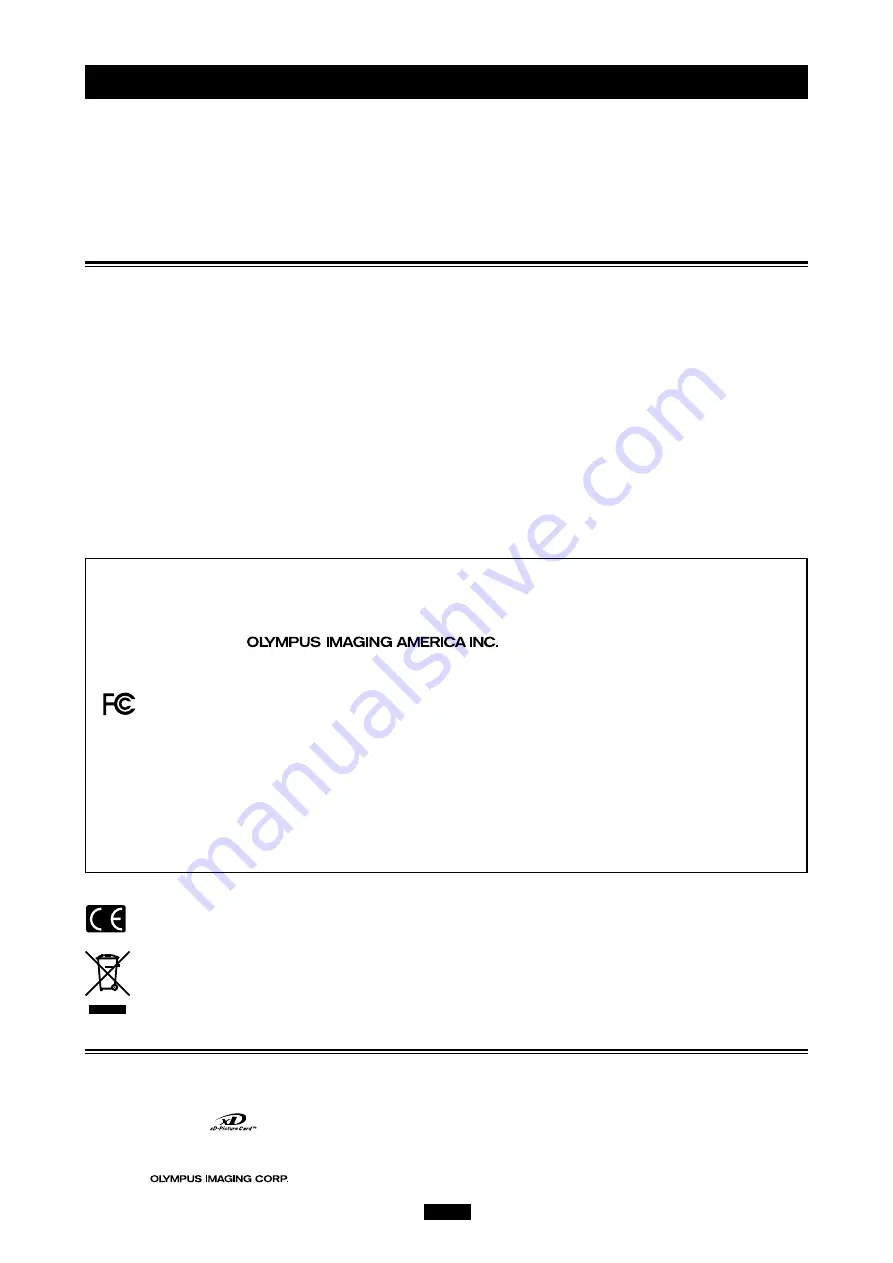
2
Introduction
Thank you for purchasing our product.
The MAUSB-300
USB Read/Write Memory Adapter (hereinafter referred to as “
the adapter
”) is designed
exclusively for reading and writing data to an
xD-Picture Card™
(hereinafter referred to as “
card
”). You can
transfer large amounts of data to and from the card quickly and easily using a computer equipped with a USB port.
Before using the adapter, read this manual and the separate “Start Guide” carefully.
This manual assumes that the user is familiar with computer operation and operating systems. For information about
computers, optional devices, operating software, and so on, refer to the manuals supplied with the respective products.
Main features
●
Compatible with xD-Picture Card.
You can transfer images taken by a digital camera compatible with
xD-Picture Card
to your computer.
●
Supports USB 2.0 interface, USB Mass Storage Class.
The adapter supports the high-speed USB 2.0 interface, which allows even faster data transfer than USB 1.1.*
1
All you have to do is connect the adapter to your computer. The inserted
xD-Picture Card
will be recognized as a
Removable Disk by the computer. There’s no need to install the device driver on the computer.*
2
You can view images quickly on the computer, transfer image data to the computer, or write data from the
computer to the inserted card.
●
Supports Hot Plug providing USB Bus Power for USB connection.
You can connect/disconnect the adapter without turning off the computer. Since power is supplied by the
connecting computer via a USB interface, a separate power supply (such as an AC adapter) is not required.
●
Compact, lightweight stick-type device.
●
Compatible with both Windows and Macintosh OS.
*
1 A computer supporting USB 2.0 is required. Only USB 1.1 is available for computers that do not support USB 2.0.
*
2 Users running Windows 98/98SE need to install a device driver which is downloadable from the OLYMPUS web site.
Trademarks
●
Microsoft and Windows are either registered trademarks or trademarks of Microsoft Corporation in the United
States and/or other countries.
●
Apple, Mac, Macintosh, Mac OS are trademarks of Apple Computer, Inc.
●
xD-Picture Card
and other company and product names are registered trademarks and/or trademarks
of their respective owners in Japan and/or other countries.
2004-2005
All rights reserved.
For customers in North and South America
For customers in the USA
Declaration of Conformity
Model Number
: MAUSB-300
Trade Name
: OLYMPUS
Responsible Party
:
Address
: 2 Corporate Center Drive, P.O. Box 9058, Melville, New York 11747-9058 U.S.A.
Telephone Number : 631-844-5000
Tested To Comply With FCC Standards
FOR HOME OR OFFICE USE
This device complies with Part 15 of the FCC rules. Operation is subject to the following two conditions:
(1) This device may not cause harmful interference.
(2) This device must accept any interference received, including interference that may cause undesired
operation.
For customers in Canada
This Class B digital apparatus meets all requirements of the Canadian Interference-Causing Equipment
Regulations.
For customers in Europe
“CE” mark indicates that this product complies with the European requirements for safety, health,
environment and customer protection.
This symbol [crossed-out wheeled bin WEEE Annex IV] indicates separate collection of waste electrical
and electronic equipment in the EU countries.
Please do not throw the equipment into the domestic refuse.
Please use the return and collection systems available in your country for the disposal of this product.
Содержание xD-Picture Card MAUSB-300
Страница 1: ...USB Read Write Memory Adapter REFERENCE MANUAL MAUSB 300 ...
Страница 32: ...VM015802 ...



































