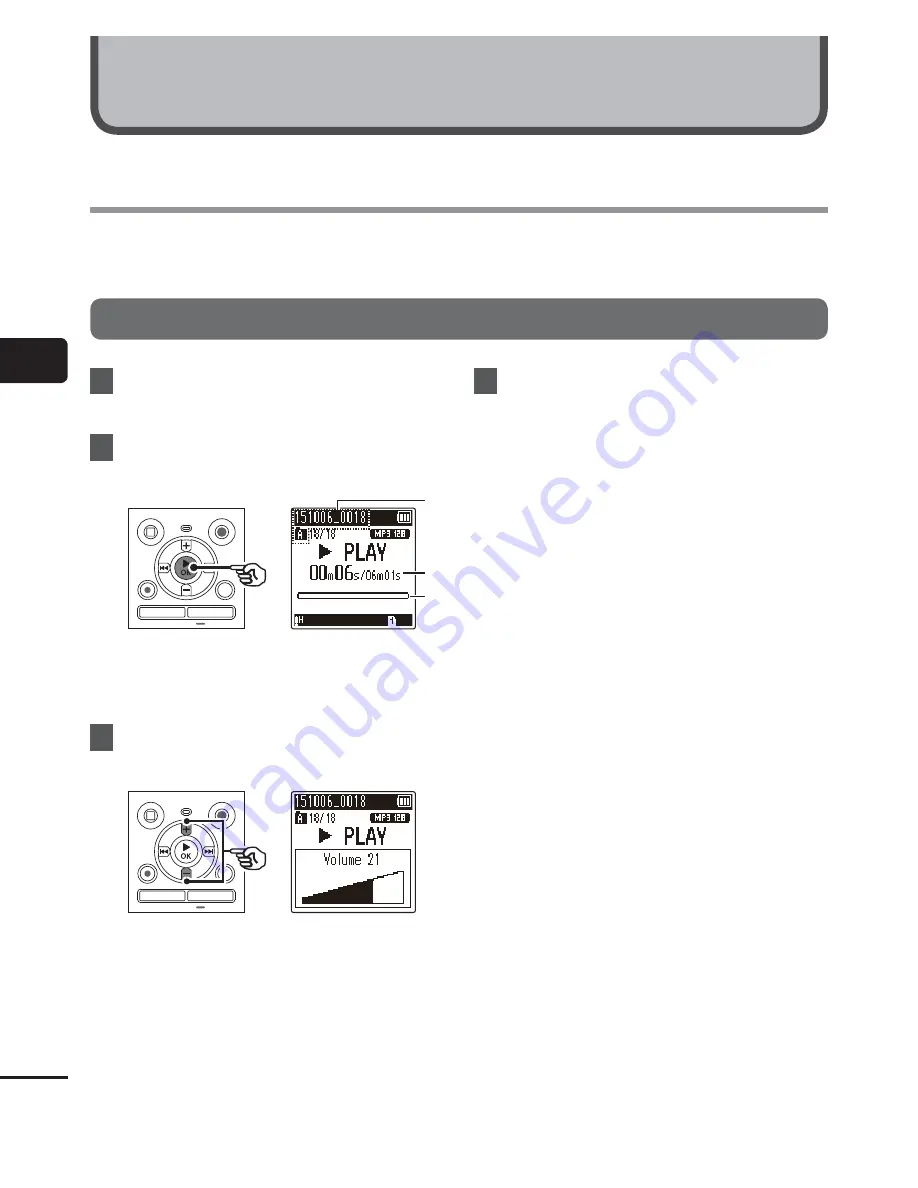
3
Pla
yback
30
EN
Playback
In addition to files recorded by the voice recorder, you can also play files in MP3 format
transferred from a PC.
Basic playback procedure
1
Select the file to play from the
folder containing it (
☞
P.19).
2
Press
the
`
OK
button to start
playback.
a
b
c
a
File name and folder indicator
b
Elapsed playback time/File length
c
Playback position bar indicator
3
Press the
+
or
–
button to adjust
the volume to the desired level.
•
The volume can be adjusted to a
setting between [
00
] to [
30
]. The
higher the number, the louder the
volume.
•
If the volume is set too loud, a warning
screen may appear.
4
Press the
STOP
(
4
) button to stop
playback.
•
The file being played stops right away.
The resume function automatically
stores the playback stop position in
memory. The position is retained even
if the power is turned OFF. The next
time the power is turned ON, playback
can be resumed from the stop position
stored in the memory.
Playback






























