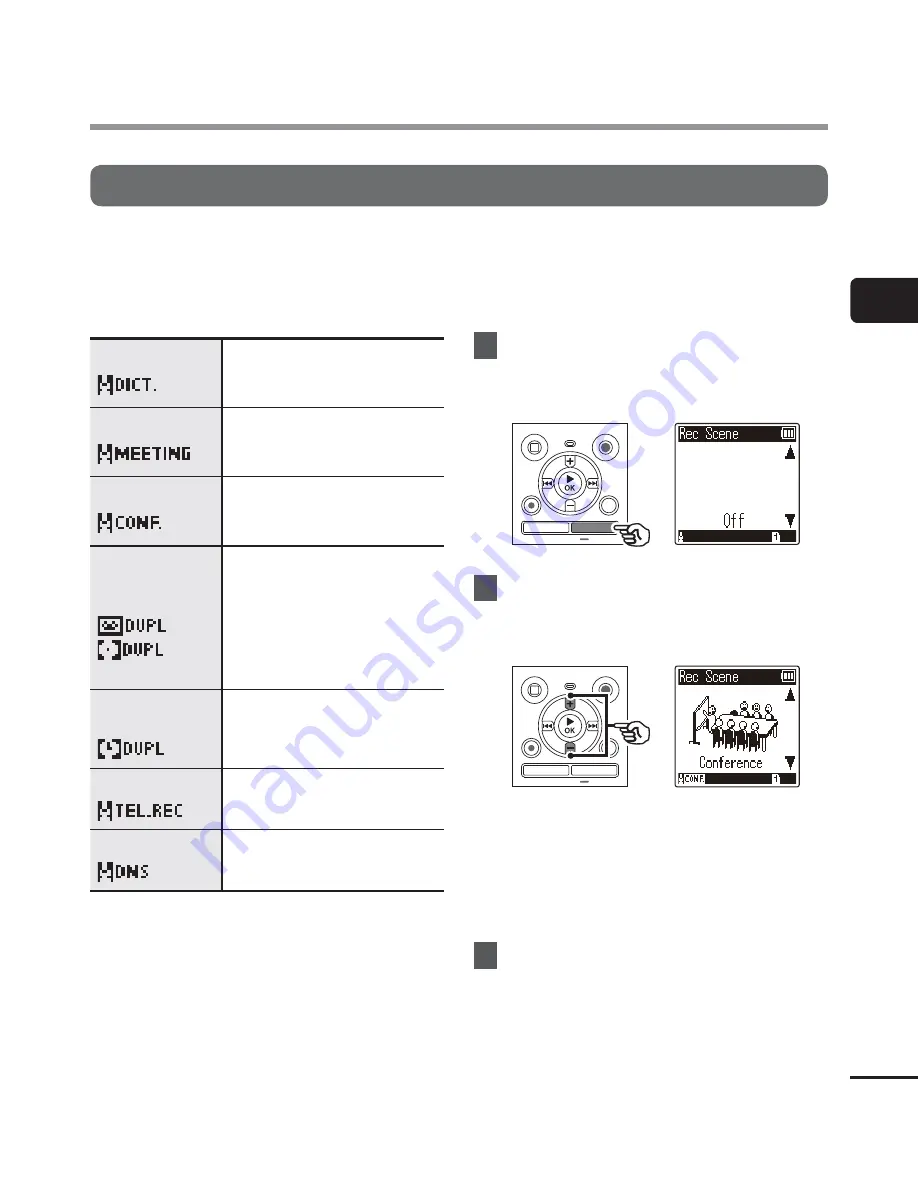
2
Changing the recording scene [Rec S
cene]
25
EN
Changing the recording scene
The voice recorder has pre-registered templates of optimum settings tailored to various
recording applications such as conference and dictation. When selecting one of these
templates you can enter several settings recommended for your recording application all in a
single operation.
[
Dictation
]
Suitable for recording your own
voice and other sounds that are
extremely close.
[Meeting]
Suitable for recording meetings
held in a small space and other
sounds that are fairly close.
[Conference]
Suitable for recording
conferences in a large space and
other sounds over a wide area.
[Duplication
(Auto Divide)]
Suitable for duplicating from
cassette tapes and CDs. The
silent intervals between tracks
are detected to automatically
divide the tracks so each one is
saved as a separate file during
recording.
[
Duplication
(Timer)
]
Records continuously to one file
and stops when the set time is
reached.
[Telephone Rec]
Suitable for recording
telephone conversations.
[DNS]
For Speech Recognition
Software.
1
While the voice recorder is in
stop mode, press and hold the
CALENDAR
/
SCENE
button.
2
Press
the
+
or
–
button to
select the desired recording
application.
•
You can choose from [
Dictation
],
[
Meeting
], [
Conference
], [
Duplication
(Auto Divide)
] (
☞
P.28),
[
Duplication (Timer)
] (
☞
P.28),
[
Telephone Rec
] (
☞
P.27), [
DNS
]
or [
Off
].
3
Press
the
`
OK
button to finalize
the setting.
Changing the recording scene [Rec Scene]






























