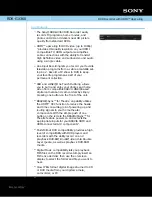R Cullimore - Using Olypus ws110 digi-rec v5 - 3 Dec 08
Page 5 of 8
B5. Erasing an unwanted recording
1. Select the appropriate folder;
2. Find the recording you want to erase.
Just to be sure, press Play (OK), listen to the first 2-3 seconds, then press STOP;
3. With that track number on display, press ERASE;
4. Press >> to proceed (or << to cancel);
5. Press OK - that recording will then be erased.
Important!
•
When you erase a recording (unless it’s the very last one) all the recordings after it
‘shuffle back one’. So if you have 17 recordings and erase track 14, you magically get a
new track 14 in its place - which is actually the ‘old’ track 15 that has simply shuffled
back one. Similarly the ‘old’ 16 shuffles back to be track 15 and the old 17 shuffles back
to be 16. Sounds confusing but easy to get used to.
•
If you want to erase all the tracks in a folder in one go (think carefully first!), go to that
folder, press ERASE once, press ERASE a second time, press >> then OK.
B6. How much time left?
To find out how much free space/time there is left on the recorder press and hold the STOP
button (when the recorder is doing nothing). This first shows time & date, then time-left,
then repeats.
B7. Other features
The WS-110 has a number of other features not mentioned so far. Some of these are
outlined below. For full details, see the full Olympus instruction booklet that comes with the
recorder.
Voice activated recording: Setting this means that it only records when someone is
actually speaking – saving memory space and battery, and means you don’t get long quiet
sections when playing back. The full name for this feature is Variable Control Voice Actuator
(VCVA).
Low Cut Filter: Setting this means that low-frequency sounds (eg projector fan noise, air
conditioning) are filtered out during the recording process.
Voice Filter: Setting this will filter out both low-frequency and high-frequency sounds, but
leave the mid-frequency sounds (eg voice) untouched. This works on playback.
File Lock: Setting this will lock the files you record so they can’t be accidentally erased.