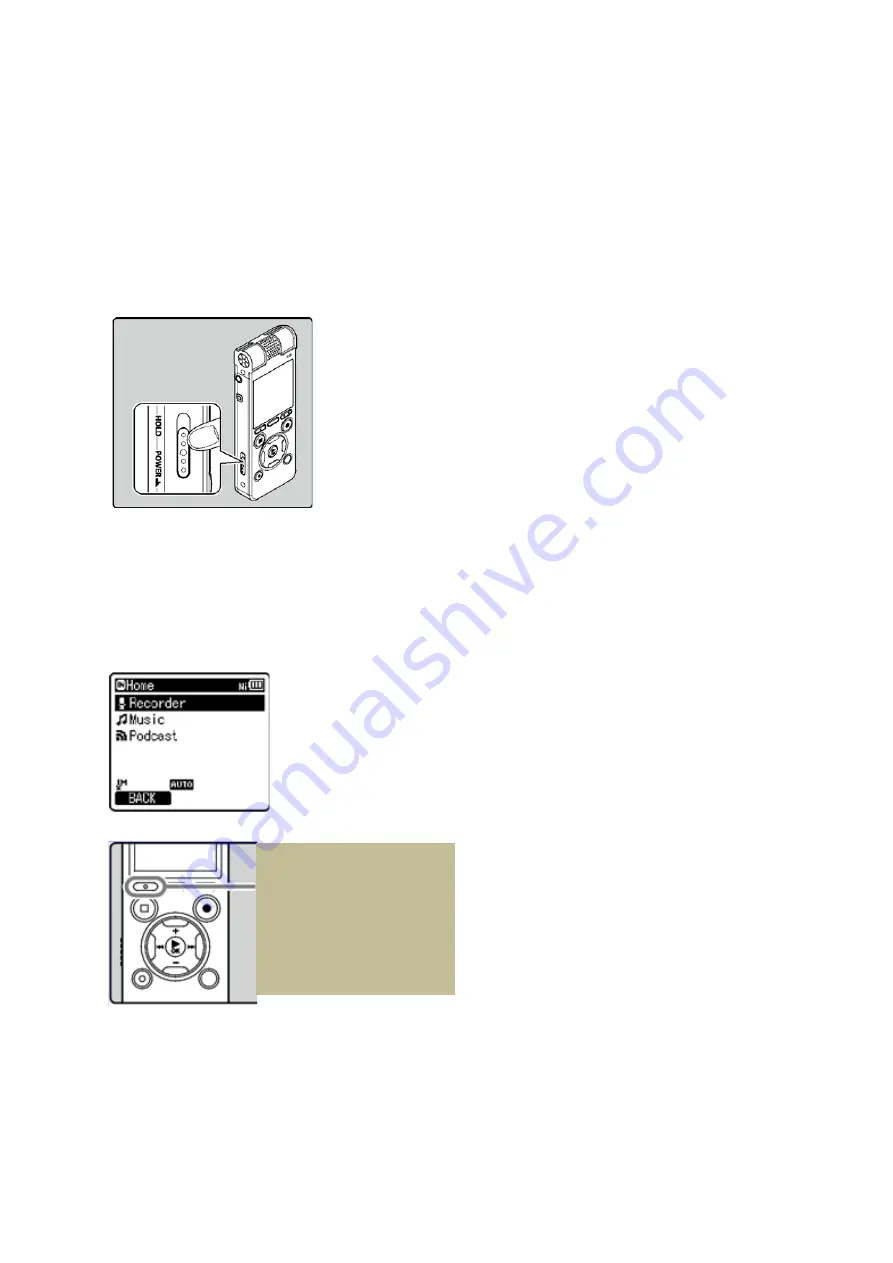
DM650 and DM670 recorder basics
Olympus Recorder Basics:
Turning the Recorder on:
While the recorder is turned off, slide the POWER/HOLD switch to the
direction of the arrow. The POWER / HOLD switch is on the side of the
recorder.
The Recorder display will turn on.
You should see the HOME screen displayed:
TIP – If you don’t see the
‘HOME’ screen when the
recorder turns on, click on
the F1 button which is at
the top left of the button
panel























