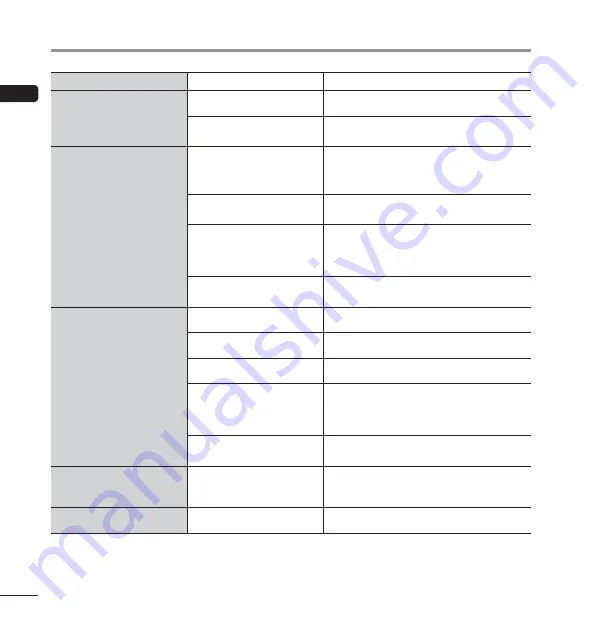
EN
Troubleshooting
14
Problem
Possible cause
Solution
Power does not turn ON.
The battery has run out of power.
Charge the battery (
☞
P.7).
The battery is not inserted
properly.
Insert the battery properly (
☞
P.6).
Charging is not possible.
The battery is not inserted
properly.
Insert the battery properly (
☞
P.6
)
.
The AC adapter is not connected
to the docking station properly.
Connect the AC adapter properly (
☞
P.7).
The protective function is
activated.
If the temperature of the device becomes very
high, the protection function may be activated and
may stop charging automatically. Wait until the
temperature drops and then perform charging again.
The power of the USB device
is OFF.
Before charging from a USB device, turn ON the
power of the USB device.
Touch screen does not
operate normally.
The power is OFF.
Turn the power ON (
☞
P.9).
The battery has run out of power.
Charge the battery (
☞
P.7
)
.
The screen lock is enabled.
Disable the screen lock (
☞
P.9).
The operating procedure is
incorrect.
Use the correct procedure to operate the touch
screen. Do not push the touch screen forcibly with a
finger or press it with a sharp-pointed object such as
a fingernail, ballpoint pen, pin, etc. (
☞
P.5).
A protective sheet is affixed to
the display.
Correct operation may not be possible depending on
the type of protective sheet.
Response of the screen is
slow when it is tapped or a
key is pressed.
The platform is processing data.
This may occur when saving a large volume of data
or when moving or copying a large volume of data
between the internal memory and microSD card.
Touch screen went black.
The device is in power save mode. Cancel power save mode (
☞
P.10).
Troubleshooting
Содержание VoiSquare
Страница 29: ...275 MEMO...















































