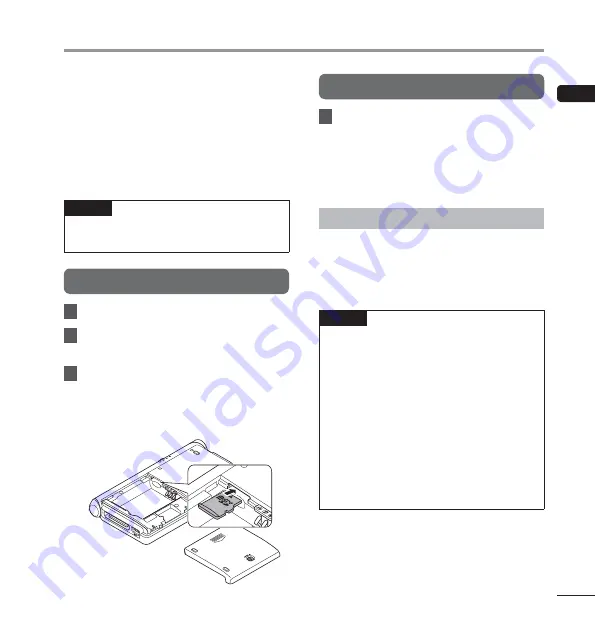
Memor
y c
ard
11
EN
The device has its own internal memory, and also
supports standard microSD cards (SD, SDHC) sold
separately. Some applications may allow you to
select either the internal memory or a microSD card
as the save location.
Compatible cards
The device supports memory card capacity from 2
GB up to 32 GB.
NOTE
•
Before replacing a microSD card, turn OFF the
power of the device.
Inserting a micro SD card
1
Turn the power OFF.
2
Remove the battery cover and then
remove the battery (
☞
P.6).
3
Insert the micro SD card fully into
the card slot with the card facing the
direction shown in the illustration
below, until it clicks into place.
Ejecting a micro SD card
1
Push the microSD card inward to
unlock it and let it come out of the
slot.
• Hold the card straight and pull it out.
Cards compatibility
For a list of card compatible with the device,
please visit the product homepage at the Olympus
website applicable to your region or contact your
Olympus dealer where you purchased the product.
NOTE
•
Inserting the card the wrong way or at an
angle could damage the contact area or
cause the card to jam.
•
If the card is not inserted all the way into the
slot, data may not be written properly.
•
After pushing the card inward to eject it,
releasing your finger too quickly may cause
the card to be ejected unexpectedly.
•
The device may not properly recognize the
card even when that card is compatible
with it.
•
The processing performance reduces in a
card when you repeat writing and deleting. In
this case, format the card.
Memory card
Содержание VoiSquare
Страница 29: ...275 MEMO...












































