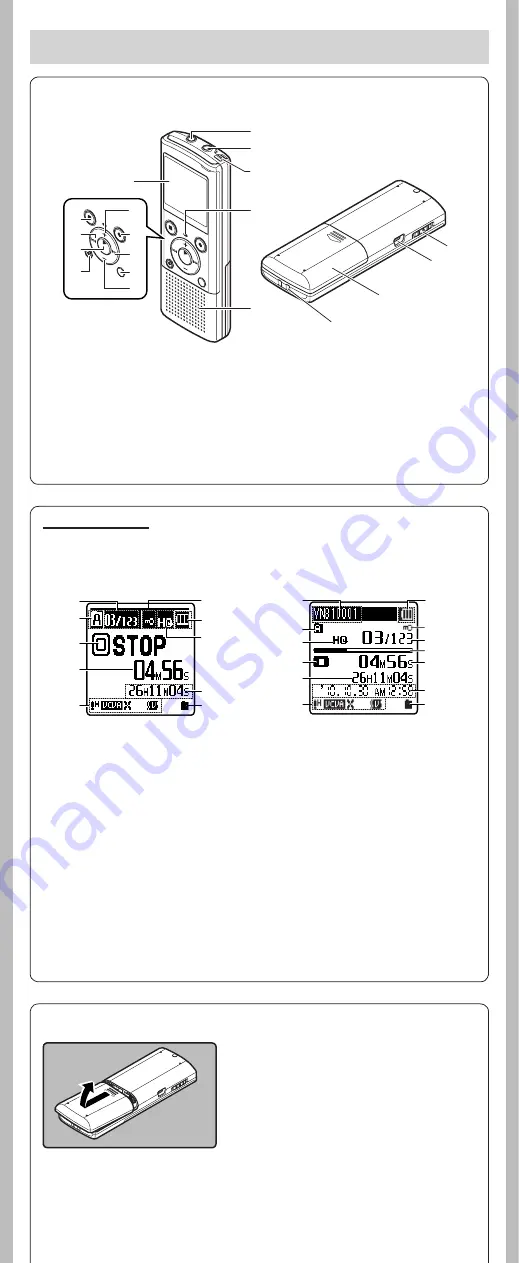
2
- -
Getting started
1
Lightly press down on the arrow and
slide the battery cover open.
• Manganese batteries may not be used in this
recorder.
• Be sure to stop the recorder before replacing
the batteries. Unloading the batteries while the
recorder is in use may cause a malfunction such
as corrupting the file, etc.
h
Inserting batteries
h
Identification of parts
1
EAR
(Earphone) jack
2
MIC
(Microphone)
jack
3
Built-in microphone
4
Recording indicator
light
5
Built-in speaker
6
+
button
1
2
5
3
4
^
&
*
(
%
$
@
!
6
7
8
9
0
#
7
REC
(
s
) (Record)
button
8
9
button
9
FOLDER/INDEX/SCENE
button
0
–
button
!
ERASE
button
@
`
OK/MENU
button
2
3
4
5
0
9
7
1
6
8
1
Current file
number/ Total
number of recorded
files in the folder
2
Folder indicator
3
Recorder status
indicator
4
During recording
mode
:
Elapsed recording time
During
playback
mode
:
Elapsed playback time
5
[
?
]
Microphone
Sensitivity indicator
[
!
]
VCVA
indicator
[
0
]
Low Cut Filter
indicator
[
$
]
Voice Filter
indicator
*1
6
File lock indicator
7
Battery indicator
8
Recording mode
indicator
9
During recording
mode
:
Remaining recording
time
During playback or
stop mode:
File length
0
Playback mode
indicator
!
File name
*2
@
During recording
mode
:
Remaining memory bar
indicator
*2
During playback or
stop mode:
Playback position bar
indicator
*2
#
Recording date and
time
*2
#
0
button
$
STOP
(
4
) button
%
Display (LCD panel)
^
POWER/HOLD
switch
&
USB connector
*
Battery cover
(
Strap hole
Display (LCD panel):
The displayed character size on the screen can be changed. (please see “
Font Size
”
☞
P.13)
8
2
9
3
5
1
6
@
0
4
#
!
7
When the [
Font Size
] is set to [
Large
].
When the [
Font Size
] is set to [
Small
].
*1
For VN-8100PC only.
*2
This item will be displayed
when the [
Font Size
] is set
to [
Small
] only.



































