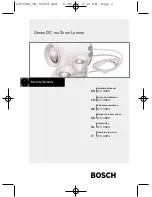14 EN
(
mode)
You can shoot with the best mode for the subject and
shooting scene. The best shooting settings for various
scenes are pre-programmed as submodes. Note that
functions may be limited in some modes.
Refer to the descriptions displayed on the submode
selection screen, and select the desired submode.
P
(
P
mode)
You can shoot with special effects.
Refer to the sample images displayed on the submode
selection screen, and select the desired submode.
The best shooting settings for each effect are pre-
programmed, so some function settings cannot be
changed.
Note that some effects may not be applied to movies.
p
(Panorama mode)
You can shoot and combine multiple images to create an
image with a wide angle of view (panoramic image).
1
Use
FGHI
to specify at which edge the next
picture is to be connected, and then press the
A
button.
Direction for combining
frames
2
Press the shutter button to take the fi rst frame. The
edge of the fi rst frame is displayed faintly on the
screen.
3
Compose the next shot so that the edge of the fi rst
frame displayed faintly on the screen overlaps the
subject of the second frame, and press the shutter
button.
4
Repeat step
3
until the desired number of frames are
taken, and then press the
A
button or
button
when fi nished.
Panorama shooting is possible for up to 10 frames.
The shot images are combined into a single panorama
image by the PC software.
For details on installing the PC software, refer to
(p. 38). In addition, refer to the PC software help guide
for details on how to make panorama images.
Содержание VH-410
Страница 70: ......
Страница 71: ...VM543001 ...