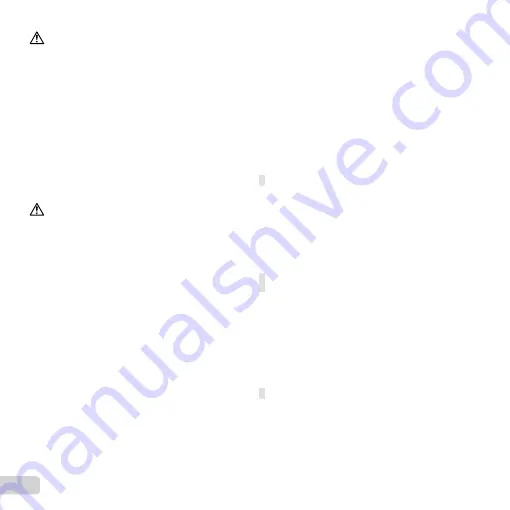
60 EN
WARNING
•
Keep batteries dry at all times.
•
To prevent batteries from leaking, overheating, or causing a
fi re or explosion, use only batteries recommended for use with
this product.
•
Insert the battery carefully as described in the operating
instructions.
•
If rechargeable batteries have not been recharged within the
specifi ed time, stop charging them and do not use them.
•
Do not use a battery if it is cracked or broken.
•
If a battery leaks, becomes discolored or deformed, or
becomes abnormal in any other way during operation, stop
using the camera.
•
If a battery leaks fl uid onto your clothing or skin, remove the
clothing and fl ush the affected area with clean, running cold
water immediately. If the fl uid burns your skin, seek medical
attention immediately.
•
Never subject batteries to strong shocks or continuous vibration.
CAUTION
•
Before loading, always inspect the battery carefully for leaks,
discoloration, warping, or any other abnormality.
•
The battery may become hot during prolonged use. To avoid
minor burns, do not remove it immediately after using the camera.
•
Always unload the battery from the camera before storing the
camera for a long period.
•
This camera uses one Olympus lithium ion battery
(LI-42B). No other type of batteries can be used.
There is a risk of explosion if the battery is replaced with the
incorrect battery type.
•
Power consumption by the camera varies depending on which
functions are used.
•
During the conditions described below, power is consumed
continuously and the battery becomes exhausted quickly.
•
The zoom is used repeatedly.
•
The shutter button is pressed halfway repeatedly in shooting
mode, activating the auto focus.
•
A picture is displayed on the screen for an extended period
of time.
•
The camera is connected to a printer.
•
Using an exhausted battery may cause the camera to turn off
without displaying the battery level warning.
•
The Olympus lithium ion battery is designed to be used only
for the Olympus digital camera. Do not use the battery to
other devices.
•
If the battery’s terminals get wet or greasy, camera contact failure
may result. Wipe the battery well with a dry cloth before use.
•
Always charge a battery when using it for the fi rst time, or if it
has not been used for a long period.
•
When operating the camera with battery power at low
temperatures, try to keep the camera and spare battery
as warm as possible. A battery that has run down at low
temperatures may be restored after it is warmed at room
temperature.
•
Before going on a long trip, and especially before traveling
abroad, purchase extra batteries. A recommended battery may
be diffi cult to obtain while traveling.
•
When storing the battery for a long period, select a cool
location for storage.
•
Please recycle batteries to help save our planet’s resources.
When you throw away dead batteries, be sure to cover their
terminals and always observe local laws and regulations.
USB-AC adapter
USB-AC adapter
•
The included USB-AC adapter F-2AC is designed to be used
only with this camera. Other cameras cannot be charged with
this USB-AC adapter.
•
Do not connect the included USB-AC adapter F-2AC to
equipment other than this camera.
•
For plug-in type USB-AC adapter:
The included USB-AC adapter F-2AC is intended to be
correctly orientated in a vertical or fl oor mount position.
Use Only Dedicated Rechargeable Battery,
Use Only Dedicated Rechargeable Battery,
Battery Charger and USB-AC adapter
Battery Charger and USB-AC adapter
We strongly recommend that you use only the genuine Olympus
dedicated rechargeable battery, battery charger and USB-AC
adapter with this camera. Using a non-genuine rechargeable
battery, battery charger and/or USB-AC adapter may result
in fi re or personal injury due to leakage, heating, ignition or
damage to the battery. Olympus does not assume any liability
for accidents or damage that may result from the use of a
battery, battery charger and/or USB-AC adapter that are not
genuine Olympus accessories.
Monitor
Monitor
•
Do not push the monitor forcibly; otherwise the image may
become vague, resulting in a playback mode failure or damage
to the monitor.
•
A strip of light may appear on the top/bottom of the monitor, but
this is not a malfunction.
•
When a subject is viewed diagonally in the camera, the
edges may appear zigzagged on the monitor. This is not a
malfunction; it will be less noticeable in playback mode.
Содержание VH-210
Страница 70: ......
Страница 71: ...VM166201 ...











































